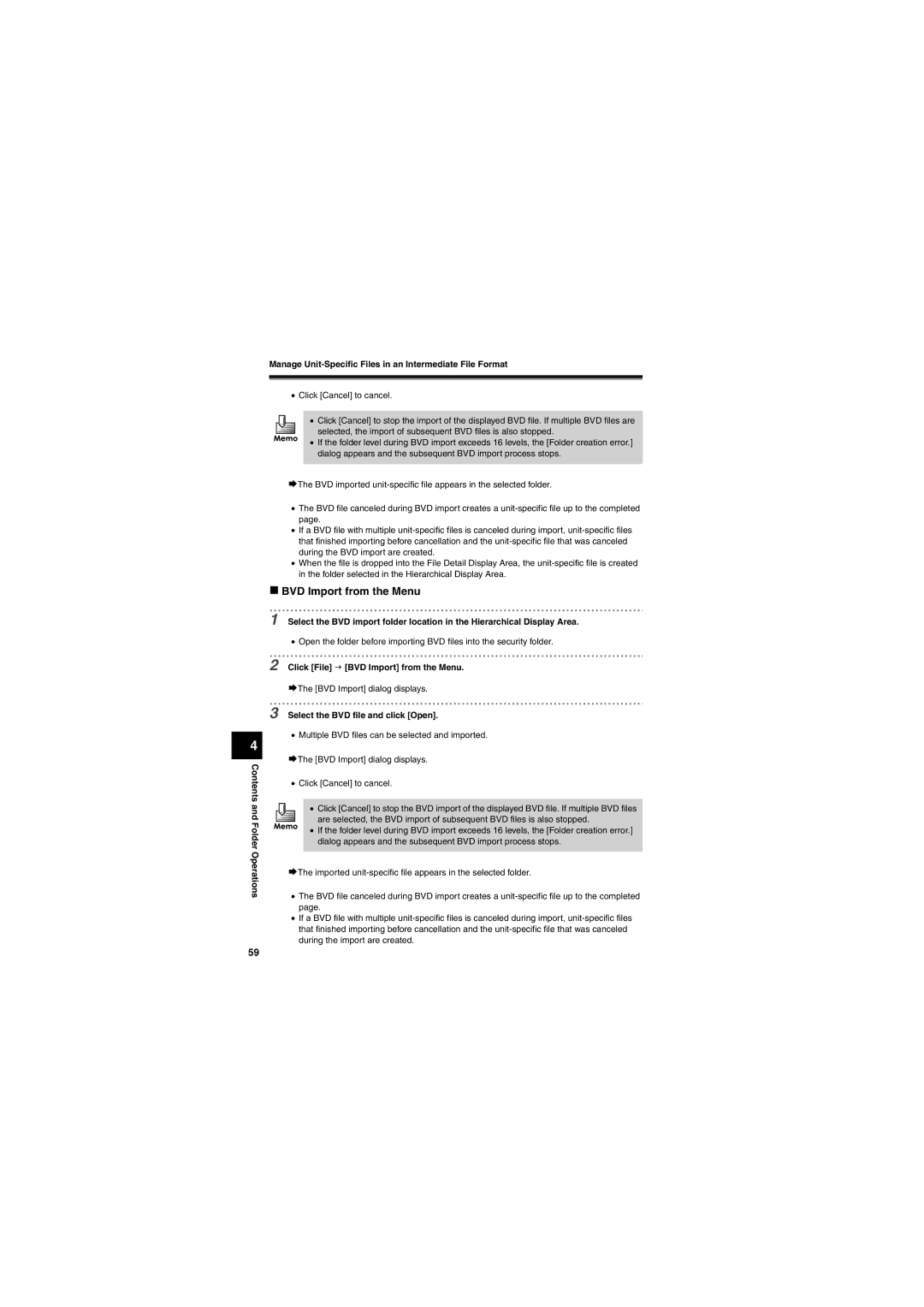Manage
4
Contents and Folder Operations
•Click [Cancel] to cancel.
• Click [Cancel] to stop the import of the displayed BVD file. If multiple BVD files are selected, the import of subsequent BVD files is also stopped.
•If the folder level during BVD import exceeds 16 levels, the [Folder creation error.] dialog appears and the subsequent BVD import process stops.
¨The BVD imported
•The BVD file canceled during BVD import creates a
•If a BVD file with multiple
•When the file is dropped into the File Detail Display Area, the
BVD Import from the Menu
1 Select the BVD import folder location in the Hierarchical Display Area.
•Open the folder before importing BVD files into the security folder.
2 Click [File] J [BVD Import] from the Menu.
¨The [BVD Import] dialog displays.
3 Select the BVD file and click [Open].
•Multiple BVD files can be selected and imported.
¨The [BVD Import] dialog displays.
•Click [Cancel] to cancel.
• Click [Cancel] to stop the BVD import of the displayed BVD file. If multiple BVD files are selected, the BVD import of subsequent BVD files is also stopped.
•If the folder level during BVD import exceeds 16 levels, the [Folder creation error.] dialog appears and the subsequent BVD import process stops.
¨The imported
•The BVD file canceled during BVD import creates a
•If a BVD file with multiple
59