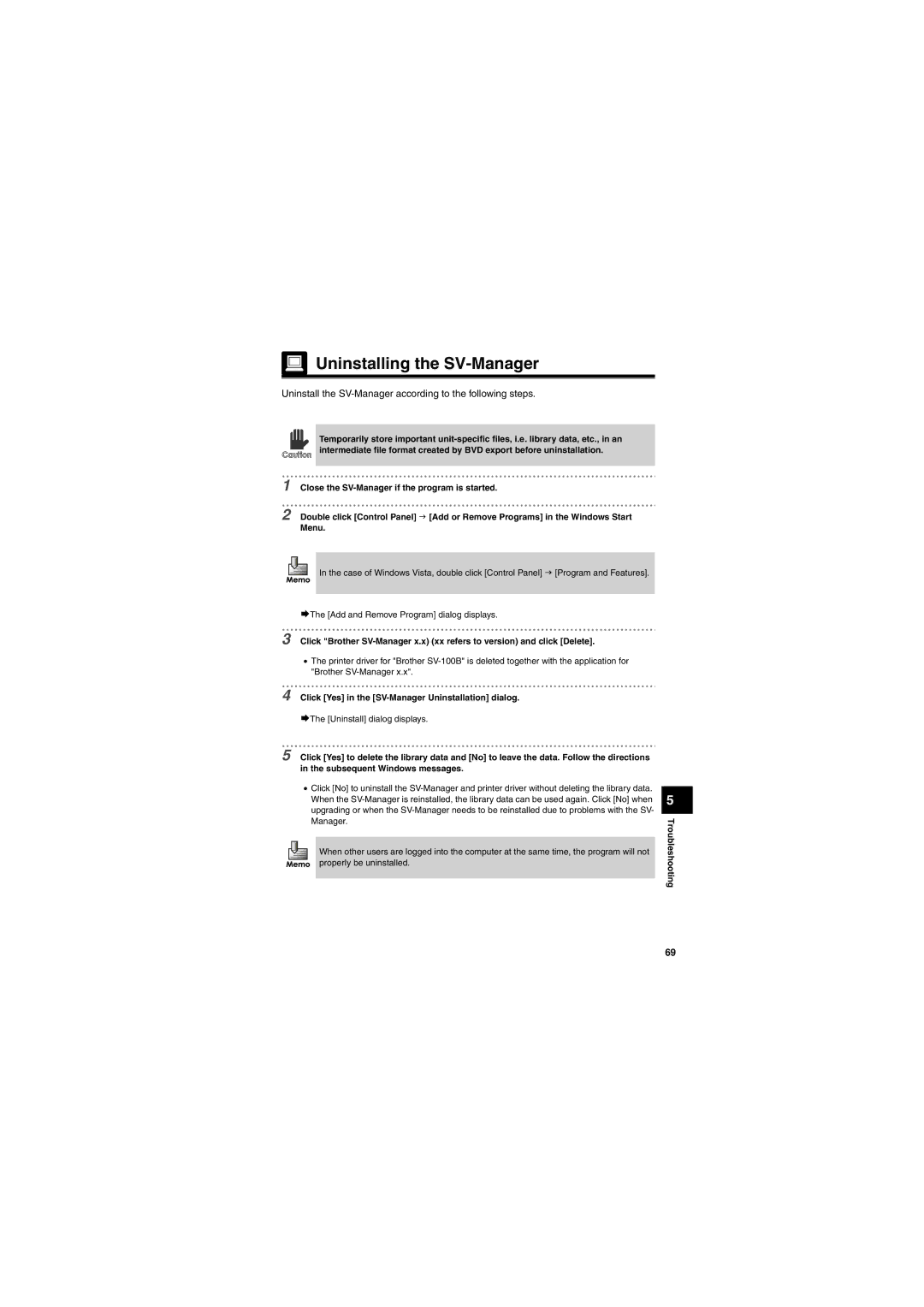Uninstalling the
Uninstalling the SV-Manager
Uninstall the SV-Manager according to the following steps.
Temporarily store important
1 Close the
2 Double click [Control Panel] J [Add or Remove Programs] in the Windows Start
Menu.
In the case of Windows Vista, double click [Control Panel] J [Program and Features].
¨The [Add and Remove Program] dialog displays.
3 Click "Brother
•The printer driver for "Brother
4 Click [Yes] in the [SV-Manager Uninstallation] dialog.
¨The [Uninstall] dialog displays.
5 Click [Yes] to delete the library data and [No] to leave the data. Follow the directions in the subsequent Windows messages.
•Click [No] to uninstall the
When other users are logged into the computer at the same time, the program will not properly be uninstalled.
5
Troubleshooting
69