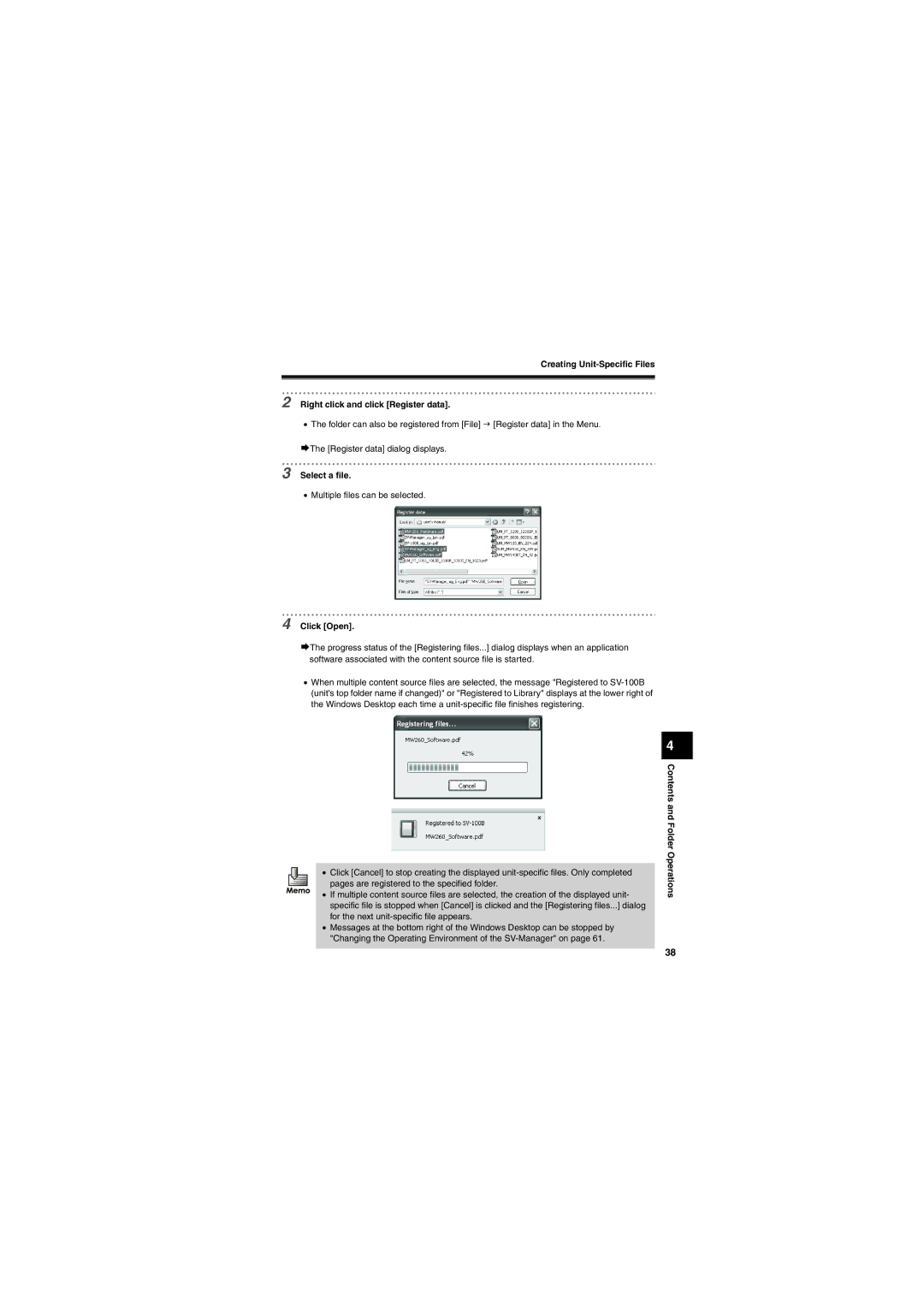Creating
2 Right click and click [Register data].
3
4
•The folder can also be registered from [File] J [Register data] in the Menu.
¨The [Register data] dialog displays.
Select a file.
•Multiple files can be selected.
Click [Open].
¨The progress status of the [Registering files...] dialog displays when an application software associated with the content source file is started.
•When multiple content source files are selected, the message "Registered to
•Click [Cancel] to stop creating the displayed
•If multiple content source files are selected, the creation of the displayed unit- specific file is stopped when [Cancel] is clicked and the [Registering files...] dialog for the next
•Messages at the bottom right of the Windows Desktop can be stopped by "Changing the Operating Environment of the
4
Contents and Folder Operations
38