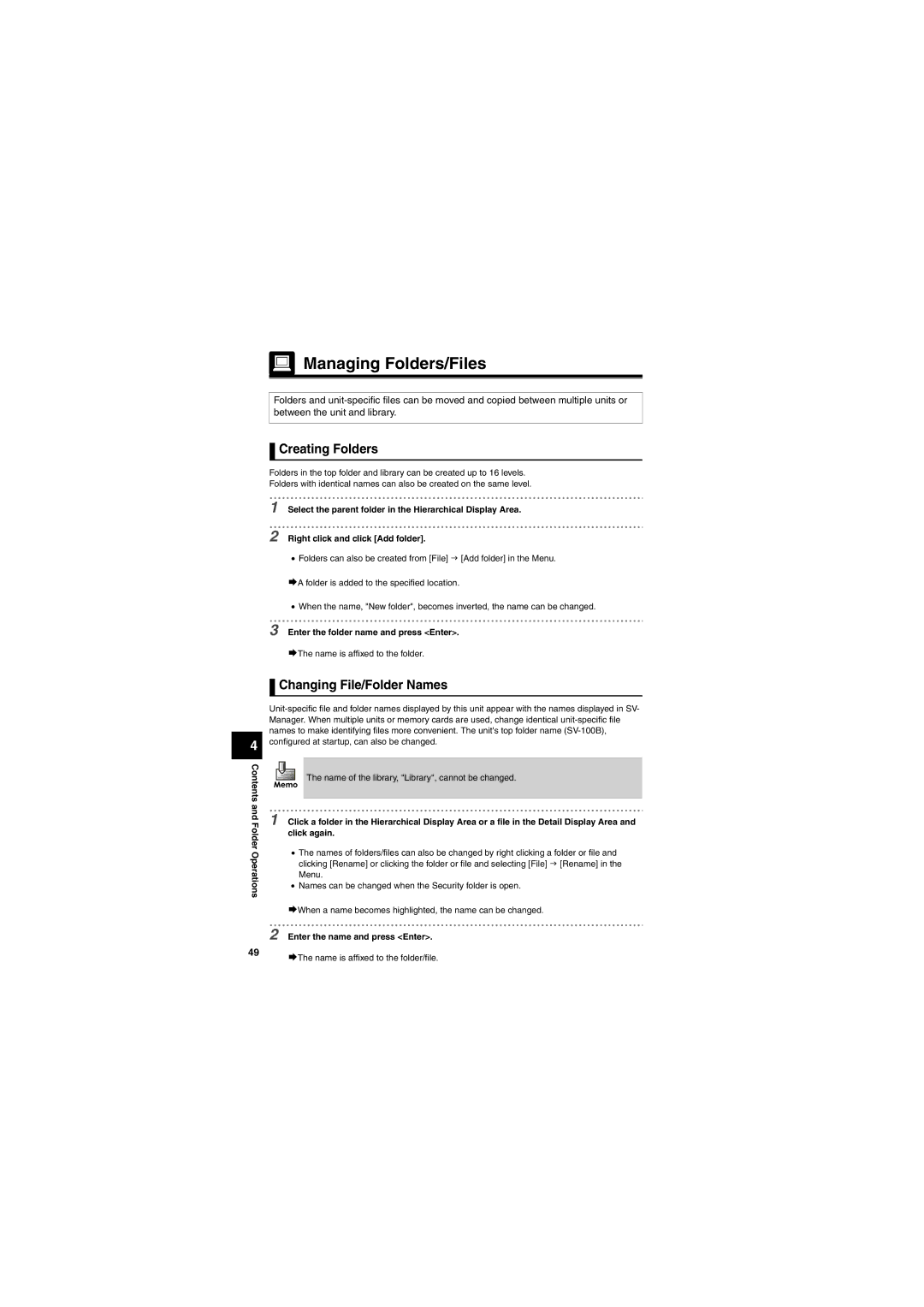Managing Folders/Files
Managing Folders/Files
Folders and
 Creating Folders
Creating Folders
Folders in the top folder and library can be created up to 16 levels.
Folders with identical names can also be created on the same level.
1
2
Select the parent folder in the Hierarchical Display Area.
Right click and click [Add folder].
•Folders can also be created from [File] J [Add folder] in the Menu.
¨A folder is added to the specified location.
•When the name, "New folder", becomes inverted, the name can be changed.
3 Enter the folder name and press <Enter>.
¨The name is affixed to the folder.
4
Contents and Folder Operations
 Changing File/Folder Names
Changing File/Folder Names
The name of the library, "Library", cannot be changed.
1 Click a folder in the Hierarchical Display Area or a file in the Detail Display Area and click again.
•The names of folders/files can also be changed by right clicking a folder or file and clicking [Rename] or clicking the folder or file and selecting [File] J [Rename] in the Menu.
•Names can be changed when the Security folder is open.
¨When a name becomes highlighted, the name can be changed.
2 Enter the name and press <Enter>.
49¨The name is affixed to the folder/file.