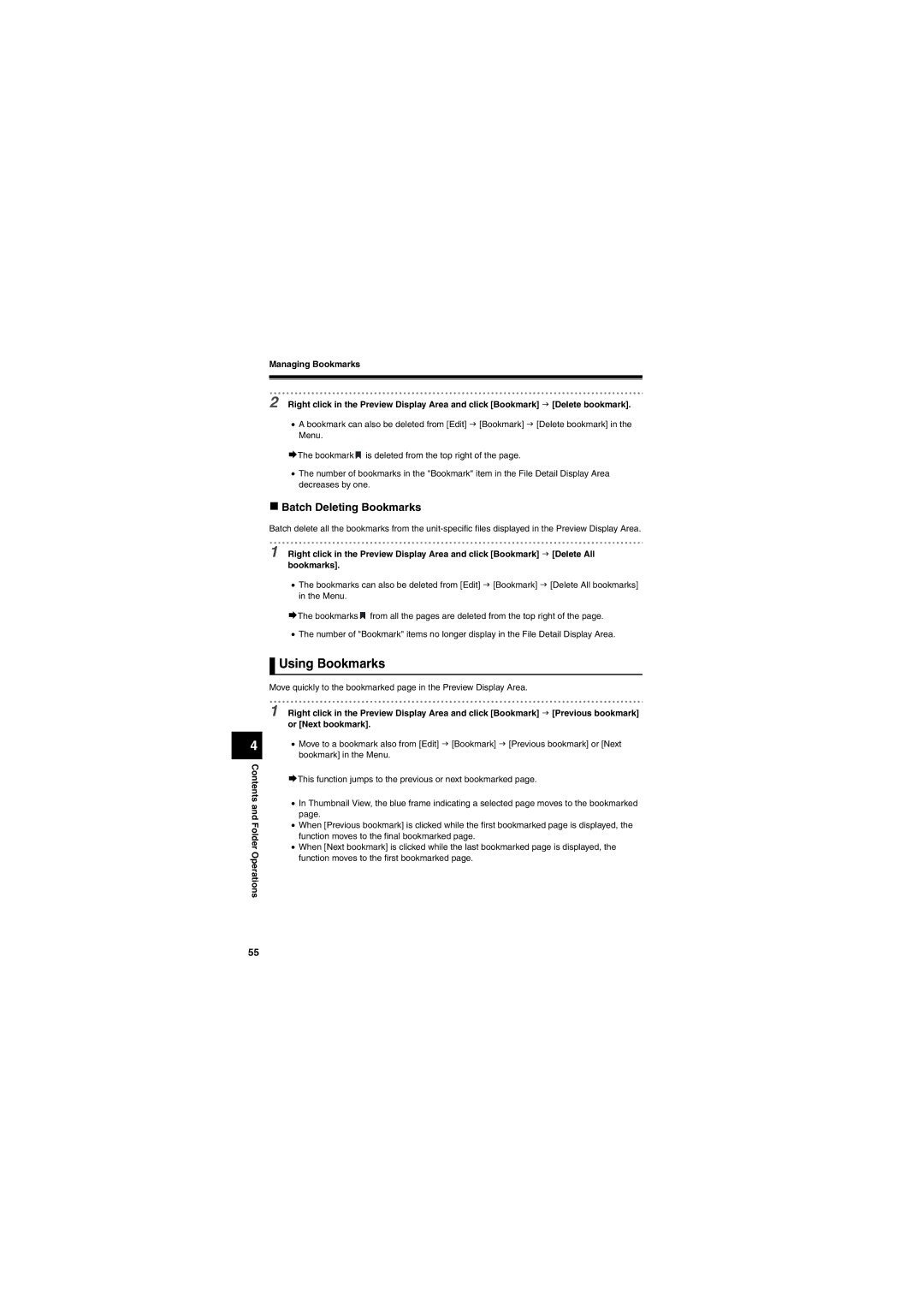Managing Bookmarks
4
Contents and Folder Operations
2 Right click in the Preview Display Area and click [Bookmark] J [Delete bookmark].
•A bookmark can also be deleted from [Edit] J [Bookmark] J [Delete bookmark] in the Menu.
¨The bookmark ![]() is deleted from the top right of the page.
is deleted from the top right of the page.
•The number of bookmarks in the "Bookmark" item in the File Detail Display Area decreases by one.
Batch Deleting Bookmarks
Batch delete all the bookmarks from the
1 Right click in the Preview Display Area and click [Bookmark] J [Delete All bookmarks].
•The bookmarks can also be deleted from [Edit] J [Bookmark] J [Delete All bookmarks] in the Menu.
¨The bookmarks ![]() from all the pages are deleted from the top right of the page.
from all the pages are deleted from the top right of the page.
•The number of "Bookmark" items no longer display in the File Detail Display Area.
 Using Bookmarks
Using Bookmarks
Move quickly to the bookmarked page in the Preview Display Area.
1 Right click in the Preview Display Area and click [Bookmark] J [Previous bookmark] or [Next bookmark].
•Move to a bookmark also from [Edit] J [Bookmark] J [Previous bookmark] or [Next bookmark] in the Menu.
¨This function jumps to the previous or next bookmarked page.
•In Thumbnail View, the blue frame indicating a selected page moves to the bookmarked page.
•When [Previous bookmark] is clicked while the first bookmarked page is displayed, the function moves to the final bookmarked page.
•When [Next bookmark] is clicked while the last bookmarked page is displayed, the function moves to the first bookmarked page.
55