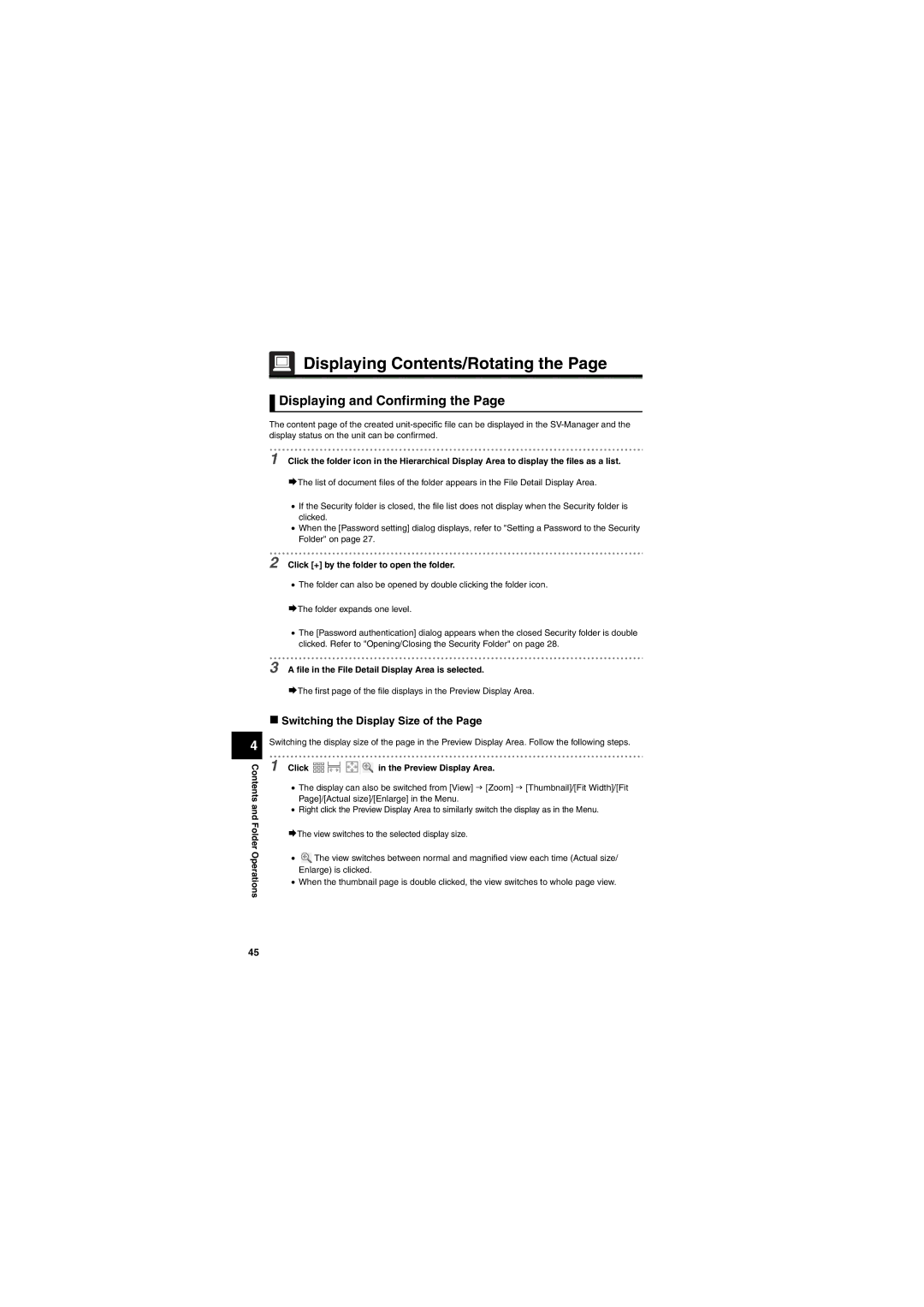4
Contents and Folder Operations
 Displaying Contents/Rotating the Page
Displaying Contents/Rotating the Page
![]() Displaying and Confirming the Page
Displaying and Confirming the Page
The content page of the created
1 Click the folder icon in the Hierarchical Display Area to display the files as a list.
¨The list of document files of the folder appears in the File Detail Display Area.
•If the Security folder is closed, the file list does not display when the Security folder is clicked.
•When the [Password setting] dialog displays, refer to "Setting a Password to the Security Folder" on page 27.
2 Click [+] by the folder to open the folder.
•The folder can also be opened by double clicking the folder icon.
¨The folder expands one level.
•The [Password authentication] dialog appears when the closed Security folder is double clicked. Refer to "Opening/Closing the Security Folder" on page 28.
3 A file in the File Detail Display Area is selected.
¨The first page of the file displays in the Preview Display Area.
Switching the Display Size of the Page
Switching the display size of the page in the Preview Display Area. Follow the following steps.
1 Click ![]()
![]()
![]()
![]() in the Preview Display Area.
in the Preview Display Area.
•The display can also be switched from [View] J [Zoom] J [Thumbnail]/[Fit Width]/[Fit Page]/[Actual size]/[Enlarge] in the Menu.
•Right click the Preview Display Area to similarly switch the display as in the Menu.
¨The view switches to the selected display size.
•![]() The view switches between normal and magnified view each time (Actual size/ Enlarge) is clicked.
The view switches between normal and magnified view each time (Actual size/ Enlarge) is clicked.
•When the thumbnail page is double clicked, the view switches to whole page view.
45