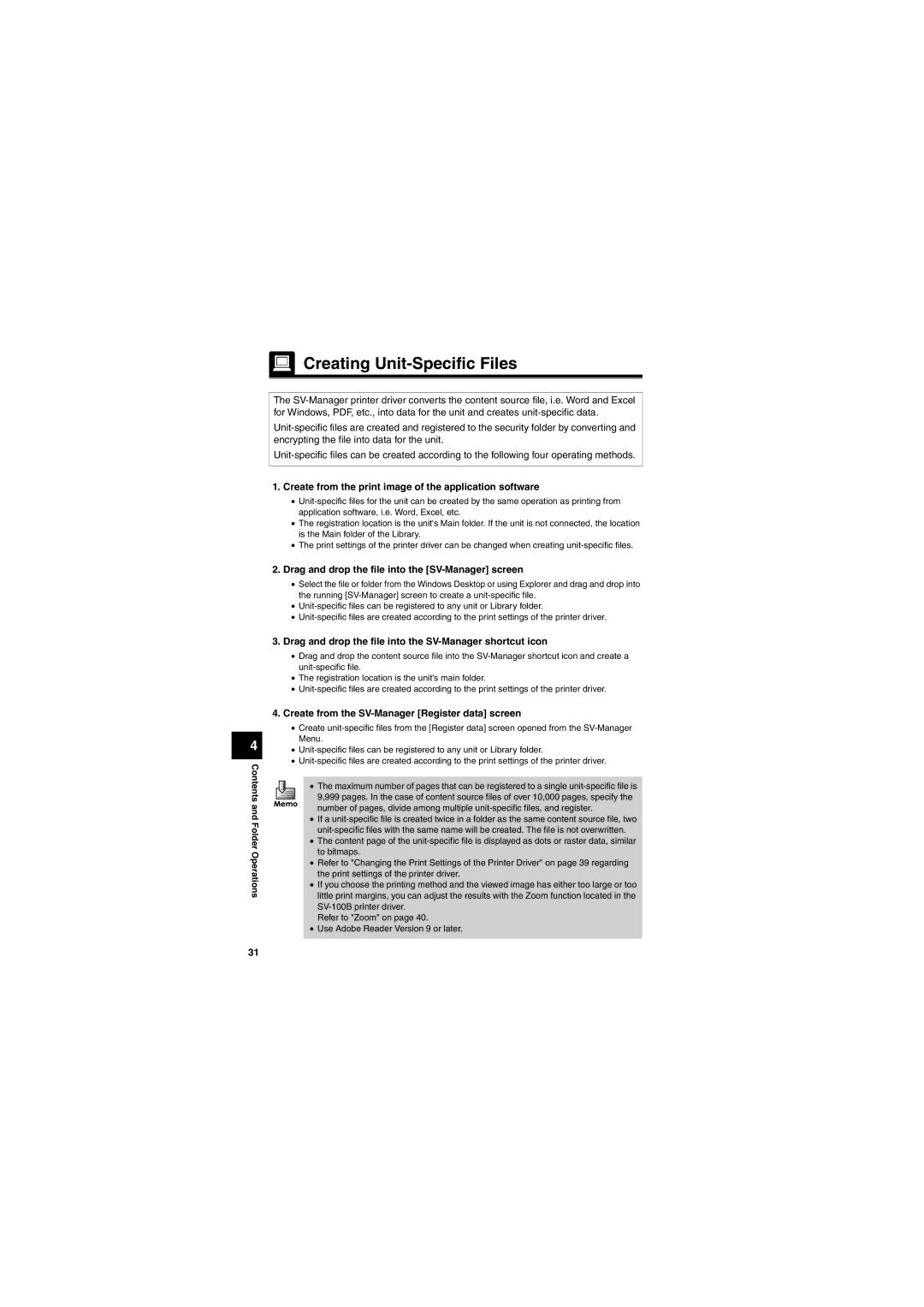Creating
Creating Unit-Specific Files
The
4
Contents and Folder Operations
1.Create from the print image of the application software
•
•The registration location is the unit's Main folder. If the unit is not connected, the location is the Main folder of the Library.
•The print settings of the printer driver can be changed when creating
2.Drag and drop the file into the [SV-Manager] screen
•Select the file or folder from the Windows Desktop or using Explorer and drag and drop into the running
•
•
3.Drag and drop the file into the SV-Manager shortcut icon
•Drag and drop the content source file into the
•The registration location is the unit's main folder.
•
4.Create from the SV-Manager [Register data] screen
•Create
•
•
• The maximum number of pages that can be registered to a single
•If a
•The content page of the
•Refer to "Changing the Print Settings of the Printer Driver" on page 39 regarding the print settings of the printer driver.
•If you choose the printing method and the viewed image has either too large or too little print margins, you can adjust the results with the Zoom function located in the
Refer to "Zoom" on page 40.
•Use Adobe Reader Version 9 or later.
31