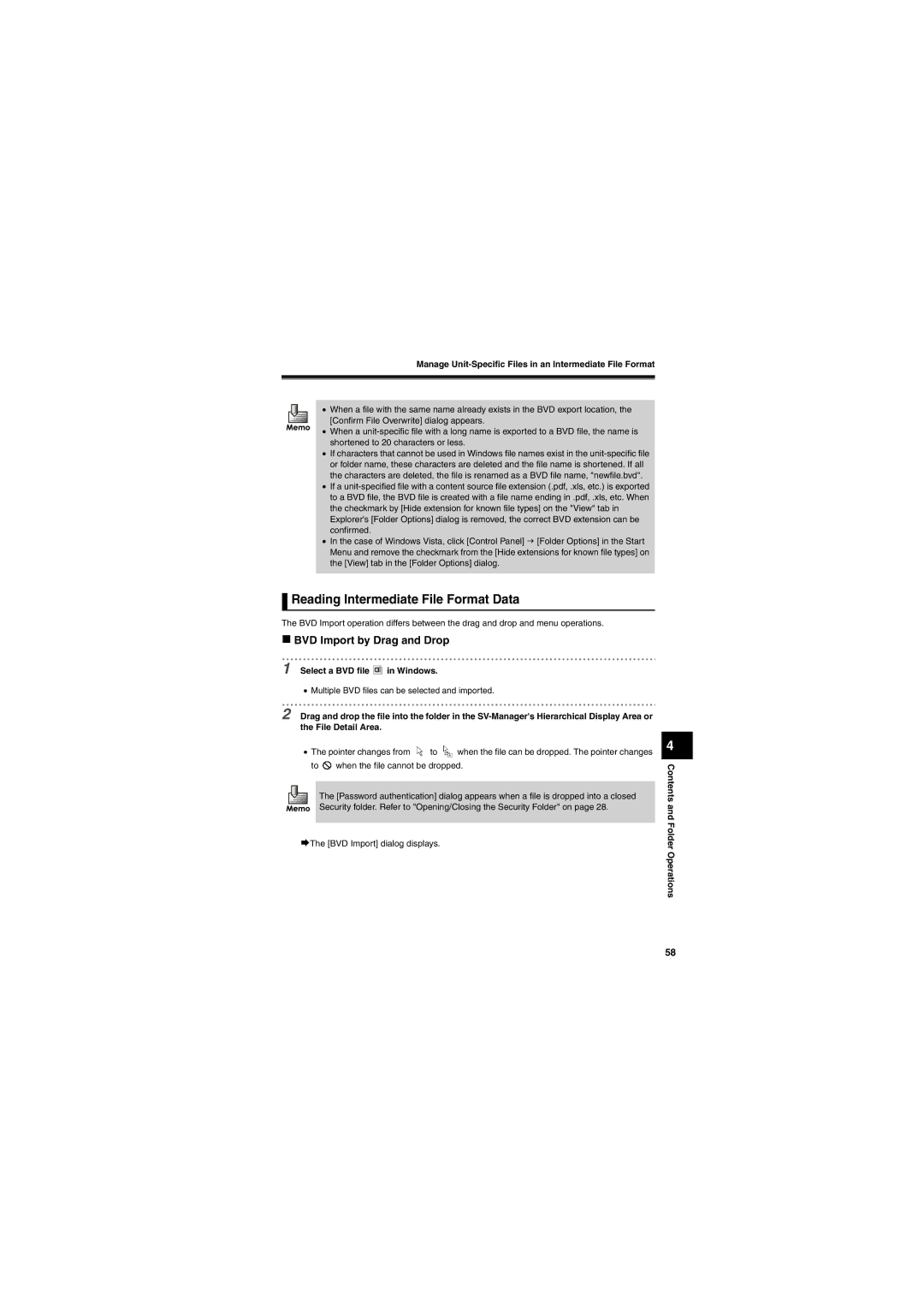Manage Unit-Specific Files in an Intermediate File Format
•When a file with the same name already exists in the BVD export location, the [Confirm File Overwrite] dialog appears.
•When a
•If characters that cannot be used in Windows file names exist in the
•If a
•In the case of Windows Vista, click [Control Panel] J [Folder Options] in the Start Menu and remove the checkmark from the [Hide extensions for known file types] on the [View] tab in the [Folder Options] dialog.
 Reading Intermediate File Format Data
Reading Intermediate File Format Data
The BVD Import operation differs between the drag and drop and menu operations.
BVD Import by Drag and Drop
1 Select a BVD file  in Windows.
in Windows.
•Multiple BVD files can be selected and imported.
2 Drag and drop the file into the folder in the
•The pointer changes from ![]() to
to ![]() when the file can be dropped. The pointer changes to
when the file can be dropped. The pointer changes to ![]() when the file cannot be dropped.
when the file cannot be dropped.
The [Password authentication] dialog appears when a file is dropped into a closed Security folder. Refer to "Opening/Closing the Security Folder" on page 28.
¨The [BVD Import] dialog displays.
4
Contents and Folder Operations
58