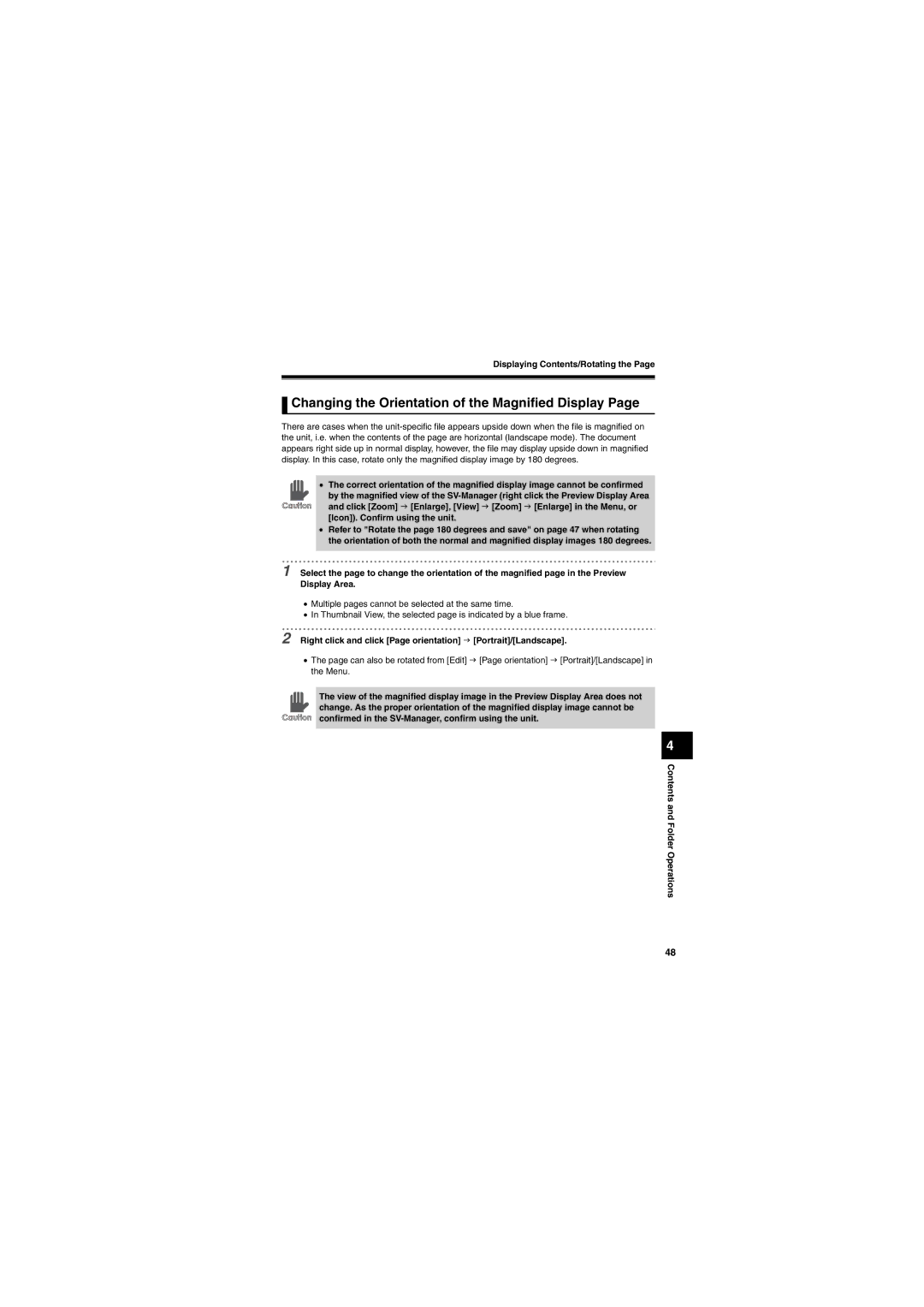Displaying Contents/Rotating the Page
 Changing the Orientation of the Magnified Display Page
Changing the Orientation of the Magnified Display Page
There are cases when the
• The correct orientation of the magnified display image cannot be confirmed by the magnified view of the
•Refer to "Rotate the page 180 degrees and save" on page 47 when rotating the orientation of both the normal and magnified display images 180 degrees.
1Select the page to change the orientation of the magnified page in the Preview Display Area.
•Multiple pages cannot be selected at the same time.
•In Thumbnail View, the selected page is indicated by a blue frame.
2Right click and click [Page orientation] J [Portrait]/[Landscape].
•The page can also be rotated from [Edit] J [Page orientation] J [Portrait]/[Landscape] in the Menu.
The view of the magnified display image in the Preview Display Area does not change. As the proper orientation of the magnified display image cannot be confirmed in the
4
Contents and Folder Operations
48