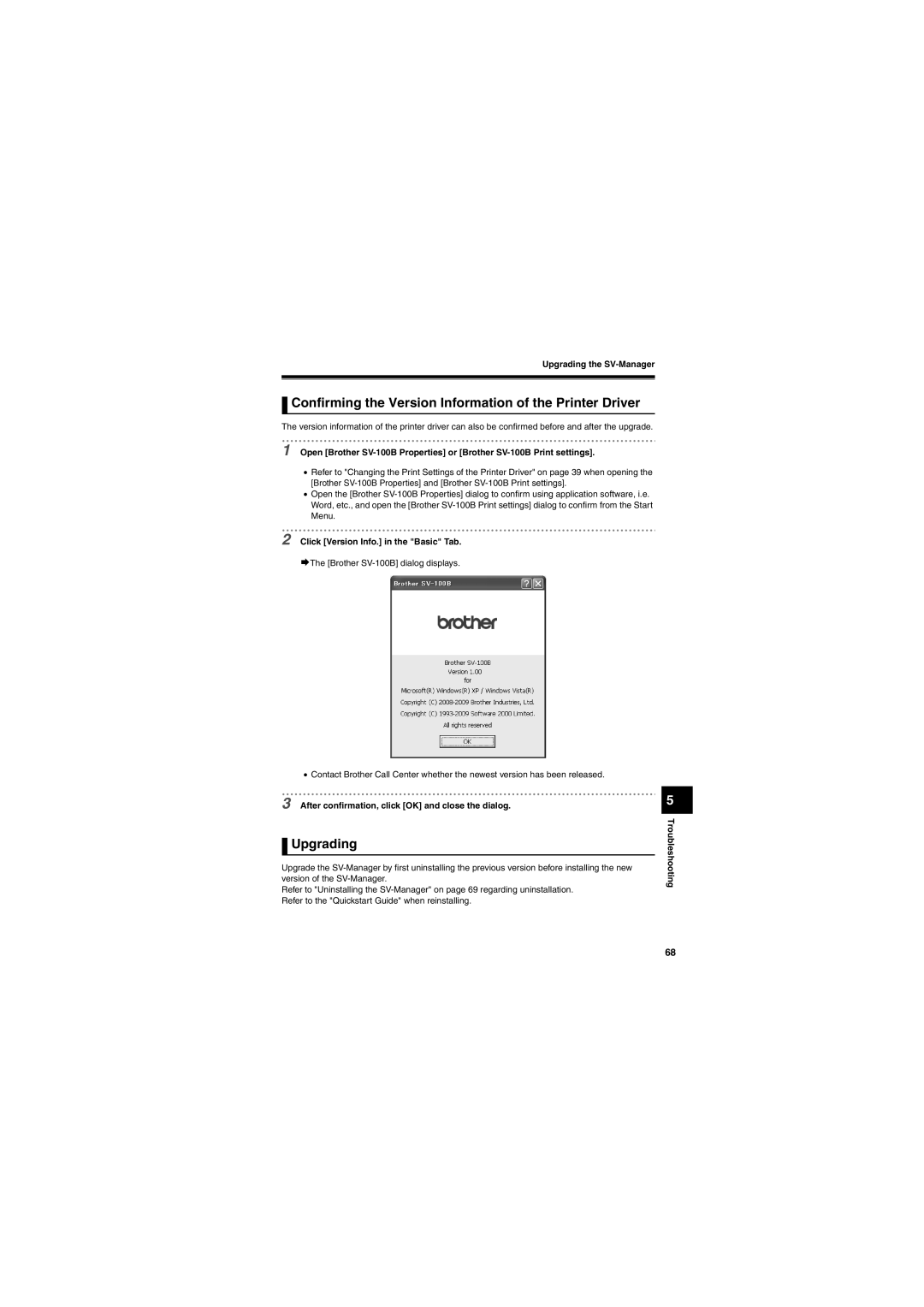Upgrading the
 Confirming the Version Information of the Printer Driver
Confirming the Version Information of the Printer Driver
The version information of the printer driver can also be confirmed before and after the upgrade.
1 Open [Brother
•Refer to "Changing the Print Settings of the Printer Driver" on page 39 when opening the [Brother
•Open the [Brother
2 Click [Version Info.] in the "Basic" Tab.
¨The [Brother
•Contact Brother Call Center whether the newest version has been released.
3 After confirmation, click [OK] and close the dialog.
 Upgrading
Upgrading
Upgrade the
Refer to "Uninstalling the
5
Troubleshooting
68