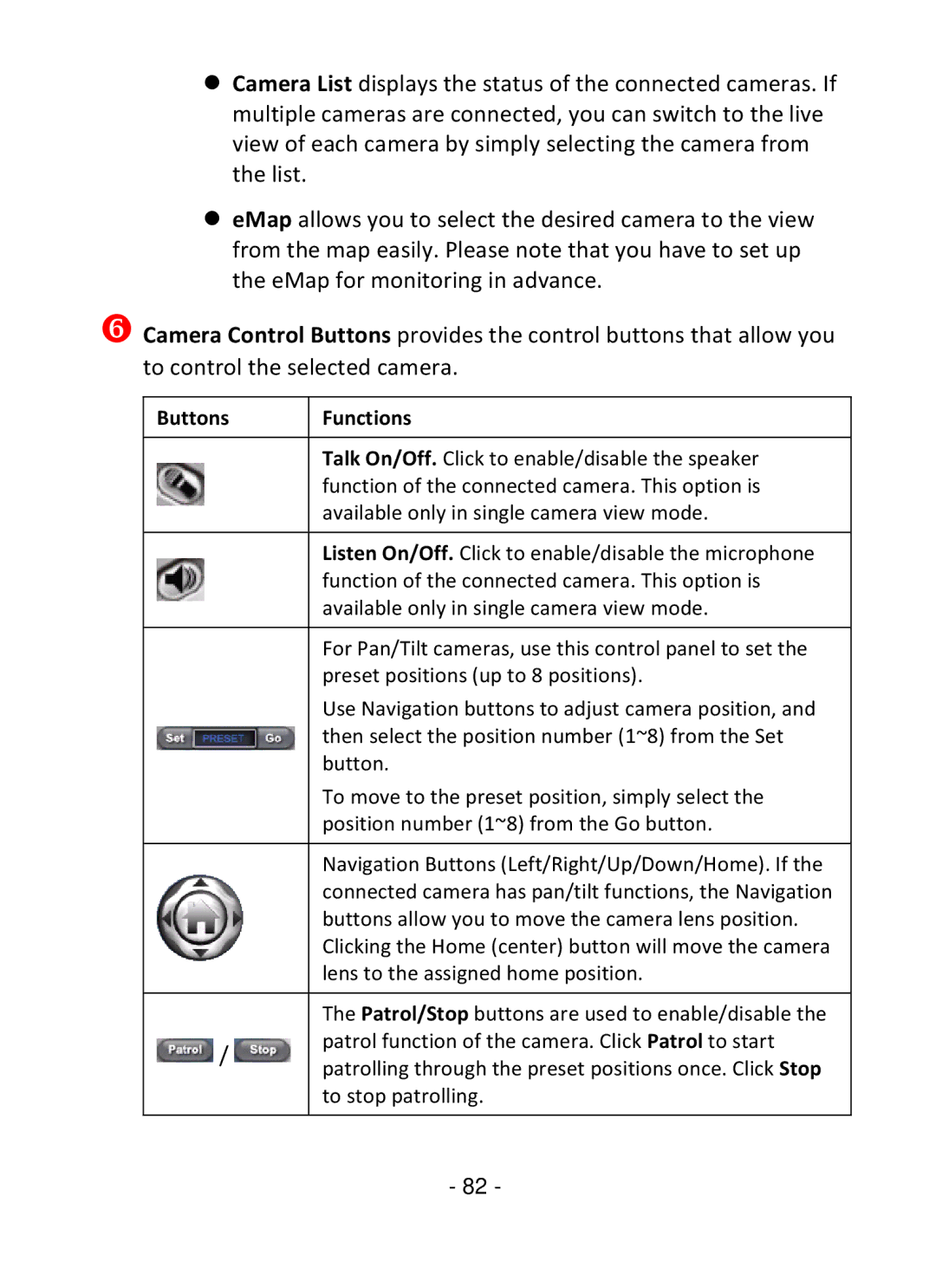TV-IP322P specifications
The TRENDnet TV-IP322P is a versatile and technologically advanced network camera designed for effective surveillance solutions. Ideal for both indoor and outdoor environments, this camera provides high-resolution video quality combined with a range of features that cater to diverse monitoring needs.One of the standout characteristics of the TV-IP322P is its high-definition resolution, delivering crisp and clear video at 1080p. This ensures that important details are captured effectively, making it easier to identify individuals and monitor activities in real-time. The camera's wide-angle lens covers a significant area, allowing users to minimize the number of cameras needed for comprehensive surveillance.
The TV-IP322P is equipped with advanced night vision capabilities. Utilizing infrared LEDs, the camera can capture clear images in low-light conditions, providing reliable surveillance around the clock. This feature is particularly valuable for properties that require constant monitoring during nighttime hours.
Connectivity is another strong point of the TRENDnet TV-IP322P. It supports Power over Ethernet (PoE), which simplifies installation by allowing power to be transmitted over the Ethernet cable, eliminating the need for separate power sources. This capability is essential for maintaining a clean setup and reducing clutter around the monitored area.
Additionally, the camera supports a variety of video compression formats, including H.264, which enables efficient video streaming without compromising quality. This is particularly beneficial for users concerned about bandwidth usage and storage costs, as H.264 files are more manageable while still providing high-quality footage.
The camera also features built-in motion detection, sending alerts to users when movement is detected within the monitored area. This proactive approach to surveillance can help prevent incidents and allow for timely responses. The TV-IP322P's user-friendly interface and mobile application compatibility enable users to monitor their property remotely, making it easier to keep an eye on things from anywhere.
In summary, the TRENDnet TV-IP322P camera combines high-definition video quality, robust night vision, PoE capability, efficient video compression, and smart motion detection features. These characteristics make it a reliable choice for anyone looking to enhance their security measures, whether for home or business applications.