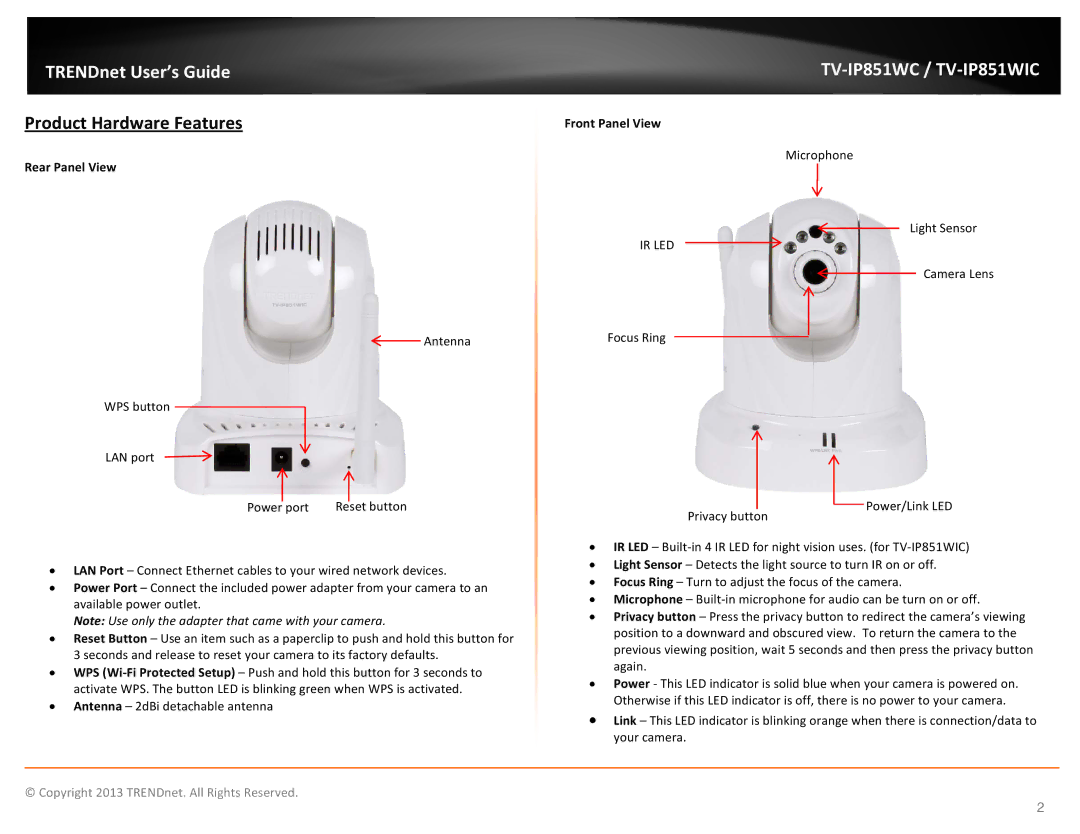TRENDnet User’s Guide
Product Hardware Features
Rear Panel View
TV-IP851WC / TV-IP851WIC
Front Panel View
Microphone
Antenna
WPS button
LAN port
|
|
|
|
|
|
|
|
|
|
|
|
|
|
|
|
|
|
|
|
Power |
| port |
|
|
| Reset button | |||
IR LED
Focus Ring
Privacy button
Light Sensor
Camera Lens
Power/Link LED
•LAN Port – Connect Ethernet cables to your wired network devices.
•Power Port – Connect the included power adapter from your camera to an available power outlet.
Note: Use only the adapter that came with your camera.
•Reset Button – Use an item such as a paperclip to push and hold this button for 3 seconds and release to reset your camera to its factory defaults.
•WPS
•Antenna – 2dBi detachable antenna
•IR LED –
•Light Sensor – Detects the light source to turn IR on or off.
•Focus Ring – Turn to adjust the focus of the camera.
•Microphone –
•Privacy button – Press the privacy button to redirect the camera’s viewing position to a downward and obscured view. To return the camera to the previous viewing position, wait 5 seconds and then press the privacy button again.
•Power - This LED indicator is solid blue when your camera is powered on. Otherwise if this LED indicator is off, there is no power to your camera.
•Link – This LED indicator is blinking orange when there is connection/data to your camera.
© Copyright 2013 TRENDnet. All Rights Reserved.
2