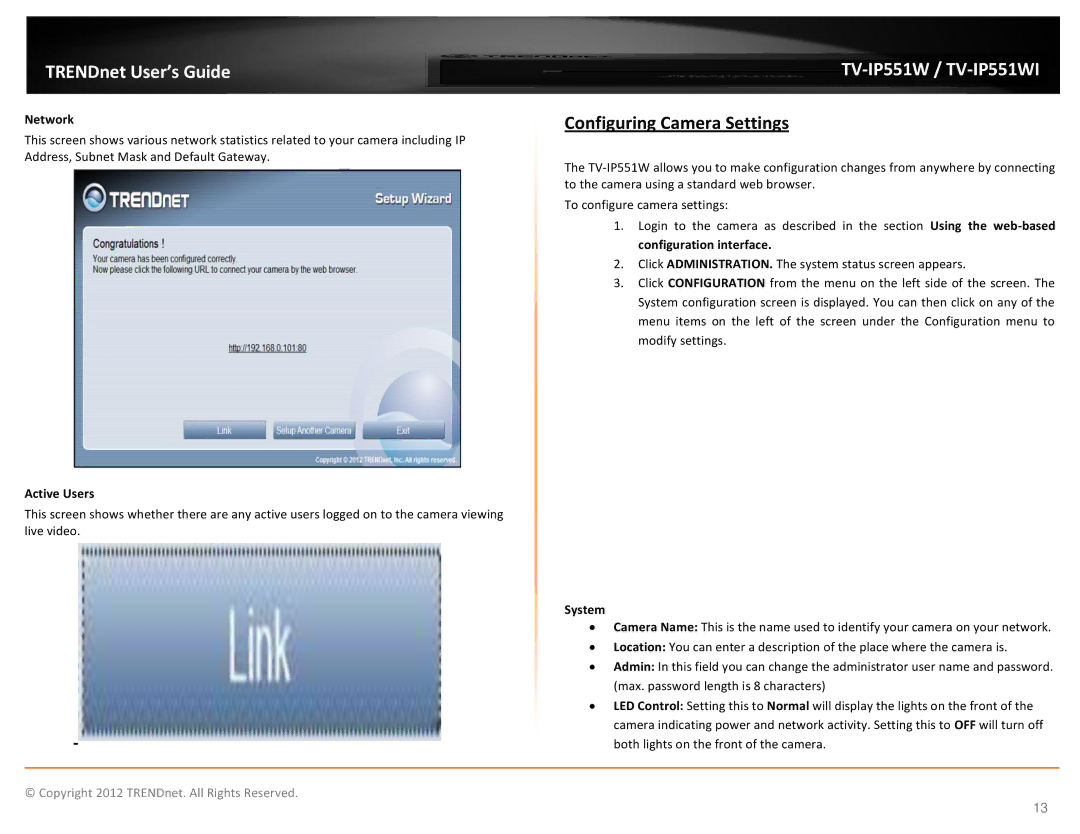TRENDnet User’s Guide
Network
This screen shows various network statistics related to your camera including IP Address, Subnet Mask and Default Gateway.
Active Users
This screen shows whether there are any active users logged on to the camera viewing live video.
TV-IP551W / TV-IP551WI
Configuring Camera Settings
The
To configure camera settings:
1.Login to the camera as described in the section Using the
2.Click ADMINISTRATION. The system status screen appears.
3.Click CONFIGURATION from the menu on the left side of the screen. The System configuration screen is displayed. You can then click on any of the menu items on the left of the screen under the Configuration menu to modify settings.
System
∙ Camera Name: This is the name used to identify your camera on your network.
∙ Location: You can enter a description of the place where the camera is.
∙ Admin: In this field you can change the administrator user name and password. (max. password length is 8 characters)
∙ LED Control: Setting this to Normal will display the lights on the front of the camera indicating power and network activity. Setting this to OFF will turn off both lights on the front of the camera.
© Copyright 2012 TRENDnet. All Rights Reserved.
13