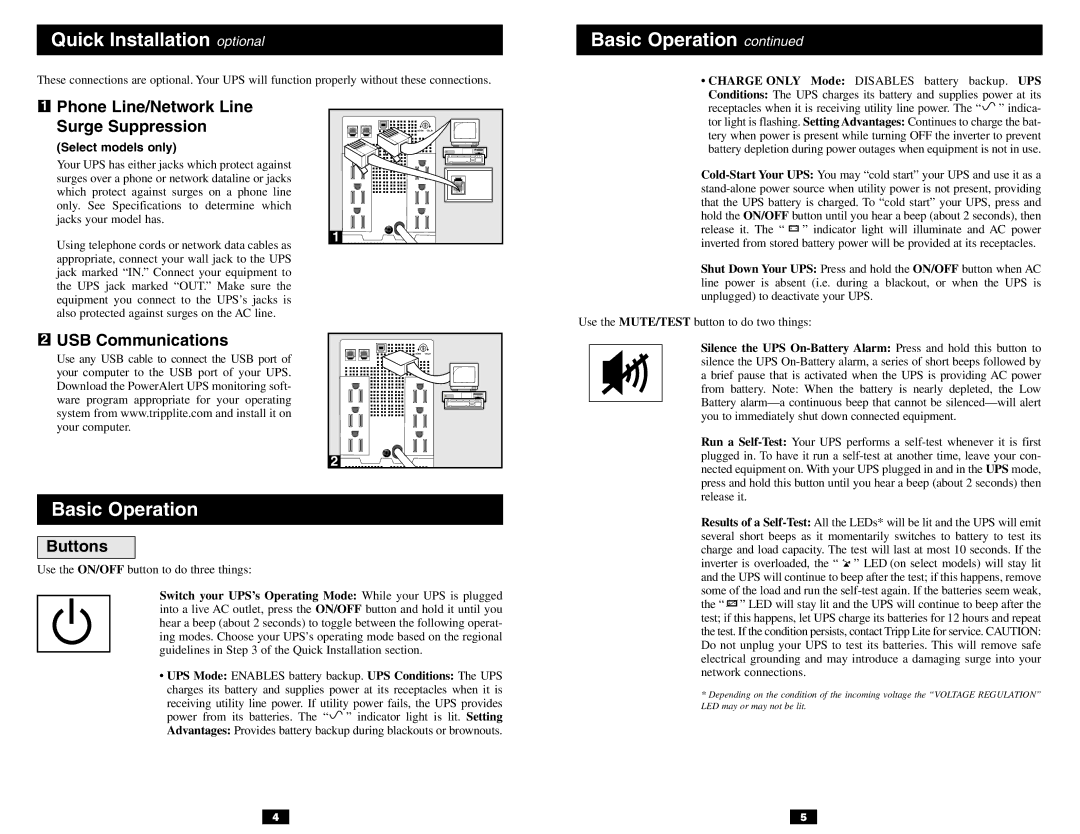Quick Installation optional
These connections are optional. Your UPS will function properly without these connections.
Basic Operation continued
• CHARGE ONLY Mode: DISABLES battery backup. UPS |
Conditions: The UPS charges its battery and supplies power at its |
1
Phone Line/Network Line Surge Suppression
(Select models only)
Your UPS has either jacks which protect against surges over a phone or network dataline or jacks which protect against surges on a phone line only. See Specifications to determine which jacks your model has.
Using telephone cords or network data cables as appropriate, connect your wall jack to the UPS jack marked “IN.” Connect your equipment to the UPS jack marked “OUT.” Make sure the equipment you connect to the UPS’s jacks is also protected against surges on the AC line.
NORM | DELAY |
1 ![]()
![]()
receptacles when it is receiving utility line power. The “ ” indica- |
tor light is flashing. Setting Advantages: Continues to charge the bat- |
tery when power is present while turning OFF the inverter to prevent |
battery depletion during power outages when equipment is not in use. |
![]()
![]()
![]()
![]() ” indicator light will illuminate and AC power inverted from stored battery power will be provided at its receptacles.
” indicator light will illuminate and AC power inverted from stored battery power will be provided at its receptacles.
Shut Down Your UPS: Press and hold the ON/OFF button when AC line power is absent (i.e. during a blackout, or when the UPS is unplugged) to deactivate your UPS.
Use the MUTE/TEST button to do two things:
2
USB Communications
Use any USB cable to connect the USB port of your computer to the USB port of your UPS. Download the PowerAlert UPS monitoring soft- ware program appropriate for your operating system from www.tripplite.com and install it on your computer.
![]()
![]()
![]() NORM DELAY
NORM DELAY
2 |
Silence the UPS
Run a
Basic Operation
Buttons
Use the ON/OFF button to do three things:
Switch your UPS’s Operating Mode: While your UPS is plugged into a live AC outlet, press the ON/OFF button and hold it until you hear a beep (about 2 seconds) to toggle between the following operat- ing modes. Choose your UPS’s operating mode based on the regional guidelines in Step 3 of the Quick Installation section.
•UPS Mode: ENABLES battery backup. UPS Conditions: The UPS charges its battery and supplies power at its receptacles when it is receiving utility line power. If utility power fails, the UPS provides power from its batteries. The “ ![]() ” indicator light is lit. Setting Advantages: Provides battery backup during blackouts or brownouts.
” indicator light is lit. Setting Advantages: Provides battery backup during blackouts or brownouts.
4
Results of a ![]()
![]() ” LED (on select models) will stay lit and the UPS will continue to beep after the test; if this happens, remove some of the load and run the
” LED (on select models) will stay lit and the UPS will continue to beep after the test; if this happens, remove some of the load and run the ![]() ” LED will stay lit and the UPS will continue to beep after the test; if this happens, let UPS charge its batteries for 12 hours and repeat the test. If the condition persists, contact Tripp Lite for service. CAUTION: Do not unplug your UPS to test its batteries. This will remove safe electrical grounding and may introduce a damaging surge into your network connections.
” LED will stay lit and the UPS will continue to beep after the test; if this happens, let UPS charge its batteries for 12 hours and repeat the test. If the condition persists, contact Tripp Lite for service. CAUTION: Do not unplug your UPS to test its batteries. This will remove safe electrical grounding and may introduce a damaging surge into your network connections.
*Depending on the condition of the incoming voltage the “VOLTAGE REGULATION” LED may or may not be lit.
5