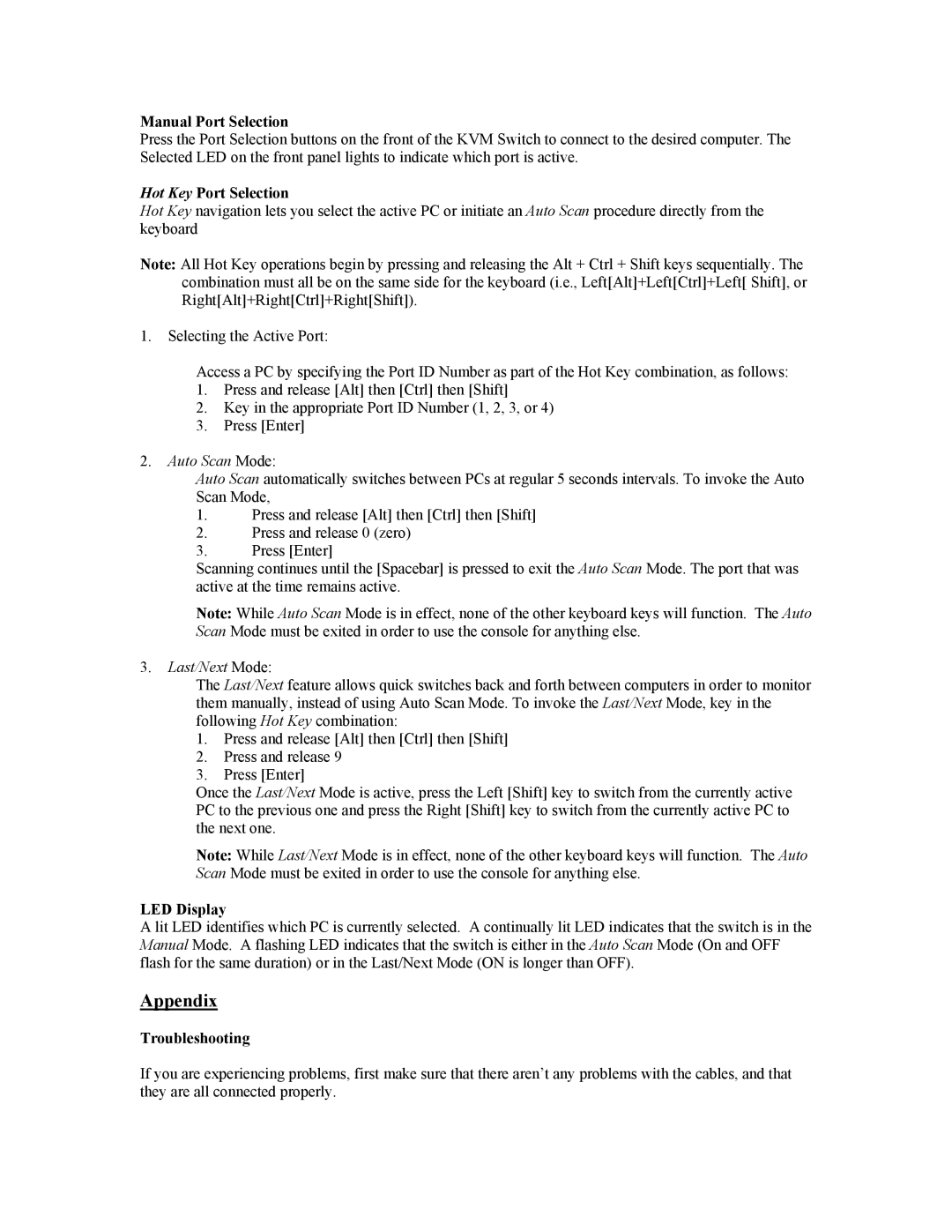Manual Port Selection
Press the Port Selection buttons on the front of the KVM Switch to connect to the desired computer. The Selected LED on the front panel lights to indicate which port is active.
Hot Key Port Selection
Hot Key navigation lets you select the active PC or initiate an Auto Scan procedure directly from the keyboard
Note: All Hot Key operations begin by pressing and releasing the Alt + Ctrl + Shift keys sequentially. The combination must all be on the same side for the keyboard (i.e., Left[Alt]+Left[Ctrl]+Left[ Shift], or Right[Alt]+Right[Ctrl]+Right[Shift]).
1.Selecting the Active Port:
Access a PC by specifying the Port ID Number as part of the Hot Key combination, as follows:
1.Press and release [Alt] then [Ctrl] then [Shift]
2.Key in the appropriate Port ID Number (1, 2, 3, or 4)
3.Press [Enter]
2.Auto Scan Mode:
Auto Scan automatically switches between PCs at regular 5 seconds intervals. To invoke the Auto Scan Mode,
1.Press and release [Alt] then [Ctrl] then [Shift]
2.Press and release 0 (zero)
3.Press [Enter]
Scanning continues until the [Spacebar] is pressed to exit the Auto Scan Mode. The port that was active at the time remains active.
Note: While Auto Scan Mode is in effect, none of the other keyboard keys will function. The Auto Scan Mode must be exited in order to use the console for anything else.
3.Last/Next Mode:
The Last/Next feature allows quick switches back and forth between computers in order to monitor them manually, instead of using Auto Scan Mode. To invoke the Last/Next Mode, key in the following Hot Key combination:
1.Press and release [Alt] then [Ctrl] then [Shift]
2.Press and release 9
3.Press [Enter]
Once the Last/Next Mode is active, press the Left [Shift] key to switch from the currently active PC to the previous one and press the Right [Shift] key to switch from the currently active PC to the next one.
Note: While Last/Next Mode is in effect, none of the other keyboard keys will function. The Auto Scan Mode must be exited in order to use the console for anything else.
LED Display
A lit LED identifies which PC is currently selected. A continually lit LED indicates that the switch is in the Manual Mode. A flashing LED indicates that the switch is either in the Auto Scan Mode (On and OFF flash for the same duration) or in the Last/Next Mode (ON is longer than OFF).
Appendix
Troubleshooting
If you are experiencing problems, first make sure that there aren’t any problems with the cables, and that they are all connected properly.