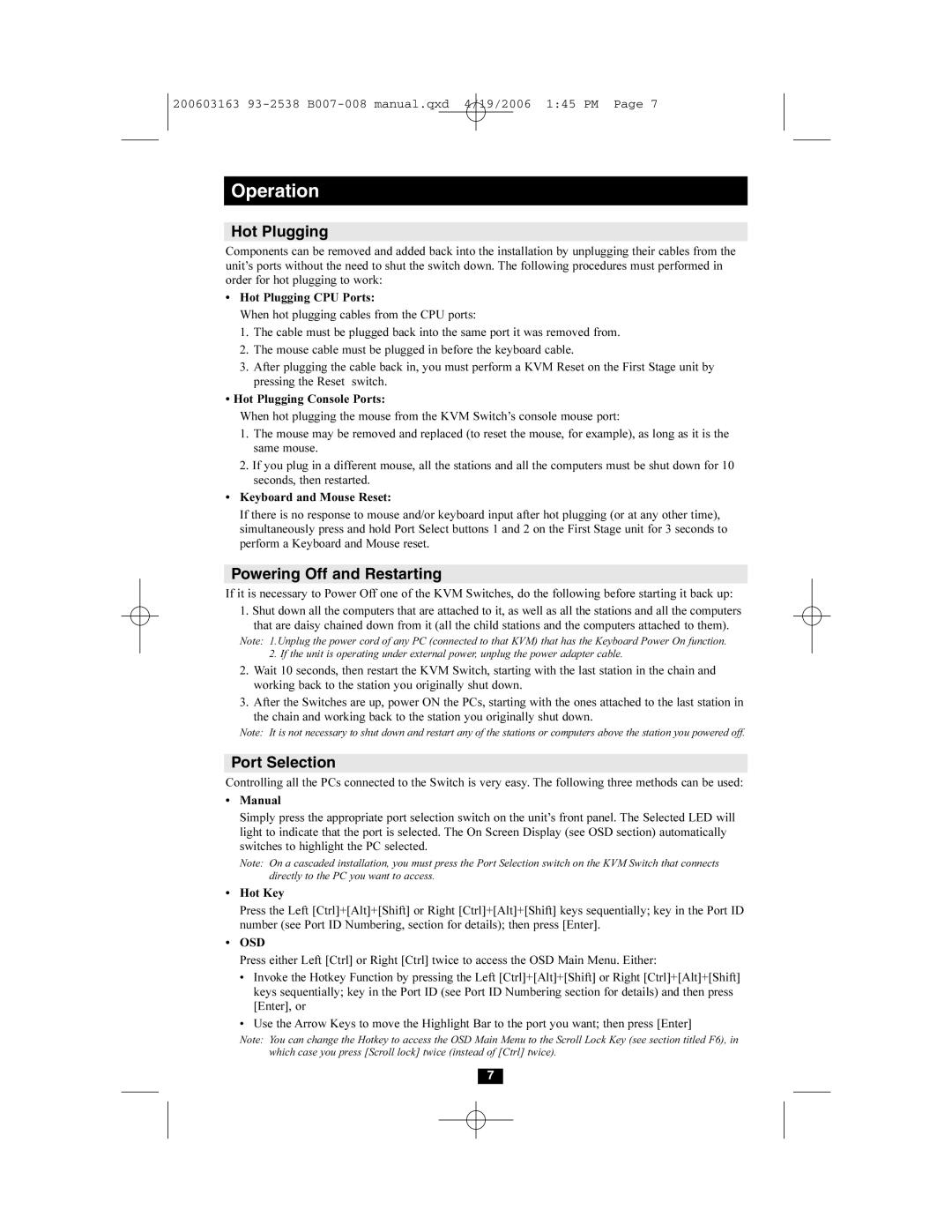B007-008 specifications
The Tripp Lite B007-008 is a highly efficient, reliable, and versatile KVM switch that simplifies the control and management of multiple computers or servers from a single console. Designed for industries where space and convenience are paramount, this KVM switch is ideal for data centers, server rooms, and personal workstation setups.One of the standout features of the B007-008 is its ability to support up to eight computers or servers while only utilizing a single set of keyboard, video, and mouse. This not only saves valuable desk space but also reduces cable clutter, resulting in a neater and more organized working environment. With support for both PS/2 and USB connections, the B007-008 is compatible with a wide range of operating systems and devices, making it suitable for various environments.
The unit operates seamlessly with a high-definition video output of up to 1920x1440 resolution, ensuring clear and crisp visuals, which is crucial for tasks requiring precision and detailed analysis. This KVM switch also features a 3-year warranty, showcasing Tripp Lite’s commitment to quality and reliability.
The B007-008 is equipped with intuitive push-button selection for switching between computers. Additionally, it supports keyboard hotkey commands for those who prefer keyboard navigation, providing flexibility and ease of use for different user preferences. An integrated LED display provides visual confirmation of active connections, improving user experience by indicating which computer is currently in use.
Another important characteristic of the Tripp Lite B007-008 is its compact yet robust design. The metal housing ensures durability, while the lightweight construction makes it easy to install and manage in confined spaces. Furthermore, the device is designed to minimize power consumption, making it an eco-friendly choice for users concerned about energy efficiency.
Overall, the Tripp Lite B007-008 KVM switch is an excellent solution for anyone needing to control multiple computers with increased efficiency and minimal footprint. Its range of features, combined with superior build quality and versatility, makes it a top choice for both professional and personal use. Whether for system administration, technical support, or simply managing multiple hobbyist systems, the B007-008 provides the functionality and reliability that users demand.