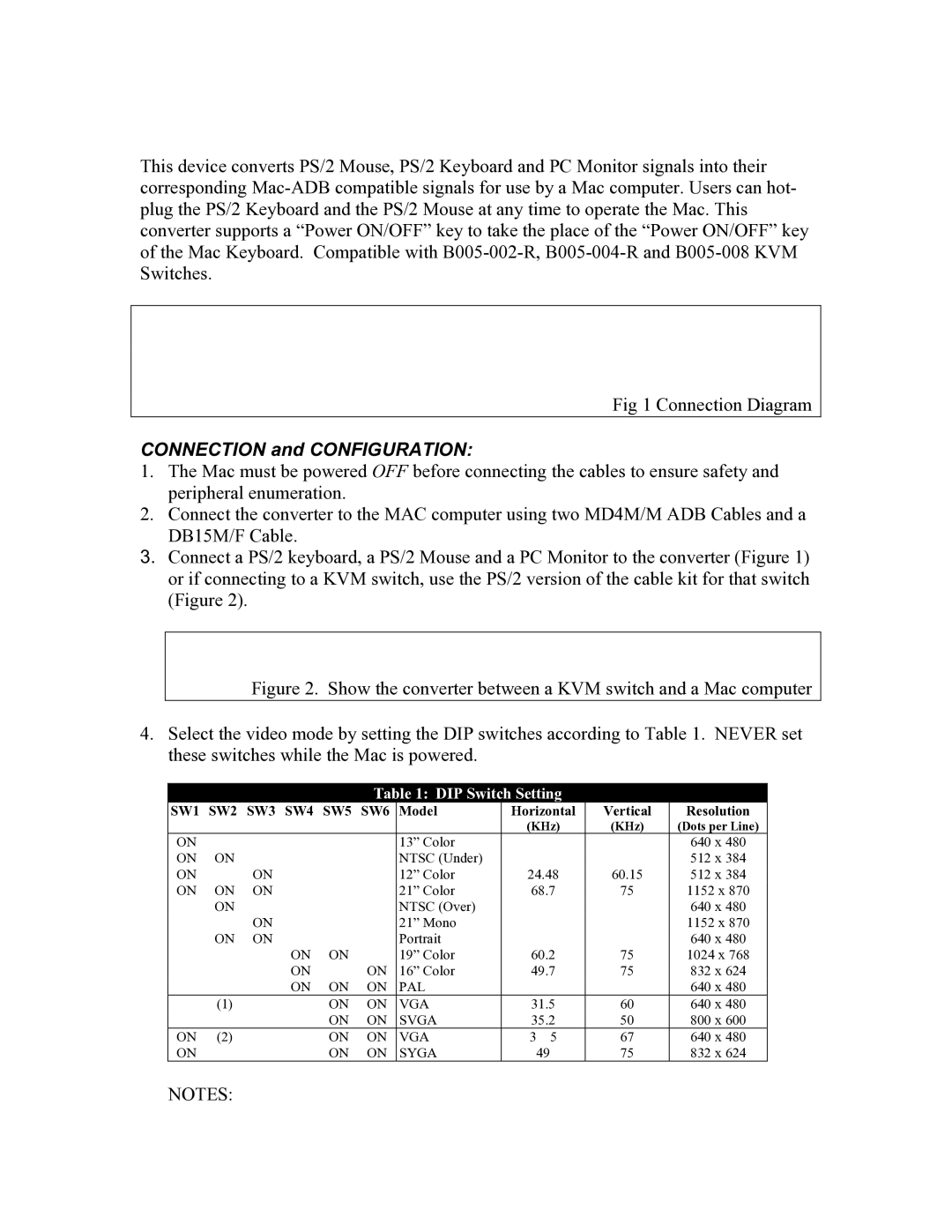This device converts PS/2 Mouse, PS/2 Keyboard and PC Monitor signals into their corresponding
Fig 1 Connection Diagram
CONNECTION and CONFIGURATION:
1.The Mac must be powered OFF before connecting the cables to ensure safety and peripheral enumeration.
2.Connect the converter to the MAC computer using two MD4M/M ADB Cables and a DB15M/F Cable.
3.Connect a PS/2 keyboard, a PS/2 Mouse and a PC Monitor to the converter (Figure 1) or if connecting to a KVM switch, use the PS/2 version of the cable kit for that switch (Figure 2).
Figure 2. Show the converter between a KVM switch and a Mac computer
4.Select the video mode by setting the DIP switches according to Table 1. NEVER set these switches while the Mac is powered.
Table 1: DIP Switch Setting
SW1 | SW2 | SW3 SW4 | SW5 | SW6 | Model | Horizontal | Vertical | Resolution |
|
|
|
|
|
| (KHz) | (KHz) | (Dots per Line) |
ON |
|
|
|
| 13” Color |
|
| 640 x 480 |
ON | ON |
|
|
| NTSC (Under) |
|
| 512 x 384 |
ON |
| ON |
|
| 12” Color | 24.48 | 60.15 | 512 x 384 |
ON | ON | ON |
|
| 21” Color | 68.7 | 75 | 1152 x 870 |
| ON |
|
|
| NTSC (Over) |
|
| 640 x 480 |
|
| ON |
|
| 21” Mono |
|
| 1152 x 870 |
| ON | ON |
|
| Portrait |
|
| 640 x 480 |
|
| ON | ON |
| 19” Color | 60.2 | 75 | 1024 x 768 |
|
| ON |
| ON | 16” Color | 49.7 | 75 | 832 x 624 |
|
| ON | ON | ON | PAL |
|
| 640 x 480 |
| (1) |
| ON | ON | VGA | 31.5 | 60 | 640 x 480 |
|
|
| ON | ON | SVGA | 35.2 | 50 | 800 x 600 |
ON | (2) |
| ON | ON | VGA | 3 5 | 67 | 640 x 480 |
ON |
|
| ON | ON | SYGA | 49 | 75 | 832 x 624 |
NOTES: