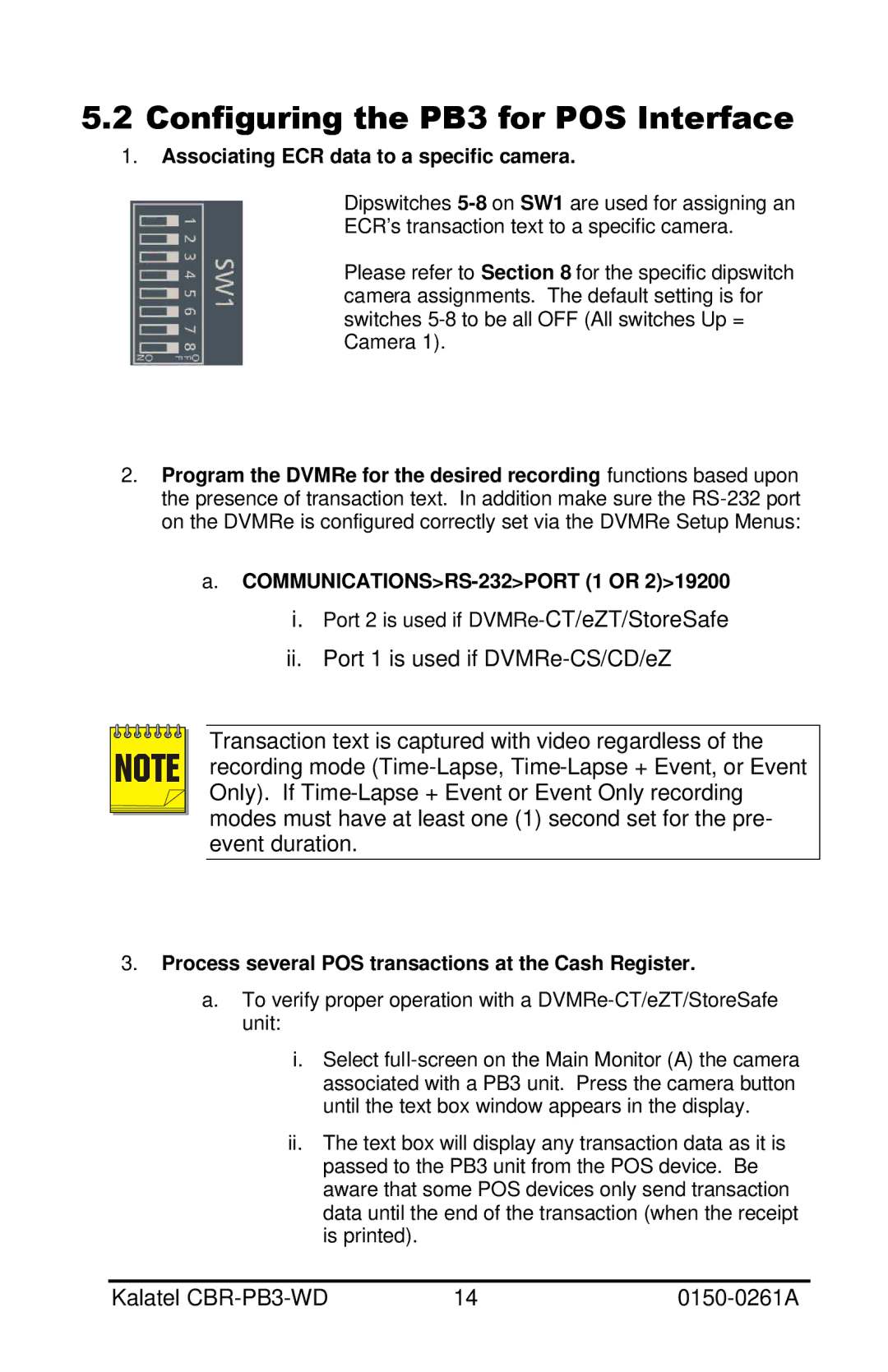5.2Configuring the PB3 for POS Interface
1.Associating ECR data to a specific camera.
Dipswitches
ECR’s transaction text to a specific camera.
Please refer to Section 8 for the specific dipswitch camera assignments. The default setting is for switches
2.Program the DVMRe for the desired recording functions based upon the presence of transaction text. In addition make sure the
a.
i.Port 2 is used if
ii.Port 1 is used if
NOTE |
Transaction text is captured with video regardless of the recording mode
3.Process several POS transactions at the Cash Register.
a.To verify proper operation with a
i.Select
ii.The text box will display any transaction data as it is passed to the PB3 unit from the POS device. Be aware that some POS devices only send transaction data until the end of the transaction (when the receipt is printed).
Kalatel | 14 |