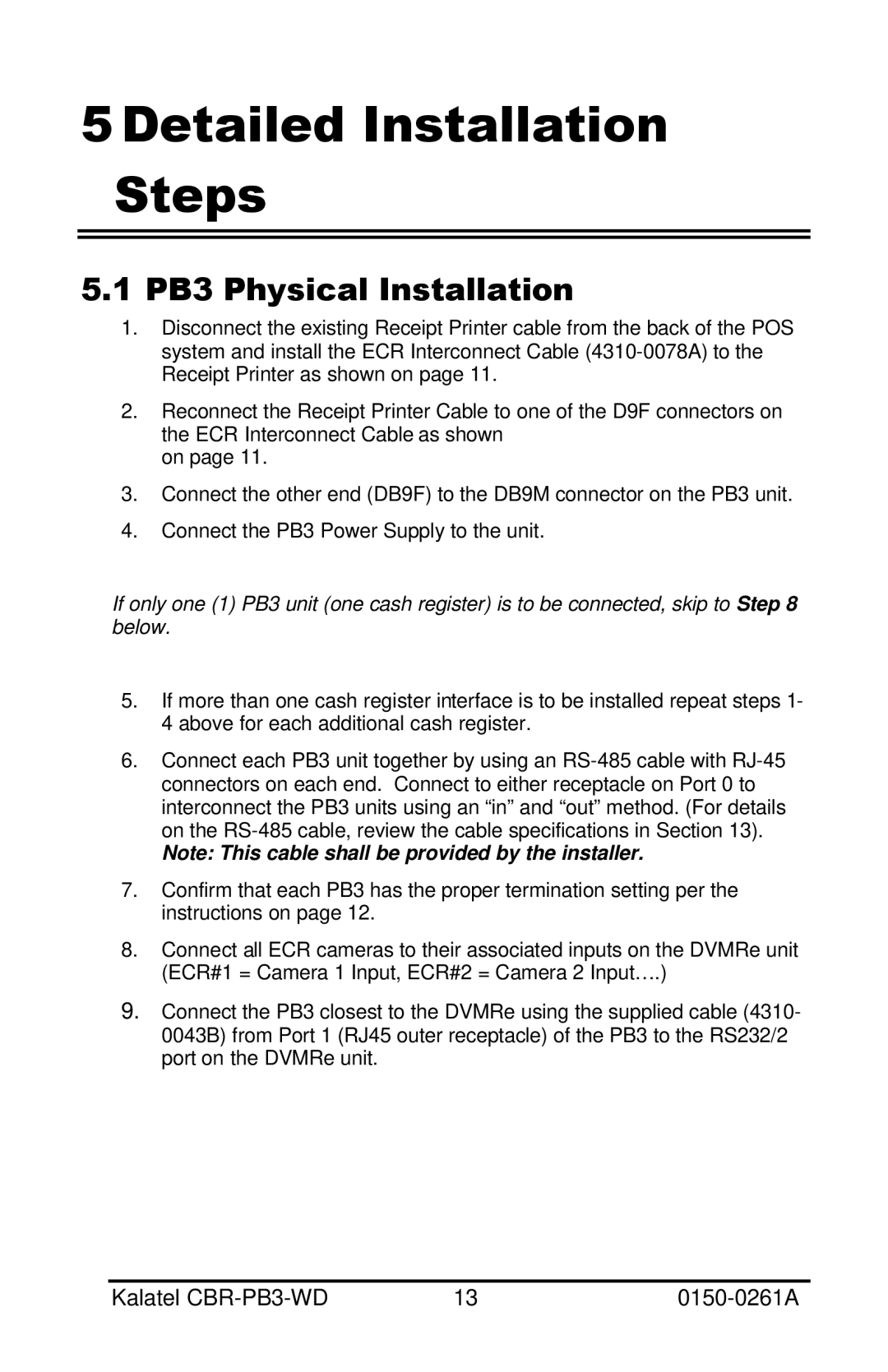5 Detailed Installation
Steps
5.1PB3 Physical Installation
1.Disconnect the existing Receipt Printer cable from the back of the POS system and install the ECR Interconnect Cable
2.Reconnect the Receipt Printer Cable to one of the D9F connectors on the ECR Interconnect Cable as shown
on page 11.
3.Connect the other end (DB9F) to the DB9M connector on the PB3 unit.
4.Connect the PB3 Power Supply to the unit.
If only one (1) PB3 unit (one cash register) is to be connected, skip to Step 8 below.
5.If more than one cash register interface is to be installed repeat steps 1- 4 above for each additional cash register.
6.Connect each PB3 unit together by using an
Note: This cable shall be provided by the installer.
7.Confirm that each PB3 has the proper termination setting per the instructions on page 12.
8.Connect all ECR cameras to their associated inputs on the DVMRe unit (ECR#1 = Camera 1 Input, ECR#2 = Camera 2 Input….)
9.Connect the PB3 closest to the DVMRe using the supplied cable (4310- 0043B) from Port 1 (RJ45 outer receptacle) of the PB3 to the RS232/2 port on the DVMRe unit.
Kalatel | 13 |