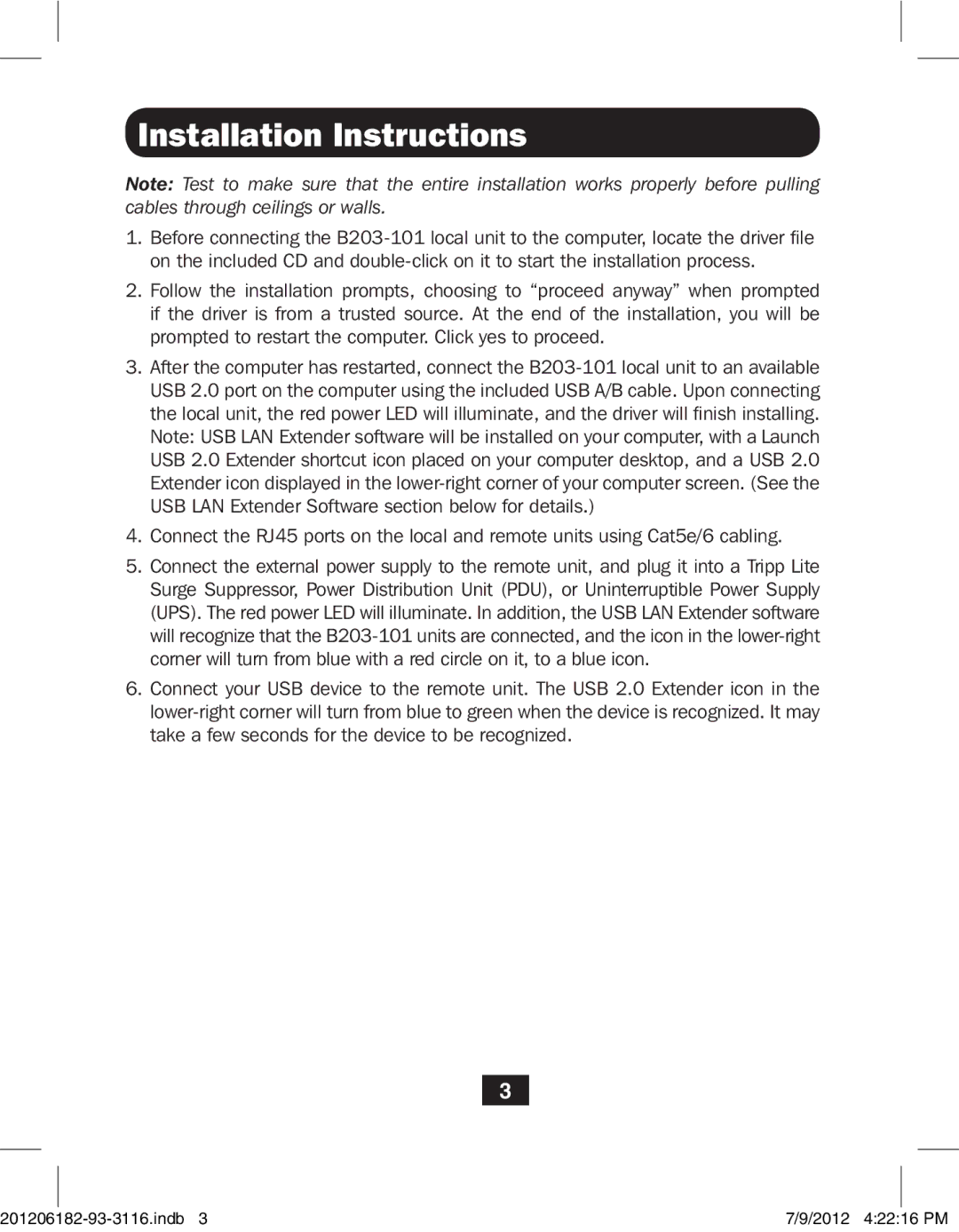Installation Instructions
Note: Test to make sure that the entire installation works properly before pulling cables through ceilings or walls.
1.Before connecting the
2.Follow the installation prompts, choosing to “proceed anyway” when prompted if the driver is from a trusted source. At the end of the installation, you will be prompted to restart the computer. Click yes to proceed.
3.After the computer has restarted, connect the
4.Connect the RJ45 ports on the local and remote units using Cat5e/6 cabling.
5.Connect the external power supply to the remote unit, and plug it into a Tripp Lite Surge Suppressor, Power Distribution Unit (PDU), or Uninterruptible Power Supply (UPS). The red power LED will illuminate. In addition, the USB LAN Extender software will recognize that the
6.Connect your USB device to the remote unit. The USB 2.0 Extender icon in the
3
7/9/2012 4:22:16 PM |