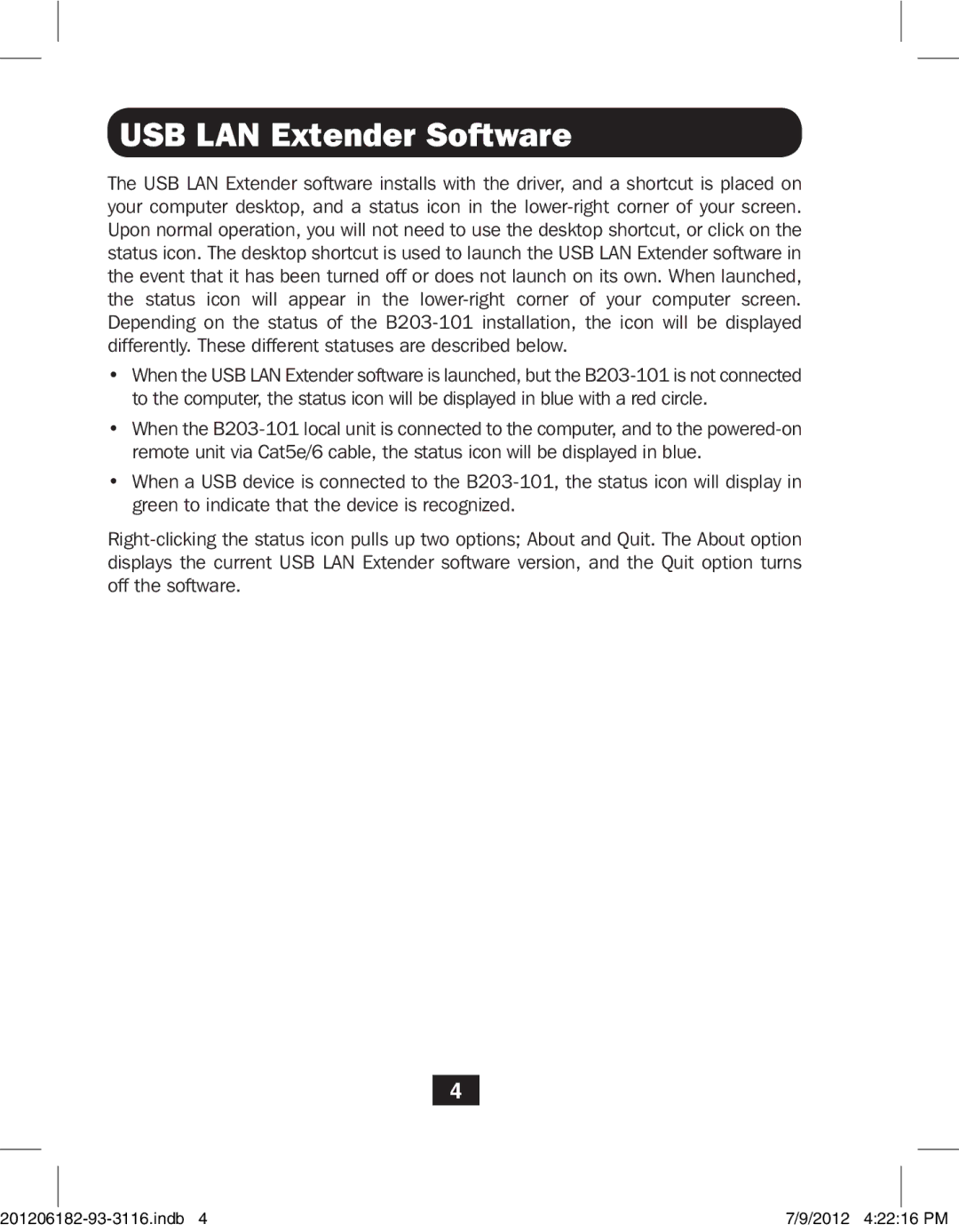USB LAN Extender Software
The USB LAN Extender software installs with the driver, and a shortcut is placed on your computer desktop, and a status icon in the lower-right corner of your screen. Upon normal operation, you will not need to use the desktop shortcut, or click on the status icon. The desktop shortcut is used to launch the USB LAN Extender software in the event that it has been turned off or does not launch on its own. When launched, the status icon will appear in the lower-right corner of your computer screen. Depending on the status of the B203-101 installation, the icon will be displayed differently. These different statuses are described below.
•When the USB LAN Extender software is launched, but the B203-101 is not connected to the computer, the status icon will be displayed in blue with a red circle.
•When the B203-101 local unit is connected to the computer, and to the powered-on remote unit via Cat5e/6 cable, the status icon will be displayed in blue.
•When a USB device is connected to the B203-101, the status icon will display in green to indicate that the device is recognized.
Right-clicking the status icon pulls up two options; About and Quit. The About option displays the current USB LAN Extender software version, and the Quit option turns off the software.
4
201206182-93-3116.indb 4 | 7/9/2012 4:22:16 PM |