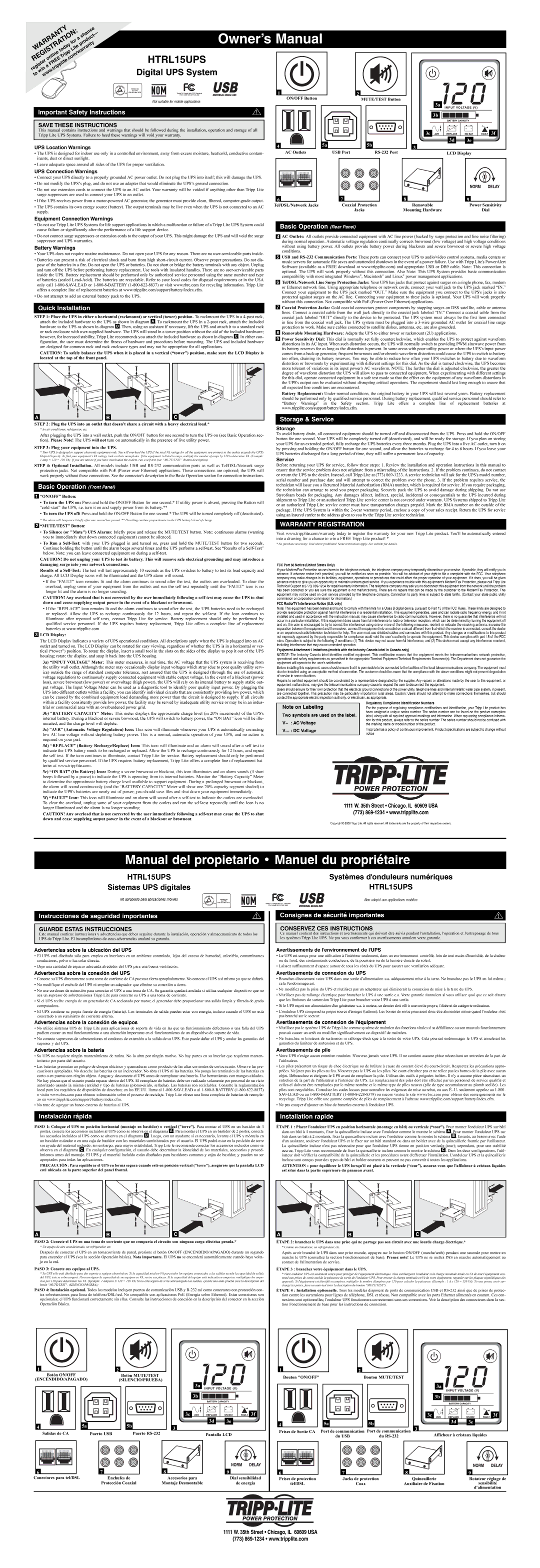Equipment Connection Warnings
•Do not use Tripp Lite UPS Systems for life support applications in which a malfunction or failure of a Tripp Lite UPS System could cause failure or significantly alter the performance of a life support device.
•Do not connect surge suppressors or extension cords to the output of your UPS. This might damage the UPS and will void the surge suppressor and UPS warranties.
Battery Warnings
•Your UPS does not require routine maintenance. Do not open your UPS for any reason. There are no user-serviceable parts inside.
•Batteries can present a risk of electrical shock and burn from high short-circuit current. Observe proper precautions. Do not dis- pose of the batteries in a fire. Do not open the UPS or batteries. Do not short or bridge the battery terminals with any object. Unplug and turn off the UPS before performing battery replacement. Use tools with insulated handles. There are no user-serviceable parts inside the UPS. Battery replacement should be performed only by authorized service personnel using the same number and type of batteries (sealed Lead-Acid). The batteries are recyclable. Refer to your local codes for disposal requirements or in the USA only call 1-800-SAV-LEAD or 1-800-8-BATTERY (1-800-822-8837) or visit www.rbrc.com for recycling information. Tripp Lite offers a complete line of replacement batteries at www.tripplite.com/support/battery/index.cfm.
•Do not attempt to add an external battery pack to the UPS.
Quick Installation
STEP 1: Place the UPS in either a horizontal (rackmount) or vertical (tower) position. To rackmount the UPS in a 4-post rack, attach the included hardware to the UPS as shown in diagram A . To rackmount the UPS in a 2-post rack, attatch the included
hardware to the UPS as shown in diagram B . Then, using an assistant if necessary, lift the UPS and attach it to a standard rack or rack enclosure with user-supplied hardware. The UPS will stand in a tower position without the aid of the included hardware;
however, for increased stability, Tripp Lite recommends you attach the included hardware as shown in diagram C . In either con- figuration, the user must determine the fitness of hardware and procedures before mounting. The UPS and included hardware are designed for common rack and rack enclosure types and may not be appropriate for all applications.
CAUTION: To safely balance the UPS when it is placed in a vertical (“tower”) position, make sure the LCD Display is located at the top of the front panel.
STEP 2: Plug the UPS into an outlet that doesn’t share a circuit with a heavy electrical load.*
* An air conditioner, refrigerator, etc.
After plugging the UPS into a wall outlet, push the ON/OFF button for one second to turn the UPS on (see Basic Operation sec- tion). Please Note! The UPS will not turn on automatically in the presence of live utility power.
STEP 3: Plug your equipment into the UPS.
*Your UPS is designed to support electronic equipment only. You will overload the UPS if the total VA ratings for all the equipment you connect to the outlets exceeds the UPS’s Output Capacity. To find your equipment’s VA ratings, look on their nameplates. If the equipment is listed in amps, multiply the number of amps by 120 to determine VA. (Example: 1 amp × 120 = 120 VA). If you are unsure if you have overloaded the outlets, run a self-test (see “MUTE/TEST” Button description).
STEP 4: Optional Installation. All models include USB and RS-232 communication ports as well as Tel/DSL/Network surge protection jacks. Not compatible with PoE (Power over Ethernet) applications. These connections are optional; the UPS will work properly without these connections. See the connector's description in the Basic Operation section for connection instructions.
Basic Operation (Front Panel)
1“ON/OFF” Button:
•To turn the UPS on: Press and hold the ON/OFF Button for one second.* If utility power is absent, pressing the Button will “cold-start” the UPS, i.e. turn it on and supply power from its battery.**
•To turn the UPS off: Press and hold the ON/OFF Button for one second.* The UPS will be turned completely off (deactivated).
* The alarm will beep once briefly after one second has passed. ** Providing runtime proportionate to the UPS battery's level of charge.
2“MUTE/TEST” Button:
•To Silence (or "Mute") UPS Alarms: briefly press and release the MUTE/TEST button. Note: continuous alarms (warning you to immediately shut down connected equipment) cannot be silenced.
•To Run a Self-Test: with your UPS plugged in and turned on, press and hold the MUTE/TEST button for two seconds. Continue holding the button until the alarm beeps several times and the UPS performs a self-test. See “Results of a Self-Test” below. Note: you can leave connected equipment on during a self-test.
CAUTION! Do not unplug your UPS to test its battery. This will remove safe electrical grounding and may introduce a damaging surge into your network connections.
Results of a Self-Test: The test will last approximately 10 seconds as the UPS switches to battery to test its load capacity and charge. All LCD Display icons will be illuminated and the UPS alarm will sound.
•If the “FAULT” icon remains lit and the alarm continues to sound after the test, the outlets are overloaded. To clear the overload, unplug some of your equipment from the outlets and run the self-test repeatedly until the “FAULT” icon is no longer lit and the alarm is no longer sounding.
CAUTION! Any overload that is not corrected by the user immediately following a self-test may cause the UPS to shut down and cease supplying output power in the event of a blackout or brownout.
•If the “REPLACE” icon remains lit and the alarm continues to sound after the test, the UPS batteries need to be recharged or replaced. Allow the UPS to recharge continuously for 12 hours, and repeat the self-test. If the icon continues to illuminate after repeated self tests, contact Tripp Lite for service. Battery replacement should only be performed by qualified service personnel. If the UPS requires battery replacement, Tripp Lite offers a complete line of replacement batteries at www.tripplite.com.
3LCD Display:
The LCD Display indicates a variety of UPS operational conditions. All descriptions apply when the UPS is plugged into an AC outlet and turned on. The LCD Display can be rotated for easy viewing, regardless of whether the UPS is in a horizontal or ver- tical (“tower”) position. To rotate the display, insert a small tool in the slots on the sides of the display to pop it out of the UPS housing; rotate the display, and snap it back into the UPS housing.
3a) “INPUT VOLTAGE” Meter: This meter measures, in real time, the AC voltage that the UPS system is receiving from the utility wall outlet. Although the meter may occasionally display input voltages which stray (due to poor quality utility serv- ice) outside the range of standard computer tolerance, rest assured that the UPS is designed (through the use of automatic voltage regulation) to continuously supply connected equipment with stable output voltage. In the event of a blackout (power loss), severe brownout (low power) or overvoltage (high power), the UPS will rely on its internal battery to supply stable out- put voltage. The Input Voltage Meter can be used as a diagnostic tool to identify poor quality input power. By plugging the UPS into different outlets within a facility, you can identify individual circuits that are consistently providing low power, which can be caused by the combined equipment load demanding more power than the circuit is designed to supply. If all circuits within a facility consistently provide low power, the facility may be served by inadequate utility service or may be in an indus- trial or commercial area with an overburdened power grid.
3b) “BATTERY CAPACITY” Meter: This meter displays the approximate charge level (in 20% increments) of the UPS's internal battery. During a blackout or severe brownout, the UPS will switch to battery power, the “ON BAT” icon will be illu- minated, and the charge level will deplete.
3c) “AVR” (Automatic Voltage Regulation) Icon: This icon will illuminate whenever your UPS is automatically correcting low AC line voltage without depleting battery power. This is a normal, automatic operation of your UPS, and no action is required on your part.
3d) “REPLACE” (Battery Recharge/Replace) Icon: This icon will illuminate and an alarm will sound after a self-test to indicate the UPS battery needs to be recharged or replaced. Allow the UPS to recharge continuously for 12 hours, and repeat the self-test. If the icon continues to illuminate, contact Tripp Lite for service. Battery replacement should only be performed by qualified service personnel. If the UPS requires battery replacement, Tripp Lite offers a complete line of replacement bat- teries at www.tripplite.com.
3e) “ON BAT” (On Battery) Icon: During a severe brownout or blackout, this icon illuminates and an alarm sounds (4 short beeps followed by a pause) to indicate the UPS is operating from its internal batteries. Monitor the “Battery Capacity” Meter to determine the approximate battery charge level available to support equipment. During a prolonged brownout or blackout, the alarm will sound continuously (and the “BATTERY CAPACITY” Meter will show one 20% capacity segment shaded) to indicate the UPS's batteries are nearly out of power; you should save files and shut down your equipment immediately.
3f) “FAULT” Icon: This icon will illuminate and an alarm will sound after a self-test to indicate the outlets are overloaded. To clear the overload, unplug some of your equipment from the outlets and run the self-test repeatedly until the icon is no longer illuminated and the alarm is no longer sounding.
CAUTION! Any overload that is not corrected by the user immediately following a self-test may cause the UPS to shut down and cease supplying output power in the event of a blackout or brownout.
Basic Operation (Rear Panel)
4AC Outlets: All outlets provide connected equipment with AC line power (backed by surge protection and line noise filtering) during normal operation. Automatic voltage regulation continually corrects brownout (low voltage) and high voltage conditions without using battery power. All outlets provide battery power during blackouts and severe brownout or severe high voltage conditions.
5USB and RS-232 Communication Ports: These ports can connect your UPS to audio/video control systems, media centers or music servers for automatic file saves and unattended shutdown in the event of a power failure. Use with Tripp Lite's PowerAlert Software (available as a FREE download at www.tripplite.com) and appropriate USB or DB9 cable. Note: This connection is optional. The UPS will work properly without this connection. Also Note: This UPS System provides basic communication compatibility with most integrated Windows®, Macintosh® and Linux® power management applications.
6Tel/DSL/Network Line Surge Protection Jacks: Your UPS has jacks that protect against surges on a single phone, fax, modem or Ethernet network line. Using appropriate telephone or network cords, connect your wall jack to the UPS jack marked “IN.” Connect your equipment to the UPS jack marked “OUT.” Make sure the equipment you connect to the UPS's jacks is also protected against surges on the AC line. Connecting your equipment to these jacks is optional. Your UPS will work properly without this connection. Not compatible with PoE (Power Over Ethernet) applications.
7Coaxial Protection Jacks: Gold coaxial connectors protect components by stopping surges on DSS satellite, cable or antenna lines. Connect a coaxial cable from the wall jack directly to the coaxial jack labeled “IN.” Connect a coaxial cable from the coaxial jack labeled “OUT” directly to the device to be protected. The UPS system must always be the first item connected in line from the coaxial wall jack. The UPS system must be plugged into a 3-wire grounded AC outlet for coaxial line surge protection to work. Make sure cables connected to satellite dishes, antennas, etc. are also grounded.
8Removable Mounting Hardware: Adapts the UPS to either tower or rackmount (2U) applications.
9Power Sensitivity Dial: This dial is normally set fully counterclockwise, which enables the UPS to protect against waveform distortions in its AC input. When such distortion occurs, the UPS will normally switch to providing PWM sinewave power from its battery reserves for as long as the distortion is present. In some areas with poor utility power or where the UPS's input power comes from a backup generator, frequent brownouts and/or chronic waveform distortion could cause the UPS to switch to battery too often, draining its battery reserves. You may be able to reduce how often your UPS switches to battery due to waveform distortion or brownouts by experimenting with different settings for this dial. As the dial is turned clockwise, the UPS becomes more tolerant of variations in its input power's AC waveform. NOTE: The further the dial is adjusted clockwise, the greater the degree of waveform distortion the UPS will allow to pass to connected equipment. When experimenting with different settings for this dial, operate connected equipment in a safe test mode so that the effect on the equipment of any waveform distortions in the UPS's output can be evaluated without disrupting critical operations. The experiment should last long enough to assure that all expected line conditions are encountered.
Battery Replacement: Under normal conditions, the original battery in your UPS will last several years. Battery replacement should be performed only by qualified service personnel. During battery replacement, qualified service personnel should refer to “Battery Warnings” in the Safety section. Tripp Lite offers a complete line of replacement batteries at www.tripplite.com/support/battery/index.cfm.
Storage & Service
Storage
To avoid battery drain, all connected equipment should be turned off and disconnected from the UPS. Press and hold the ON/OFF button for one second. Your UPS will be completely turned off (deactivated), and will be ready for storage. If you plan on storing your UPS for an extended period, fully recharge the UPS batteries every three months. Plug the UPS into a live AC outlet, turn it on by pressing and holding the ON/OFF button for one second, and allow the batteries to recharge for 4 to 6 hours. If you leave your UPS batteries discharged for a long period of time, they will suffer a permanent loss of capacity.
Service
Before returning your UPS for service, follow these steps: 1. Review the installation and operation instructions in this manual to ensure that the service problem does not originate from a misreading of the instructions. 2. If the problem continues, do not contact or return the UPS to the dealer. Instead, call Tripp Lite at (773) 869-1233. A service technician will ask for the UPS's model number, serial number and purchase date and will attempt to correct the problem over the phone. 3. If the problem requires service, the technician will issue you a Returned Material Authorization (RMA) number, which is required for service. If you require packaging, the technician can arrange to send you proper packaging. Securely pack the UPS to avoid damage during shipping. Do not use Styrofoam beads for packaging. Any damages (direct, indirect, special, incidental or consequential) to the UPS incurred during shipment to Tripp Lite or an authorized Tripp Lite service center is not covered under warranty. UPS Systems shipped to Tripp Lite or an authorized Tripp Lite service center must have transportation charges prepaid. Mark the RMA number on the outside of the package. If the UPS System is within the 2-year warranty period, enclose a copy of your sales receipt. Return the UPS for service using an insured carrier to the address given to you by the Tripp Lite service technician.
WARRANTY REGISTRATION
Visit www.tripplite.com/warranty today to register the warranty for your new Tripp Lite product. You'll be automatically entered into a drawing for a chance to win a FREE Tripp Lite product! *
* No purchase necessary. Void where prohibited. Some restrictions apply. See website for details.
FCC Part 68 Notice (United States Only)
If your Modem/Fax Protection causes harm to the telephone network, the telephone company may temporarily discontinue your service. If possible, they will notify you in advance. If advance notice isn't practical, you will be notified as soon as possible. You will be advised of your right to file a complaint with the FCC. Your telephone company may make changes in its facilities, equipment, operations or procedures that could affect the proper operation of your equipment. If it does, you will be given advance notice to give you an opportunity to maintain uninterrupted service. If you experience trouble with this equipment's Modem/Fax Protection, please call Tripp Lite Technical Support at (773) 869-1234 for repair/warranty information. The telephone company may ask you to disconnect this equipment from the network until the problem has been corrected or you are sure the equipment is not malfunctioning. There are no repairs that can be made by the customer to the Modem/Fax Protection. This equipment may not be used on coin service provided by the telephone company. Connection to party lines is subject to state tariffs. (Contact your state public utility commission or corporation commission for information.)
FCC Radio/TV Interference Notice (U.S. only)
Note: This equipment has been tested and found to comply with the limits for a Class B digital device, pursuant to Part 15 of the FCC Rules. These limits are designed to provide reasonable protection against harmful interference in a residential installation. This equipment generates, uses and can radiate radio frequency energy, and if not installed and used in accordance with the instruction manual, may cause interference to radio communications. However, there is no guarantee that interference will not occur in a particular installation. If this equipment does cause harmful interference to radio or television reception, which can be determined by turning the equipment off and on, the user is encouraged to try to correct the interference using one or more of the following measures: reorient or relocate the receiving antenna; increase the separation between the equipment and the receiver; connect the equipment into an outlet on a circuit different from that which the receiver is connected; consult the dealer or an experienced radio/television technician for help. The user must use shielded cables and connectors with this product. Any changes or modifications to this product not expressly approved by the party responsible for compliance could void the user’s authority to operate the equipment. This device complies with part 15 of the FCC rules. Operation is subject to the following 2 conditions: (1) This device may not cause harmful interference, and (2) This device must accept any interference received, including interference that may cause undesired operation.
Equipment Attachment Limitations (models with the Industry Canada label in Canada only)
NOTICE: The Industry Canada label identifies certified equipment. This certification means that the equipment meets the telecommunications network protective, operational and safety requirements as prescribed in the appropriate Terminal Equipment Technical Requirements Document(s). The Department does not guarantee the equipment will operate to the user’s satisfaction.
Before installing this equipment, users should ensure that it is permissible to be connected to the facilities of the local telecommunications company. The equipment must also be installed using an acceptable method of connection. The customer should be aware that the compliance with the above conditions might not prevent degradation of service in some situations.
Repairs to certified equipment should be coordinated by a representative designated by the supplier. Any repairs or alterations made by the user to this equipment, or equipment malfunctions, may give the telecommunications company cause to request the user to disconnect the equipment.
Users should ensure for their own protection that the electrical ground connections of the power utility, telephone lines and internal metallic water pipe system, if present, are connected together. This precaution may be particularly important in rural areas. Caution: Users should not attempt to make connections themselves, but should contact the appropriate electric inspection authority, or electrician, as appropriate.
| | | | Regulatory Compliance Identification Numbers |
| Note on Labeling |
| For the purpose of regulatory compliance certifications and identification, your Tripp Lite product has |
| Two symbols are used on the label. | been assigned a unique series number. The series number can be found on the product nameplate |
| label, along with all required approval markings and information. When requesting compliance informa- |
| V~ | : AC Voltage | tion for this product, always refer to the series number. The series number should not be confused with |
| the marking name or model number of the product. |
| V | | : DC Voltage | Tripp Lite has a policy of continuous improvement. Product specifications are subject to change without |
| |
| | | | notice |
1111 W. 35th Street • Chicago, IL 60609 USA
(773) 869-1234 • www.tripplite.com
Copyright © 2006 Tripp Lite. All rights reserved. All trademarks are the property of their respective owners.