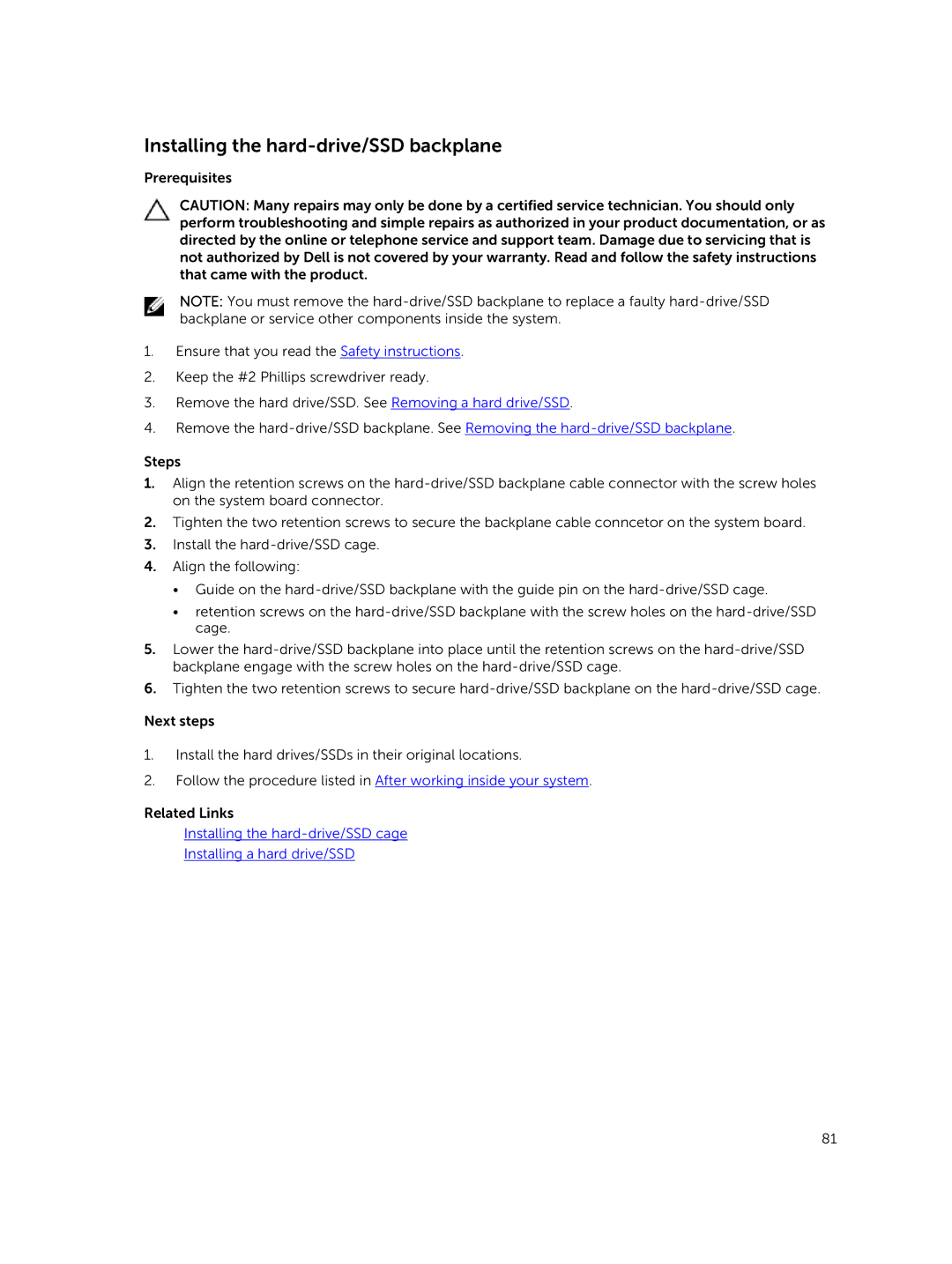Installing the hard-drive/SSD backplane
Prerequisites
CAUTION: Many repairs may only be done by a certified service technician. You should only perform troubleshooting and simple repairs as authorized in your product documentation, or as directed by the online or telephone service and support team. Damage due to servicing that is not authorized by Dell is not covered by your warranty. Read and follow the safety instructions that came with the product.
NOTE: You must remove the
1.Ensure that you read the Safety instructions.
2.Keep the #2 Phillips screwdriver ready.
3.Remove the hard drive/SSD. See Removing a hard drive/SSD.
4.Remove the
Steps
1.Align the retention screws on the
2.Tighten the two retention screws to secure the backplane cable conncetor on the system board.
3.Install the
4.Align the following:
•Guide on the
•retention screws on the
5.Lower the
6.Tighten the two retention screws to secure
Next steps
1.Install the hard drives/SSDs in their original locations.
2.Follow the procedure listed in After working inside your system.
Related Links
Installing the
Installing a hard drive/SSD
81