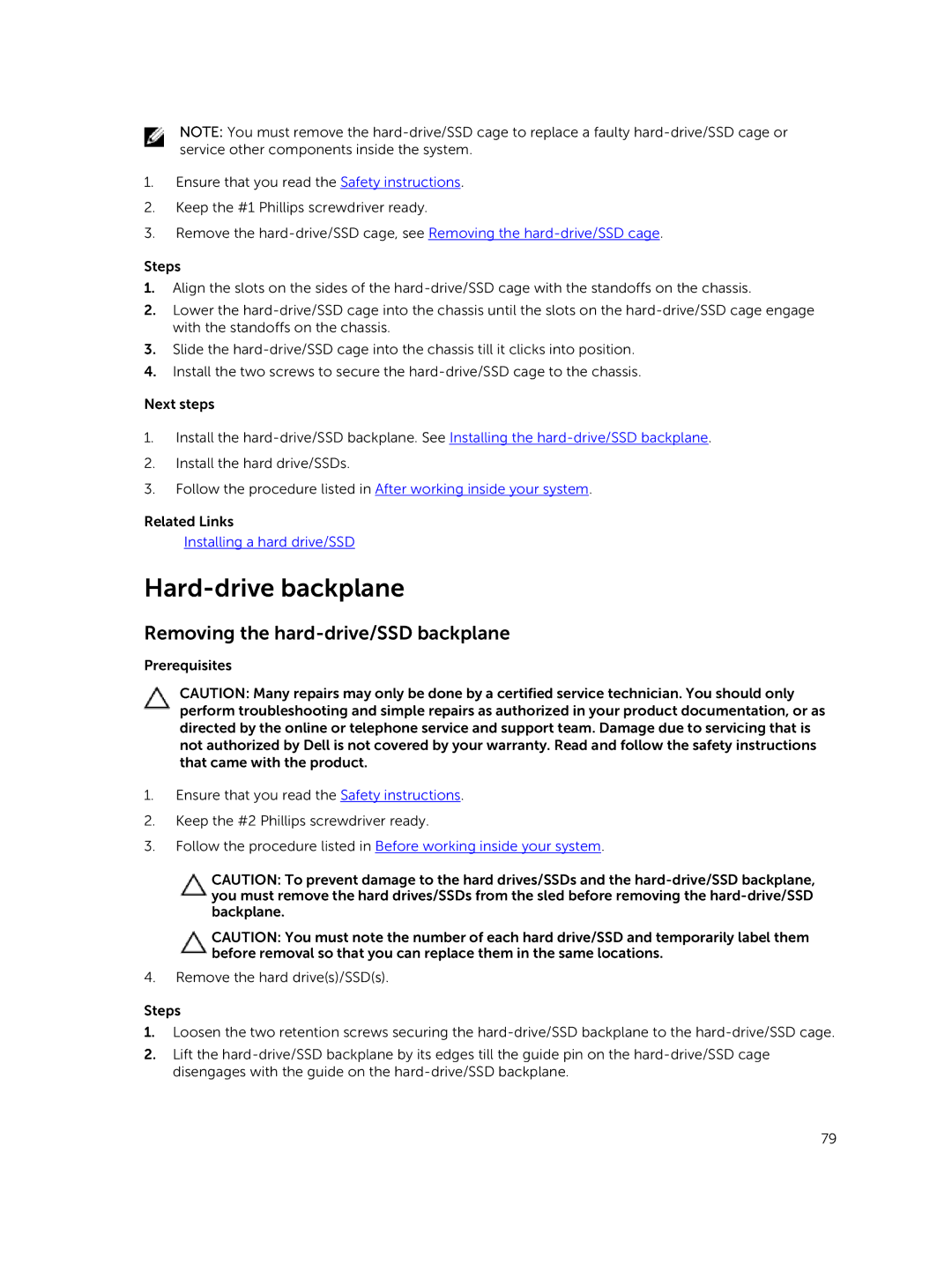NOTE: You must remove the
1.Ensure that you read the Safety instructions.
2.Keep the #1 Phillips screwdriver ready.
3.Remove the
Steps
1.Align the slots on the sides of the
2.Lower the
3.Slide the
4.Install the two screws to secure the
Next steps
1.Install the
2.Install the hard drive/SSDs.
3.Follow the procedure listed in After working inside your system.
Related Links
Installing a hard drive/SSD
Hard-drive backplane
Removing the hard-drive/SSD backplane
Prerequisites
CAUTION: Many repairs may only be done by a certified service technician. You should only perform troubleshooting and simple repairs as authorized in your product documentation, or as directed by the online or telephone service and support team. Damage due to servicing that is not authorized by Dell is not covered by your warranty. Read and follow the safety instructions that came with the product.
1.Ensure that you read the Safety instructions.
2.Keep the #2 Phillips screwdriver ready.
3.Follow the procedure listed in Before working inside your system.
CAUTION: To prevent damage to the hard drives/SSDs and the
CAUTION: You must note the number of each hard drive/SSD and temporarily label them before removal so that you can replace them in the same locations.
4.Remove the hard drive(s)/SSD(s).
Steps
1.Loosen the two retention screws securing the
2.Lift the
79