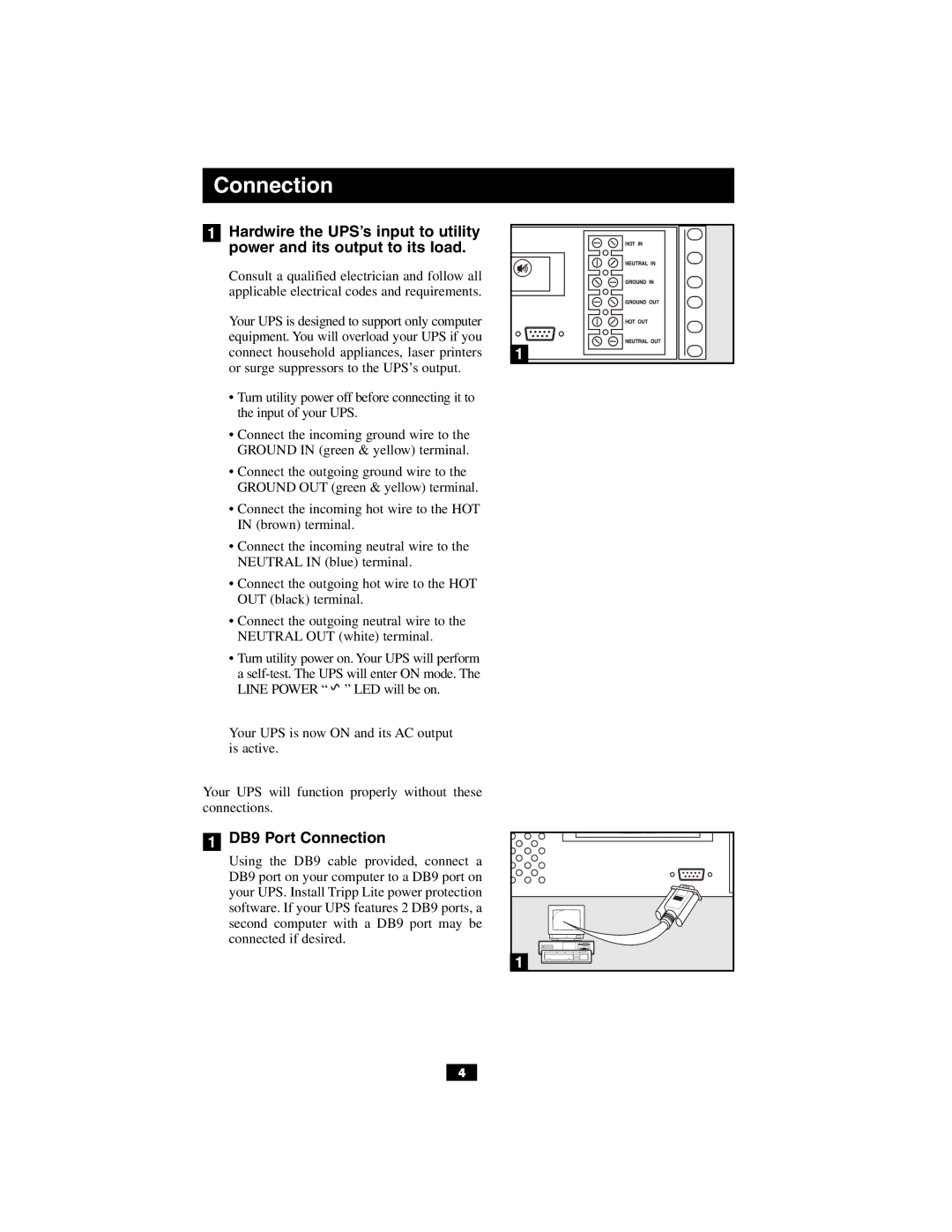OM500RMX specifications
The Tripp Lite OM500RMX is a high-performance, versatile rackmount power distribution unit designed to deliver reliable power management for server rooms, data centers, and IT installations. Known for its efficiency and robust features, the OM500RMX is particularly favored by IT professionals who demand quality and durability in their power solutions.One of the main features of the Tripp Lite OM500RMX is its capability to distribute 5000 watts of power across multiple devices, making it well-suited for high-density applications. The unit includes ten NEMA outlets, allowing users to connect a variety of equipment, from servers to networking gear, while ensuring consistent and reliable power delivery.
The OM500RMX employs advanced surge protection technology, featuring a built-in surge suppressor that shields connected devices from voltage spikes caused by electrical surges and transients. This is essential for keeping sensitive equipment safe from damage and ensuring uninterrupted operations.
Another notable characteristic is its rackmount design. The OM500RMX is designed to fit seamlessly into 19-inch racks, a standard in the IT industry, which allows for efficient use of space and better organization within server cabinets. It typically has a 1U height, making it a compact solution for power management needs.
To enhance user experience, the Tripp Lite OM500RMX also comes with a digital display that provides real-time monitoring of power conditions. This feature enables users to track voltage, current, and power consumption, allowing for proactive management of power resources and preventing potential issues before they escalate.
Additionally, the unit is equipped with a 10 ft. power cord, facilitating flexible installation options and enabling it to reach distant power sources. The cord’s heavy-duty construction ensures durability and reliability, essential for high-demand environments.
The OM500RMX incorporates an advanced thermal management system that includes internal fans to maintain optimal operating temperatures. This helps ensure that the equipment remains cool during prolonged use, increasing operational efficiency and longevity.
In conclusion, the Tripp Lite OM500RMX is a robust and reliable power distribution unit that combines flexibility and safety for demanding IT environments. With its high wattage capacity, advanced surge protection, compact design, and real-time monitoring capabilities, it stands out as an essential tool for anyone looking to manage power distribution effectively within their IT infrastructure.