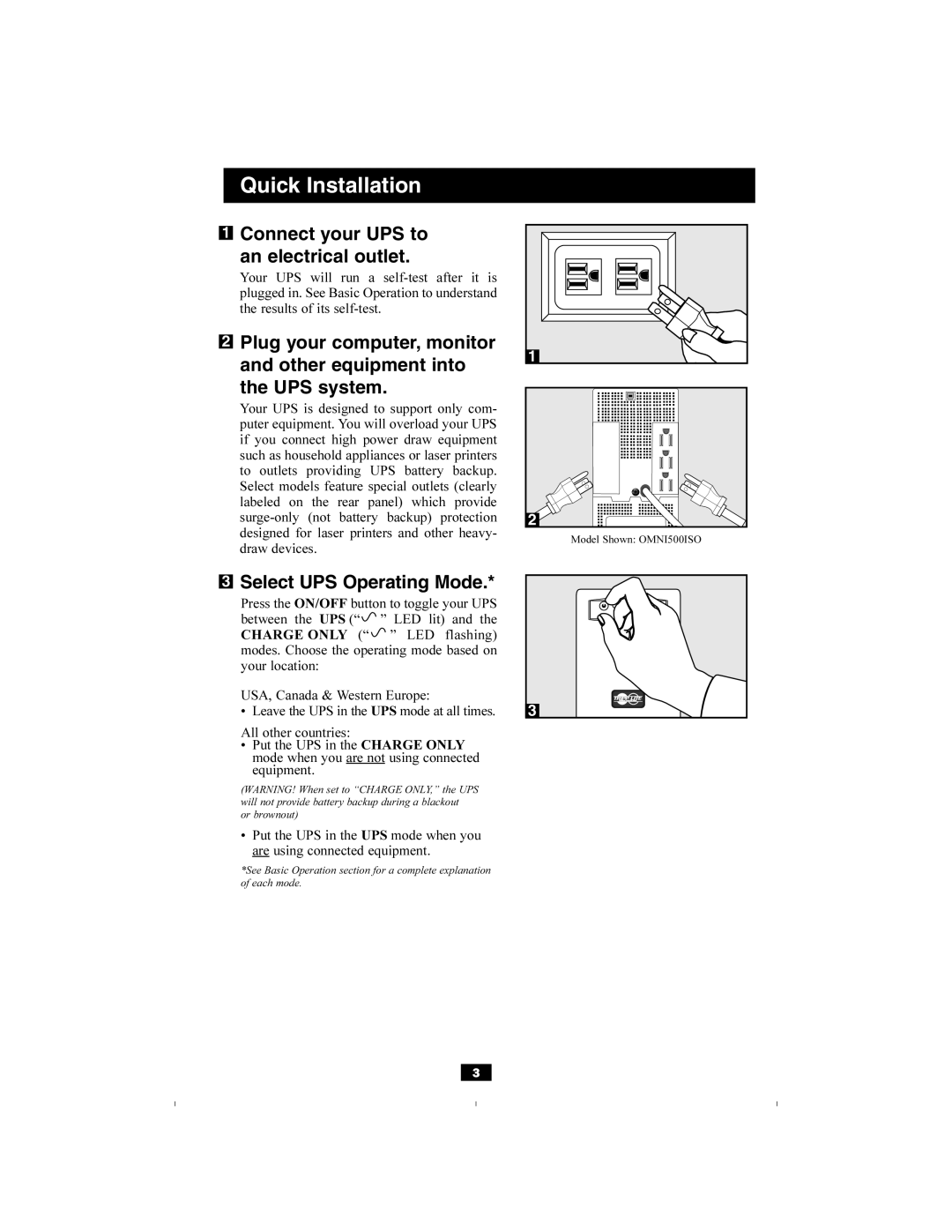Quick Installation
1Connect your UPS to
an electrical outlet.
Your UPS will run a
2Plug your computer, monitor and other equipment into
the UPS system.
Your UPS is designed to support only com- puter equipment. You will overload your UPS if you connect high power draw equipment such as household appliances or laser printers to outlets providing UPS battery backup. Select models feature special outlets (clearly labeled on the rear panel) which provide
1 |
2 |
Model Shown: OMNI500ISO
3
Select UPS Operating Mode.*
Press the ON/OFF button to toggle your UPS between the UPS (“![]() ” LED lit) and the CHARGE ONLY (“
” LED lit) and the CHARGE ONLY (“![]() ” LED flashing) modes. Choose the operating mode based on your location:
” LED flashing) modes. Choose the operating mode based on your location:
USA, Canada & Western Europe:
• Leave the UPS in the UPS mode at all times.
All other countries:
•Put the UPS in the CHARGE ONLY mode when you are not using connected equipment.
(WARNING! When set to “CHARGE ONLY,” the UPS will not provide battery backup during a blackout or brownout)
•Put the UPS in the UPS mode when you are using connected equipment.
*See Basic Operation section for a complete explanation of each mode.
3
3