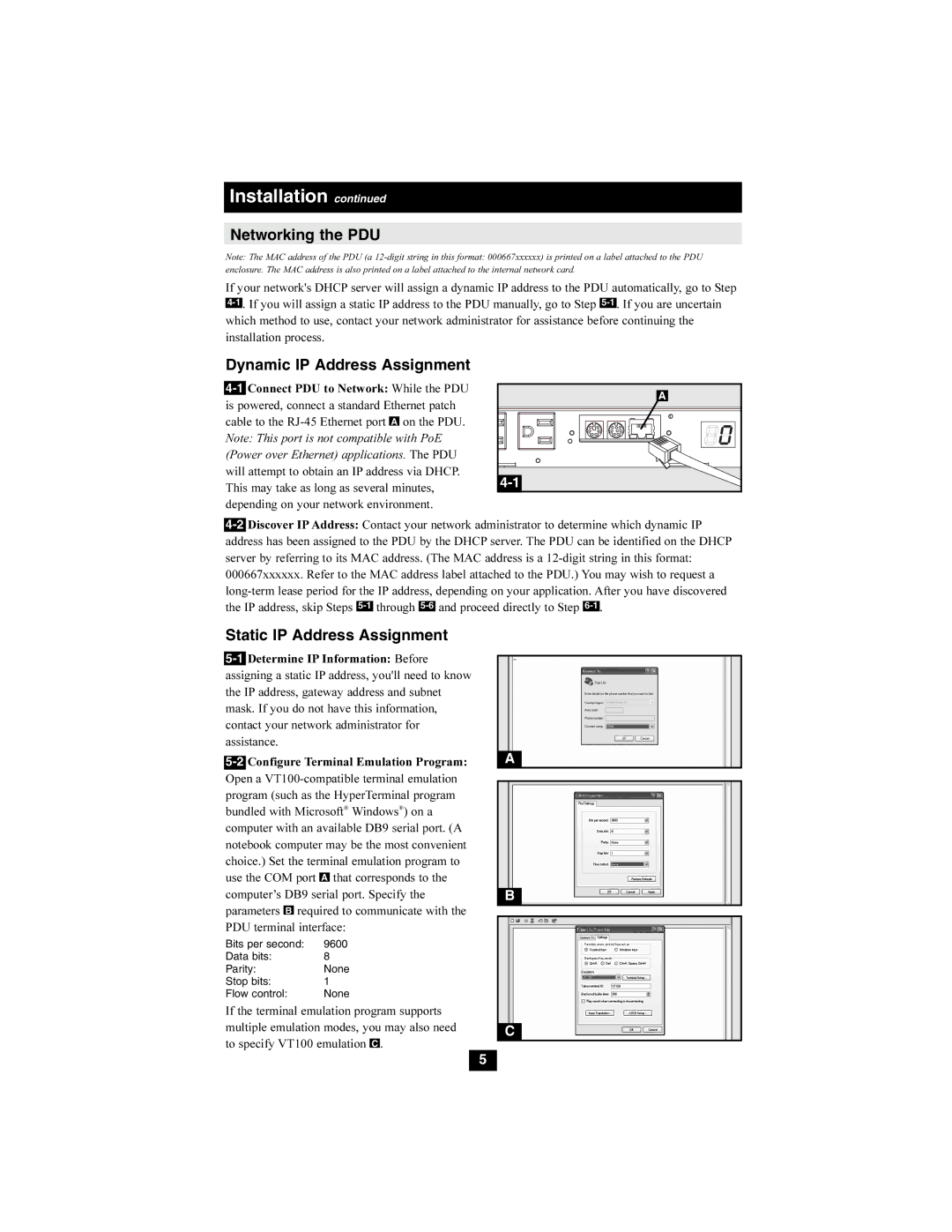PDUMH15ATNET, PDUMH20ATNET specifications
Tripp Lite is renowned for providing robust power management solutions, and their PDUMH15ATNET and PDUMH20ATNET models are no exceptions. These intelligent power distribution units (PDUs) are specifically designed for data centers and high-density server environments, delivering advanced features that ensure reliable power distribution and management.Both models are equipped with 15 and 20 outlets respectively, allowing for the connection of multiple devices. The outlets are NEMA 5-15R for the PDUMH15ATNET and NEMA 5-20R for the PDUMH20ATNET, providing versatility to accommodate various plug types. They also come with a 15-amp and 20-amp power input, respectively, equipped with a heavy-duty power cord that guarantees stable connectivity and reduces the risk of accidental disconnection.
One of the standout features of the PDUMH series is their integrated network management capabilities. With an embedded Ethernet port, the PDUMH15ATNET and PDUMH20ATNET offer remote management via a secure web interface, allowing users to monitor and control power distribution from virtually anywhere. This includes the ability to measure and report on energy usage, thereby providing insights for optimizing power consumption and enhancing energy efficiency.
These PDUs utilize advanced surge protection technology, helping to safeguard connected equipment from power surges and spikes. Additionally, they feature customizable outlet sequencing, which enables administrators to stagger the startup of connected devices, minimizing inrush current and preventing circuit overloads.
Further enhancing their utility, both models incorporate environmental monitoring through optional sensors that can detect changes in temperature and humidity. This capability is critical for preventing overheating and ensuring a stable operating environment for sensitive equipment.
Moreover, the PDUMH series supports various mounting options, including vertical and horizontal configurations, catering to different rack setups and preferences. Their sturdy construction and easy-to-read LED indicators ensure long-lasting performance and straightforward operation, even in demanding environments.
Overall, Tripp Lite's PDUMH15ATNET and PDUMH20ATNET represent a significant advancement in power management technology, combining reliability, versatility, and intelligence to meet the evolving needs of modern data centers and server rooms. Whether for mission-critical applications or general IT tasks, these PDUs provide the foundation for effective power management.