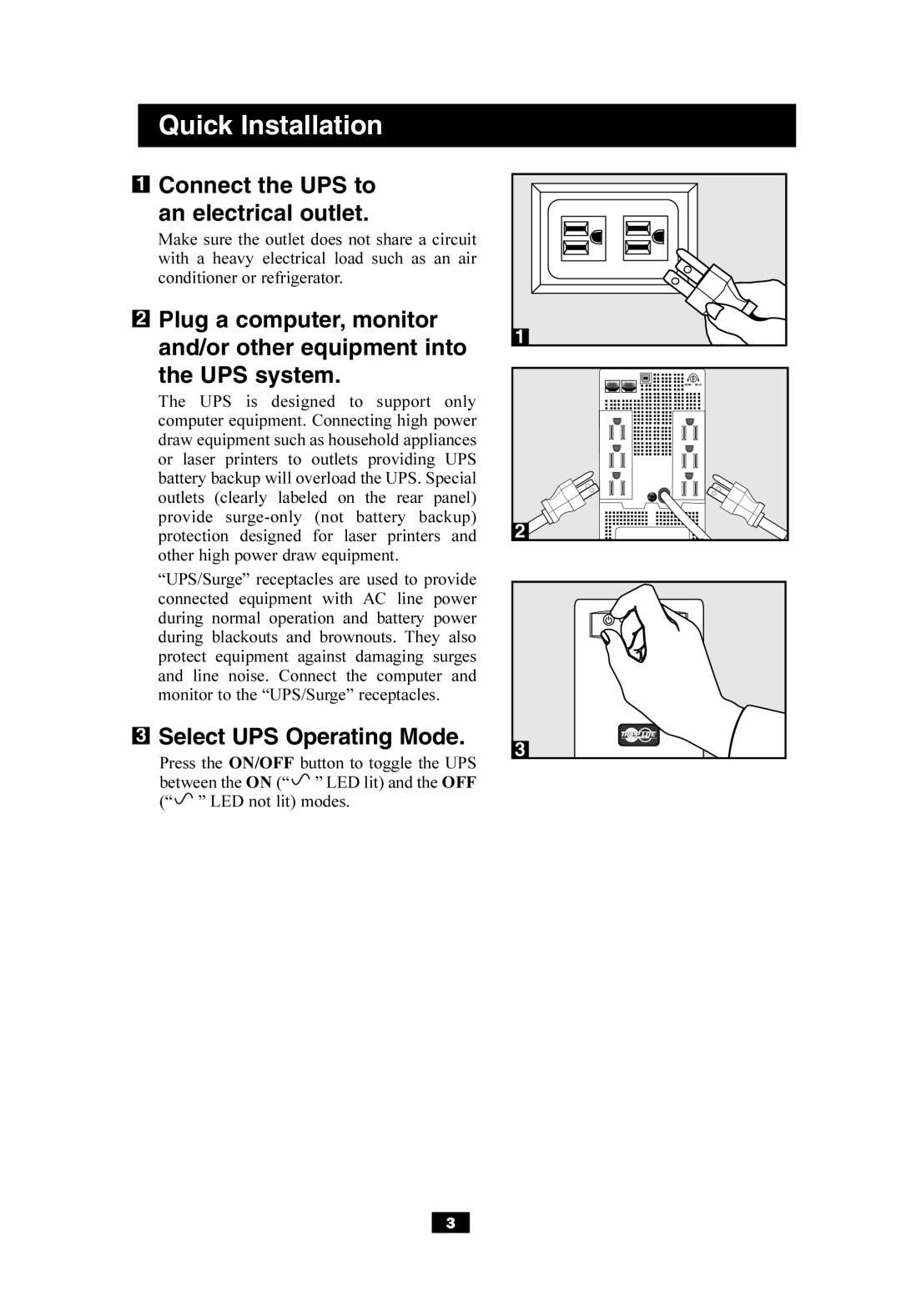SMART550USB specifications
The Tripp Lite SMART550USB is an essential uninterruptible power supply (UPS) that offers reliable battery backup and surge protection for sensitive electronic devices. With a power capacity of 550VA/300W, this UPS model is designed to keep equipment such as computers, networking devices, and home entertainment systems operational during power outages and fluctuations. The SMART550USB strikes a perfect balance between performance and affordability, making it an attractive choice for both home and small office environments.One of the standout features of the SMART550USB is its sine wave output, which provides clean and stable power to connected devices. Unlike modified sine wave UPS systems, true sine wave output helps protect sensitive electronics from potential damage caused by electrical disturbances. This feature is particularly important for devices like desktop computers, printers, and audio/video equipment that require a steady, high-quality power supply to function properly.
The SMART550USB is also equipped with multiple outlets, allowing it to accommodate various devices simultaneously. The unit features a total of eight NEMA 5-15R outlets, with four outlets providing battery backup and surge protection, while the other four offer surge protection only. This configuration enables users to connect critical devices to the battery backup while protecting non-essential equipment from power surges.
Another notable characteristic of the SMART550USB is its user-friendly interface, which includes an LCD display that provides real-time information on battery status, load capacity, and estimated runtime. This allows users to monitor the UPS's performance at a glance, making it easy to manage power needs effectively.
For added convenience, the SMART550USB comes with USB and serial communication ports, enabling automatic shutdown and monitoring through compatible software. Users can connect the UPS to a computer to receive alerts regarding power conditions and manage settings through Tripp Lite's PowerAlert software.
The SMART550USB also features advanced technologies for battery management and protection. Its built-in automatic voltage regulation (AVR) helps maintain consistent voltage levels, reducing wear and extending battery life. Additionally, the unit includes an array of safety features, such as overload protection, short-circuit protection, and battery fault tolerance, ensuring that both the UPS and connected devices remain safe during operation.
In summary, the Tripp Lite SMART550USB is a versatile and dependable UPS solution, perfect for safeguarding critical electronic devices from power interruptions and surges. With its sine wave output, multiple outlets, user-friendly display, and advanced battery management, this UPS is an excellent choice for anyone looking to enhance power reliability in their home or office.