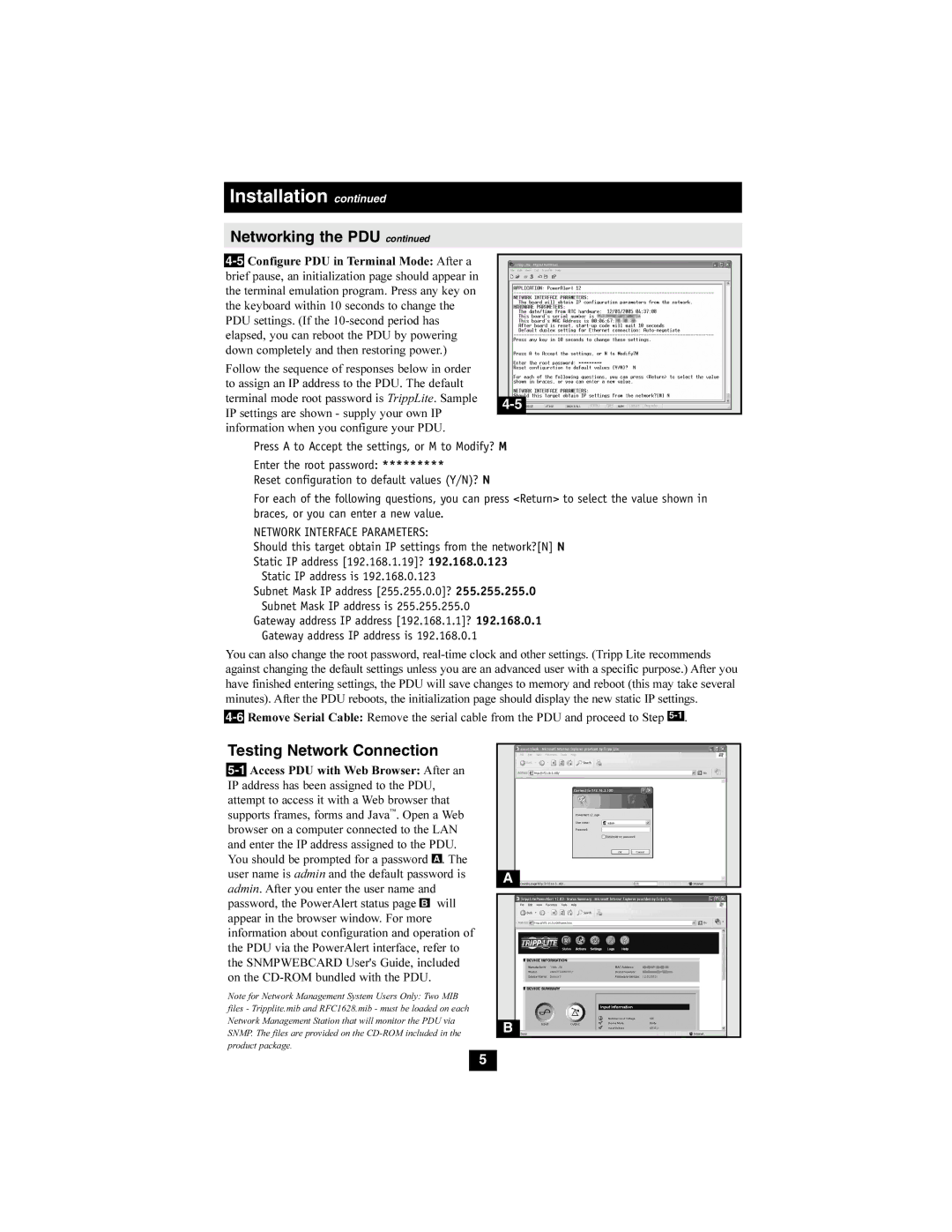4-5Configure PDU in Terminal Mode: After a brief pause, an initialization page should appear in the terminal emulation program. Press any key on the keyboard within 10 seconds to change the PDU settings. (If the 10-second period has elapsed, you can reboot the PDU by powering down completely and then restoring power.)
Follow the sequence of responses below in order to assign an IP address to the PDU. The default terminal mode root password is TrippLite. Sample IP settings are shown - supply your own IP information when you configure your PDU.
Press A to Accept the settings, or M to Modify? M
Enter the root password: *********
Reset configuration to default values (Y/N)? N
For each of the following questions, you can press <Return> to select the value shown in braces, or you can enter a new value.
NETWORK INTERFACE PARAMETERS:
Should this target obtain IP settings from the network?[N] N
Static IP address [192.168.1.19]? 192.168.0.123
Static IP address is 192.168.0.123
Subnet Mask IP address [255.255.0.0]? 255.255.255.0
Subnet Mask IP address is 255.255.255.0
Gateway address IP address [192.168.1.1]? 192.168.0.1
Gateway address IP address is 192.168.0.1
You can also change the root password, real-time clock and other settings. (Tripp Lite recommends against changing the default settings unless you are an advanced user with a specific purpose.) After you have finished entering settings, the PDU will save changes to memory and reboot (this may take several minutes). After the PDU reboots, the initialization page should display the new static IP settings.
4-6Remove Serial Cable: Remove the serial cable from the PDU and proceed to Step 5-1 .
Testing Network Connection
5-1Access PDU with Web Browser: After an IP address has been assigned to the PDU, attempt to access it with a Web browser that supports frames, forms and Java™. Open a Web browser on a computer connected to the LAN and enter the IP address assigned to the PDU. You should be prompted for a password A . The user name is admin and the default password is admin. After you enter the user name and password, the PowerAlert status page B will appear in the browser window. For more information about configuration and operation of the PDU via the PowerAlert interface, refer to the SNMPWEBCARD User's Guide, included on the CD-ROM bundled with the PDU.
Note for Network Management System Users Only: Two MIB files - Tripplite.mib and RFC1628.mib - must be loaded on each Network Management Station that will monitor the PDU via SNMP. The files are provided on the CD-ROM included in the product package.