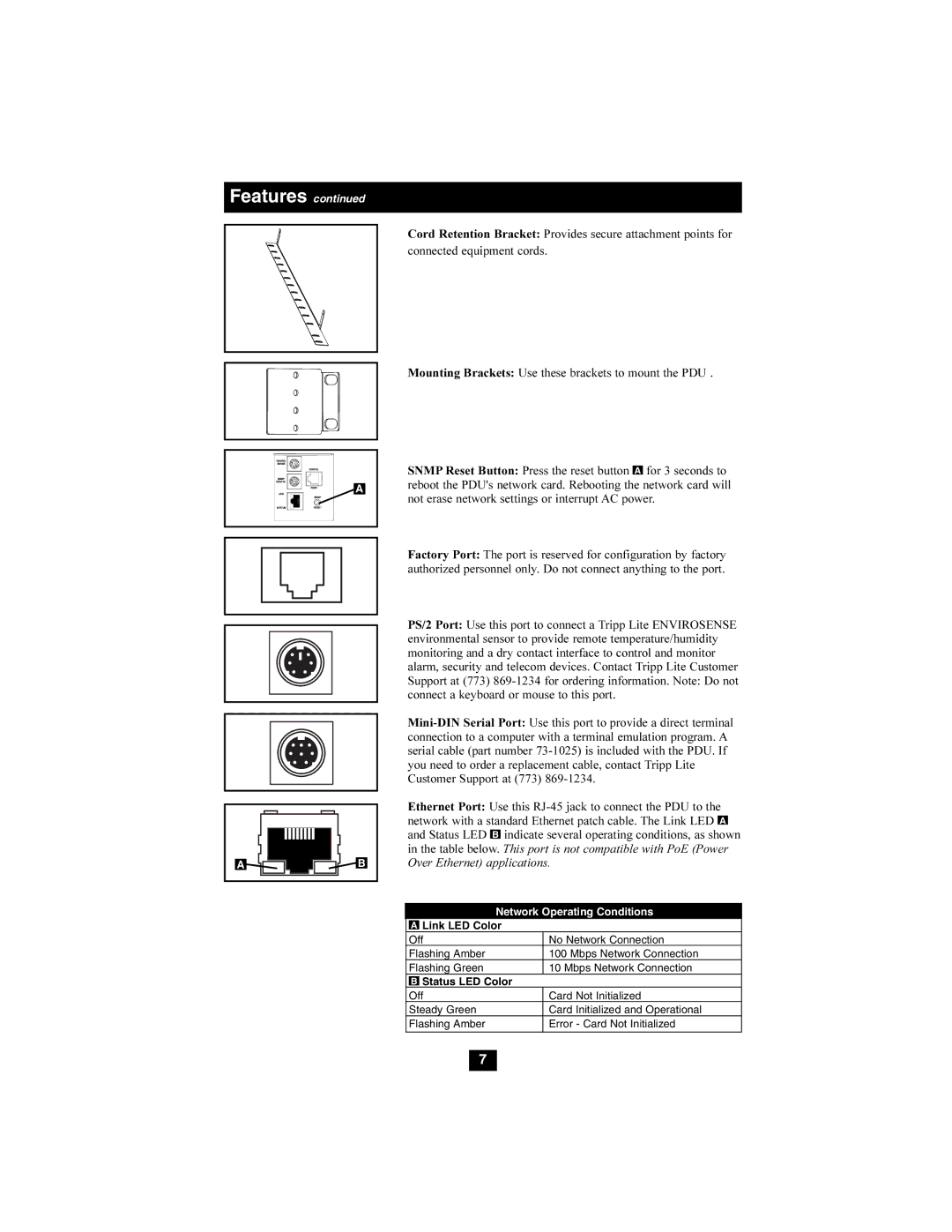Features continued
Cord Retention Bracket: Provides secure attachment points for connected equipment cords.
Mounting Brackets: Use these brackets to mount the PDU .
A |
SNMP Reset Button: Press the reset button A for 3 seconds to reboot the PDU's network card. Rebooting the network card will not erase network settings or interrupt AC power.
Factory Port: The port is reserved for configuration by factory authorized personnel only. Do not connect anything to the port.
A![]()
![]()
![]()
![]() B
B
PS/2 Port: Use this port to connect a Tripp Lite ENVIROSENSE environmental sensor to provide remote temperature/humidity monitoring and a dry contact interface to control and monitor alarm, security and telecom devices. Contact Tripp Lite Customer Support at (773)
Ethernet Port: Use this
Network Operating Conditions
ALink LED Color
Off | No Network Connection |
Flashing Amber | 100 Mbps Network Connection |
Flashing Green | 10 Mbps Network Connection |
BStatus LED Color
Off | Card Not Initialized |
Steady Green | Card Initialized and Operational |
Flashing Amber | Error - Card Not Initialized |
7