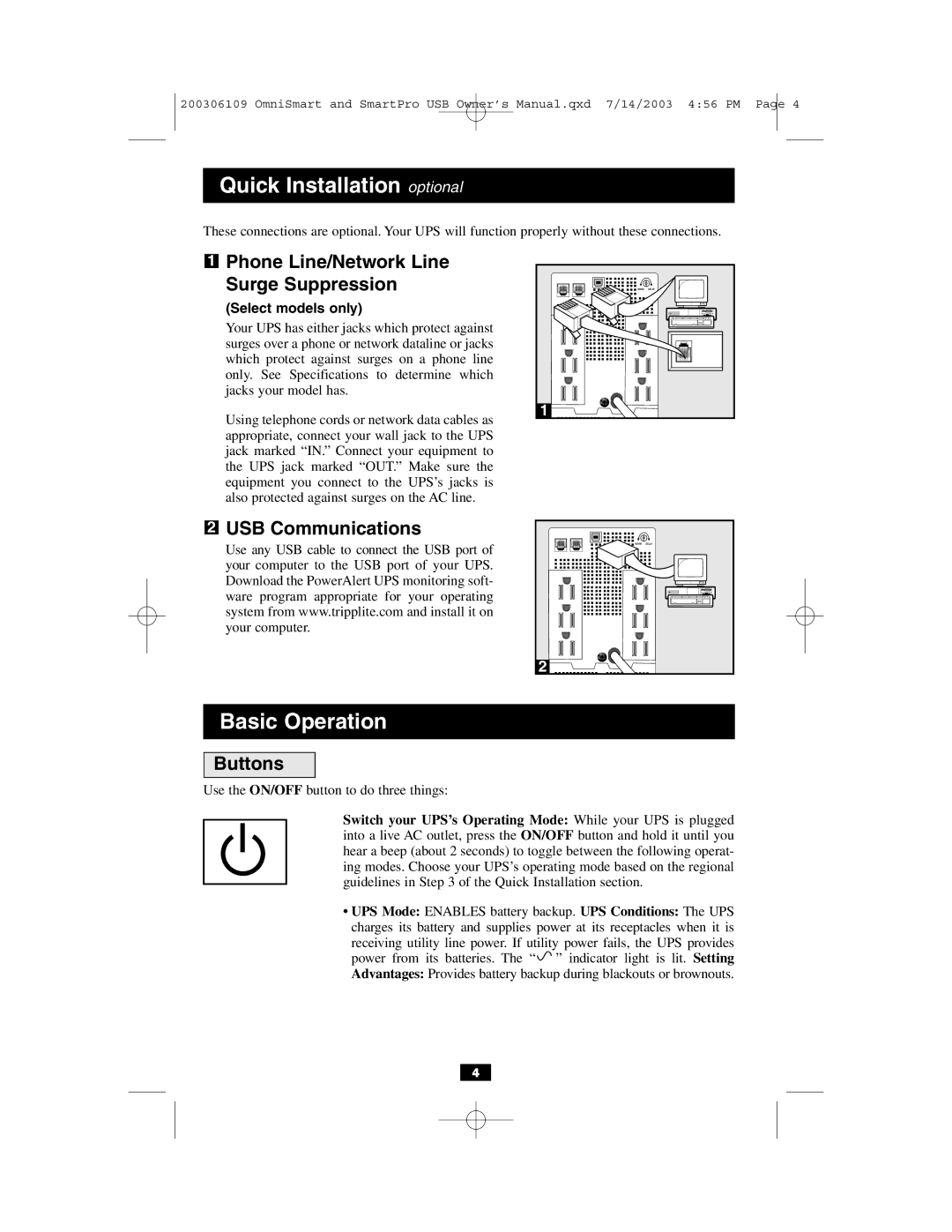200306109 OmniSmart and SmartPro USB Owner’s Manual.qxd 7/14/2003 4:56 PM Page 4
Quick Installation optional
These connections are optional. Your UPS will function properly without these connections.
1
Phone Line/Network Line Surge Suppression
(Select models only)
Your UPS has either jacks which protect against surges over a phone or network dataline or jacks which protect against surges on a phone line only. See Specifications to determine which jacks your model has.
Using telephone cords or network data cables as appropriate, connect your wall jack to the UPS jack marked “IN.” Connect your equipment to the UPS jack marked “OUT.” Make sure the equipment you connect to the UPS’s jacks is also protected against surges on the AC line.
NORM | DELAY |
1 ![]()
![]()
2
USB Communications
Use any USB cable to connect the USB port of your computer to the USB port of your UPS. Download the PowerAlert UPS monitoring soft- ware program appropriate for your operating system from www.tripplite.com and install it on your computer.
![]()
![]()
![]() NORM DELAY
NORM DELAY
2 |
Basic Operation
Buttons
Use the ON/OFF button to do three things:
Switch your UPS’s Operating Mode: While your UPS is plugged into a live AC outlet, press the ON/OFF button and hold it until you hear a beep (about 2 seconds) to toggle between the following operat- ing modes. Choose your UPS’s operating mode based on the regional guidelines in Step 3 of the Quick Installation section.
•UPS Mode: ENABLES battery backup. UPS Conditions: The UPS charges its battery and supplies power at its receptacles when it is receiving utility line power. If utility power fails, the UPS provides power from its batteries. The “ ![]() ” indicator light is lit. Setting Advantages: Provides battery backup during blackouts or brownouts.
” indicator light is lit. Setting Advantages: Provides battery backup during blackouts or brownouts.
4