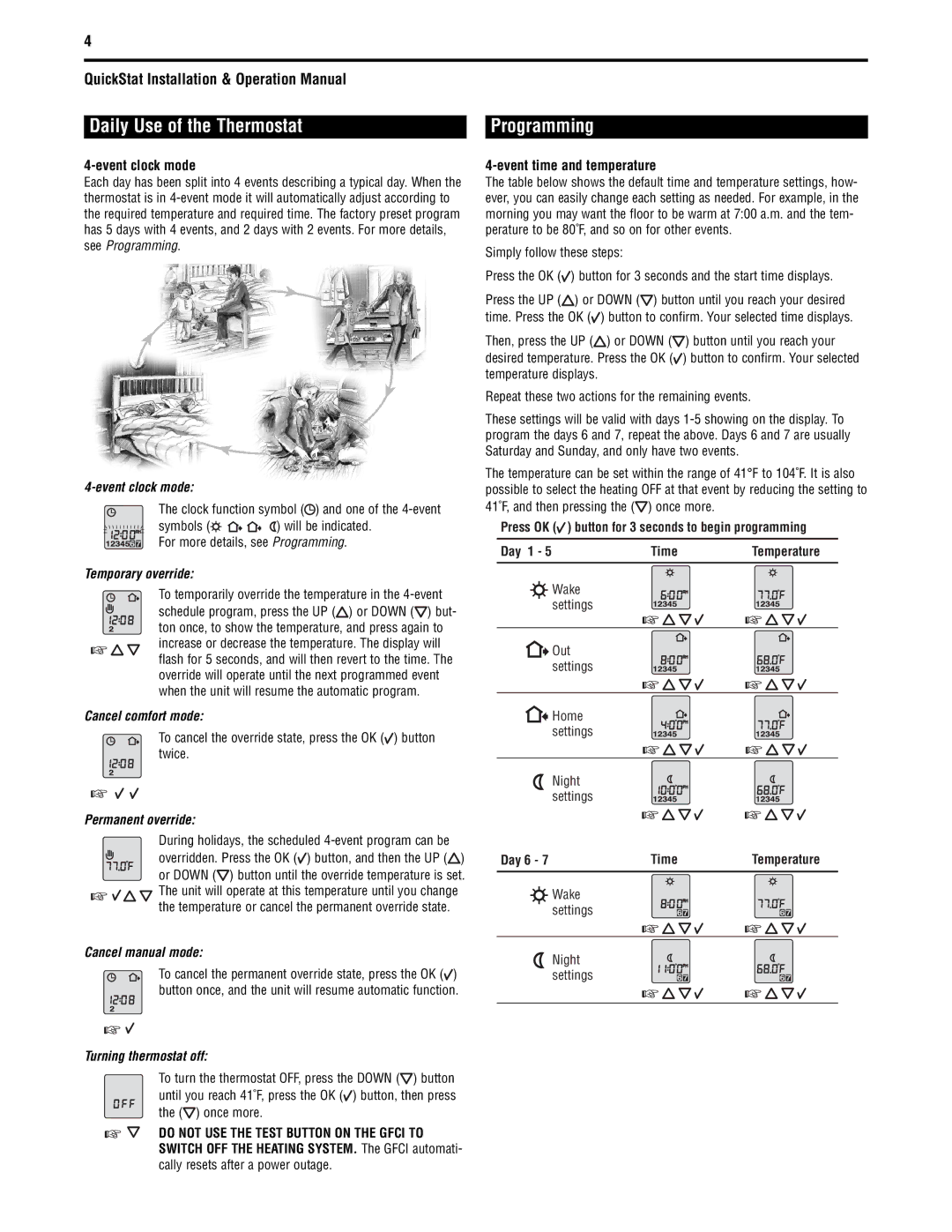QuickStatTM specifications
Tyco QuickStatTM is an advanced real-time monitoring and data acquisition system designed to enhance operational efficiency and safety in various industrial applications. This innovative system is engineered to provide high-performance data collection and analysis, enabling organizations to make informed decisions based on real-time information.One of the standout features of QuickStatTM is its intuitive user interface, which allows operators to easily navigate through complex data streams. The system employs touch-screen technology, making it user-friendly and accessible even for personnel with limited technical expertise. This ease of use facilitates rapid training and minimizes the learning curve, allowing staff to focus on their core responsibilities.
At the heart of QuickStatTM is its state-of-the-art sensor technology. The system utilizes an array of high-precision sensors that can continuously monitor various parameters, such as temperature, pressure, flow rates, and chemical composition. This capability allows for comprehensive situational awareness, helping organizations to identify potential issues before they escalate into significant problems. The sensors are designed to provide accurate readings even in challenging environmental conditions, ensuring reliability and consistency.
QuickStatTM also incorporates cutting-edge wireless communication technology, enabling seamless data transmission across multiple devices and locations. This connectivity ensures that data can be accessed remotely, empowering teams to analyze real-time information from any location. The system supports various communication protocols, allowing for easy integration with existing infrastructure and other monitoring systems.
Another key characteristic of QuickStatTM is its robust data analytics capabilities. The system employs advanced algorithms to process and analyze the collected data, providing valuable insights and actionable recommendations. By leveraging machine learning and artificial intelligence, QuickStatTM can help organizations optimize their operations, reduce downtime, and enhance overall productivity.
Furthermore, security is a top priority for QuickStatTM. The system features advanced cybersecurity measures that protect sensitive data from unauthorized access and ensure the integrity of the information being collected. With data encryption and secure access protocols, organizations can be assured that their operational intelligence is safeguarded.
In summary, Tyco QuickStatTM represents a significant advancement in real-time monitoring technology. With its user-friendly interface, high-precision sensors, wireless communication capabilities, advanced data analytics, and robust security features, QuickStatTM is ideally positioned to support organizations in achieving their operational goals while ensuring safety and reliability. This innovative solution is a valuable asset for any industry that requires constant monitoring and data-driven decision-making.