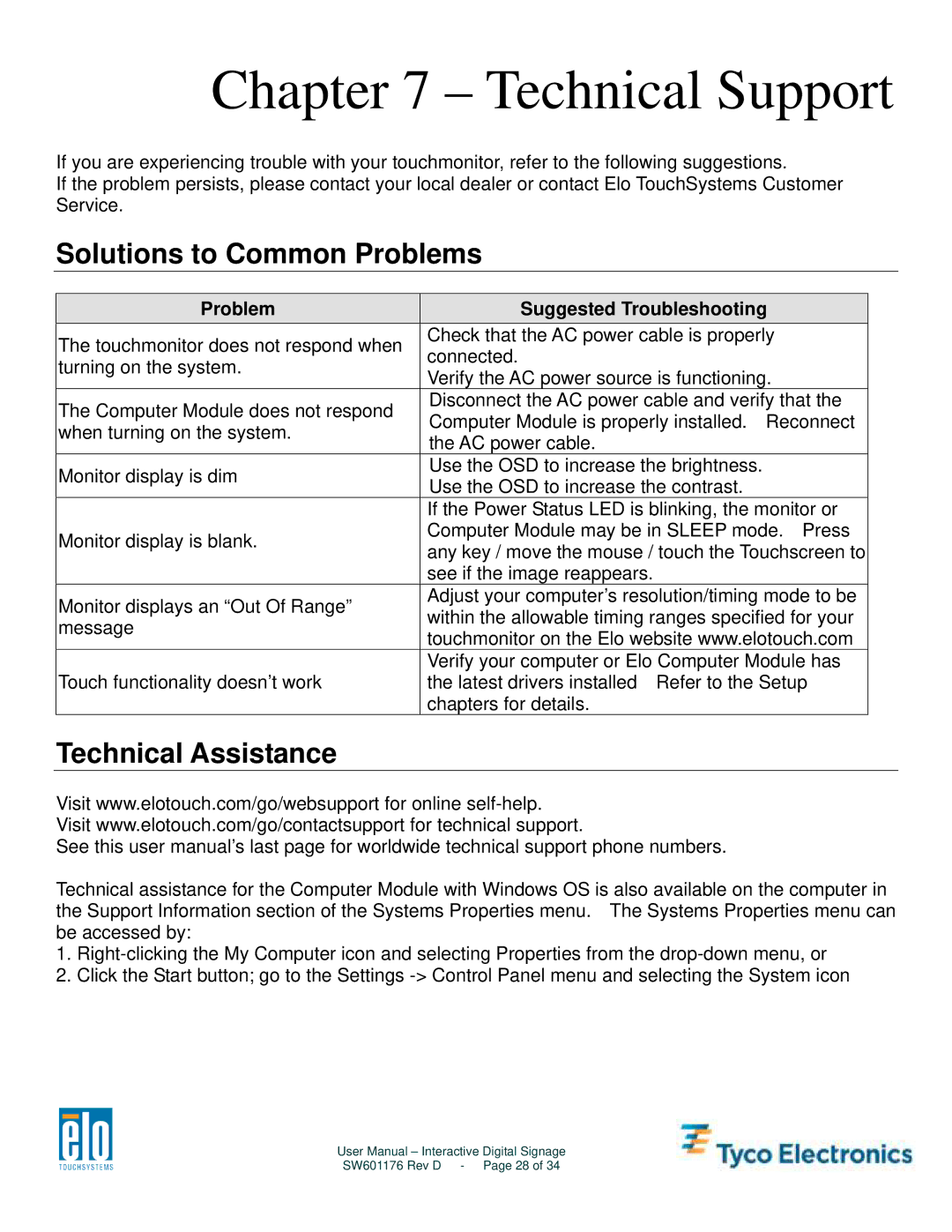Chapter 7 – Technical Support
If you are experiencing trouble with your touchmonitor, refer to the following suggestions.
If the problem persists, please contact your local dealer or contact Elo TouchSystems Customer Service.
Solutions to Common Problems
Problem | Suggested Troubleshooting | |
The touchmonitor does not respond when | Check that the AC power cable is properly | |
connected. | ||
turning on the system. | ||
Verify the AC power source is functioning. | ||
| ||
The Computer Module does not respond | Disconnect the AC power cable and verify that the | |
Computer Module is properly installed. Reconnect | ||
when turning on the system. | ||
the AC power cable. | ||
| ||
Monitor display is dim | Use the OSD to increase the brightness. | |
Use the OSD to increase the contrast. | ||
| ||
| If the Power Status LED is blinking, the monitor or | |
Monitor display is blank. | Computer Module may be in SLEEP mode. Press | |
any key / move the mouse / touch the Touchscreen to | ||
| ||
| see if the image reappears. | |
Monitor displays an “Out Of Range” | Adjust your computer’s resolution/timing mode to be | |
within the allowable timing ranges specified for your | ||
message | ||
touchmonitor on the Elo website www.elotouch.com | ||
| ||
| Verify your computer or Elo Computer Module has | |
Touch functionality doesn’t work | the latest drivers installed Refer to the Setup | |
| chapters for details. |
Technical Assistance
Visit www.elotouch.com/go/websupport for online
See this user manual’s last page for worldwide technical support phone numbers.
Technical assistance for the Computer Module with Windows OS is also available on the computer in the Support Information section of the Systems Properties menu. The Systems Properties menu can be accessed by:
1.
2.Click the Start button; go to the Settings
User Manual – Interactive Digital Signage
SW601176 Rev D - Page 28 of 34