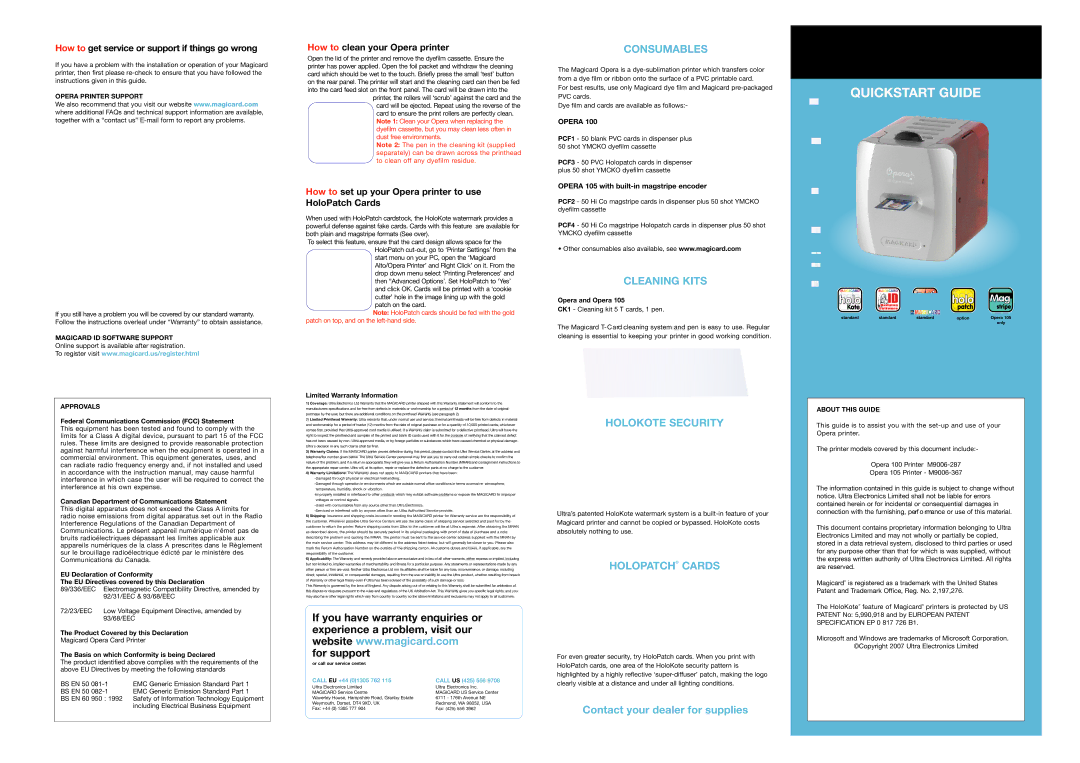How to get service or support if things go wrong
If you have a problem with the installation or operation of your Magicard printer, then first please re-check to ensure that you have followed the instructions given in this guide.
OPERA PRINTER SUPPORT
We also recommend that you visit our website www.magicard.com where additional FAQs and technical support information are available, together with a “contact us” E-mail form to report any problems.
If you still have a problem you will be covered by our standard warranty. Follow the instructions overleaf under “Warranty” to obtain assistance.
MAGICARD ID SOFTWARE SUPPORT
Online support is available after registration.
To register visit www.magicard.us/register.html
APPROVALS
Federal Communications Commission (FCC) Statement
This equipment has been tested and found to comply with the limits for a Class A digital device, pursuant to part 15 of the FCC rules. These limits are designed to provide reasonable protection against harmful interference when the equipment is operated in a commercial environment. This equipment generates, uses, and can radiate radio frequency energy and, if not installed and used in accordance with the instruction manual, may cause harmful interference in which case the user will be required to correct the interference at his own expense.
Canadian Department of Communications Statement
This digital apparatus does not exceed the Class A limits for radio noise emissions from digital apparatus set out in the Radio Interference Regulations of the Canadian Department of Communications. Le présent appareil numérique n'émet pas de bruits radioélectriques dépassant les limites applicable aux appareils numériques de la class A prescrites dans le Règlement sur le brouillage radioélectrique édicté par le ministère des Communications du Canada.
EU Declaration of Conformity
The EU Directives covered by this Declaration
89/336/EEC Electromagnetic Compatibility Directive, amended by 92/31/EEC & 93/68/EEC
72/23/EEC Low Voltage Equipment Directive, amended by 93/68/EEC
The Product Covered by this Declaration
Magicard Opera Card Printer
The Basis on which Conformity is being Declared
The product identified above complies with the requirements of the above EU Directives by meeting the following standards
BS EN 50 081-1 EMC Generic Emission Standard Part 1
BS EN 50 082-1 EMC Generic Emission Standard Part 1
BS EN 60 950 : 1992 Safety of Information Technology Equipment including Electrical Business Equipment
How to clean your Opera printer
Open the lid of the printer and remove the dyefilm cassette. Ensure the printer has power applied. Open the foil packet and withdraw the cleaning card which should be wet to the touch. Briefly press the small ‘test’ button on the rear panel. The printer will start and the cleaning card can then be fed into the card feed slot on the front panel. The card will be drawn into the
printer, the rollers will ‘scrub’ against the card and the card will be ejected. Repeat using the reverse of the card to ensure the print rollers are perfectly clean.
Note 1: Clean your Opera when replacing the dyefilm cassette, but you may clean less often in dust free environments.
Note 2: The pen in the cleaning kit (supplied separately) can be drawn across the printhead to clean off any dyefilm residue.
How to set up your Opera printer to use HoloPatch Cards
When used with HoloPatch cardstock, the HoloKote watermark provides a powerful defense against fake cards. Cards with this feature are available for both plain and magstripe formats (See over).
To select this feature, ensure that the card design allows space for the HoloPatch cut-out, go to ‘Printer Settings’ from the start menu on your PC, open the ‘Magicard Alto/Opera Printer’ and Right Click’ on it. From the drop down menu select ‘Printing Preferences’ and then “Advanced Options’. Set HoloPatch to ‘Yes’ and click OK. Cards will be printed with a ‘cookie cutter’ hole in the image lining up with the gold patch on the card.
Note: HoloPatch cards should be fed with the gold patch on top, and on the left-hand side.
Limited Warranty Information
1)Coverage: Ultra Electronics Ltd Warrants that the MAGICARD printer shipped with this Warranty statement will conform to the manufacturers specifications and be free from defects in materials or workmanship for a period of 12 months from the date of original purchase by the user, but there are additional conditions on the printhead Warranty (see paragraph 2).
2)Limited Printhead Warranty: Ultra warrants that, under normal use and service, thermal printheads will be free from defects in material and workmanship for a period of twelve (12) months from the date of original purchase or for a quantity of 10,000 printed cards, whichever comes first, provided that Ultra-approved card media is utilised. If a Warranty claim is submitted for a defective printhead, Ultra will have the right to inspect the printhead and samples of the printed and blank ID cards used with it for the purpose of verifying that the claimed defect has not been caused by non- Ultra approved media, or by foreign particles or substances which have caused chemical or physical damage. Ultra's decision in any such claims shall be final.
3)Warranty Claims: If the MAGICARD printer proves defective during this period, please contact the Ultra Service Center, at the address and telephone/fax number given below. The Ultra Service Center personnel may first ask you to carry out certain simple checks to confirm the nature of the problem, and if a return is appropriate they will give you a Return Authorisation Number (MRAN) and consignment instructions to the appropriate repair center. Ultra will, at its option, repair or replace the defective parts at no charge to the customer.
4)Warranty Limitations: The Warranty does not apply to MAGICARD printers that have been:
-Damaged through physical or electrical mishandling.
-Damaged through operation in environments which are outside normal office conditions in terms ocorrosive atmosphere, temperature, humidity, shock or vibration.
-Improperly installed or interfaced to other products which may exhibit software problems or expose the MAGICARD to improper voltages or control signals.
-Used with consumables from any source other than Ultra Electronics.
-Serviced or interfered with by anyone other than an Ultra Authorised Service provider.
5)Shipping: Insurance and shipping costs incurred in sending the MAGICARD printer for Warranty service are the responsibility of the customer. Whenever possible Ultra Service Centers will use the same class of shipping service selected and paid for by the customer to return the printer. Return shipping costs from Ultra to the customer will be at Ultra's expense. After obtaining the MRAN as described above, the printer should be securely packed in its original packaging with proof of date of purchase and a note describing the problem and quoting the MRAN. The printer must be sent to the service center address supplied with the MRAN by the main service center. This address may be different to the address listed below, but will generally be closer to you. Please also mark the Return Authorisation Number on the outside of the shipping carton. All customs duties and taxes, if applicable, are the responsibility of the customer.
6)Applicability: The Warranty and remedy provided above are exclusive and in lieu of all other warrants, either express or implied, including but not limited to, implied warranties of merchantability and fitness for a particular purpose. Any statements or representations made by any other person or firm are void. Neither Ultra Electronics Ltd nor its affiliates shall be liable for any loss, inconvenience, or damage, including direct, special, incidental, or consequential damages, resulting from the use or inability to use the Ultra product, whether resulting from breach of Warranty or other legal theory even if Ultra has been advised of the possibility of such damage or loss.
This Warranty is governed by the laws of England. Any dispute arising out of or relating to this Warranty shall be submitted for arbitration of this dispute or disputes pursuant to the rules and regulations of the UK Arbitration Act. This Warranty gives you specific legal rights, and you may also have other legal rights which vary from country to country so the above limitations and exclusions may not apply to all customers.
If you have warranty enquiries or experience a problem, visit our website www.magicard.com for support
or call our service center:
CALL EU +44 (0)1305 762 115 | CALL US (425) 556 9708 |
Ultra Electronics Limited | Ultra Electronics Inc. |
MAGICARD Service Centre | MAGICARD US Service Center |
Waverley House, Hampshire Road, Granby Estate | 6711 - 176th Avenue NE |
Weymouth, Dorset, DT4 9XD, UK | Redmond, WA 98052, USA |
Fax: +44 (0) 1305 777 904 | Fax: (425) 556 3962 |
CONSUMABLES
The Magicard Opera is a dye-sublimation printer which transfers color from a dye film or ribbon onto the surface of a PVC printable card.
For best results, use only Magicard dye film and Magicard pre-packaged PVC cards.
Dye film and cards are available as follows:-
OPERA 100
PCF1 - 50 blank PVC cards in dispenser plus 50 shot YMCKO dyefilm cassette
PCF3 - 50 PVC Holopatch cards in dispenser plus 50 shot YMCKO dyefilm cassette
OPERA 105 with built-in magstripe encoder
PCF2 - 50 Hi Co magstripe cards in dispenser plus 50 shot YMCKO dyefilm cassette
PCF4 - 50 Hi Co magstripe Holopatch cards in dispenser plus 50 shot YMCKO dyefilm cassette
• Other consumables also available, see www.magicard.com
CLEANING KITS
Opera and Opera 105
CK1 - Cleaning kit 5 T cards, 1 pen.
The Magicard T-Card cleaning system and pen is easy to use. Regular cleaning is essential to keeping your printer in good working condition.
HOLOKOTE SECURITY
Ultra’s patented HoloKote watermark system is a built-in feature of your Magicard printer and cannot be copied or bypassed. HoloKote costs absolutely nothing to use.
HOLOPATCH® CARDS
For even greater security, try HoloPatch cards. When you print with HoloPatch cards, one area of the HoloKote security pattern is highlighted by a highly reflective ‘super-diffuser’ patch, making the logo clearly visible at a distance and under all lighting conditions.
Contact your dealer for supplies
QUICKSTART GUIDE
standard standard standard option Opera 105 only
ABOUT THIS GUIDE
This guide is to assist you with the set-up and use of your Opera printer.
The printer models covered by this document include:-
Opera 100 Printer M9006-287
Opera 105 Printer - M9006-367
The information contained in this guide is subject to change without notice. Ultra Electronics Limited shall not be liable for erro r s contained herein or for incidental or consequential damages in connection with the furnishing, perf o rmance or use of this material.
This document contains proprietary information belonging to Ultra Electronics Limited and may not wholly or partially be copied, stored in a data retrieval system, disclosed to third parties or used for any purpose other than that for which is was supplied, without the express written authority of Ultra Electronics Limited. All rights are reserved.
Magicard® is registered as a trademark with the United States Patent and Trademark Office, Reg. No. 2,197,276.
The HoloKote® feature of Magicard® printers is protected by US PATENT No: 5,990,918 and by EUROPEAN PATENT SPECIFICATION EP 0 817 726 B1.
Microsoft and Windows are trademarks of Microsoft Corporation. ©Copyright 2007 Ultra Electronics Limited