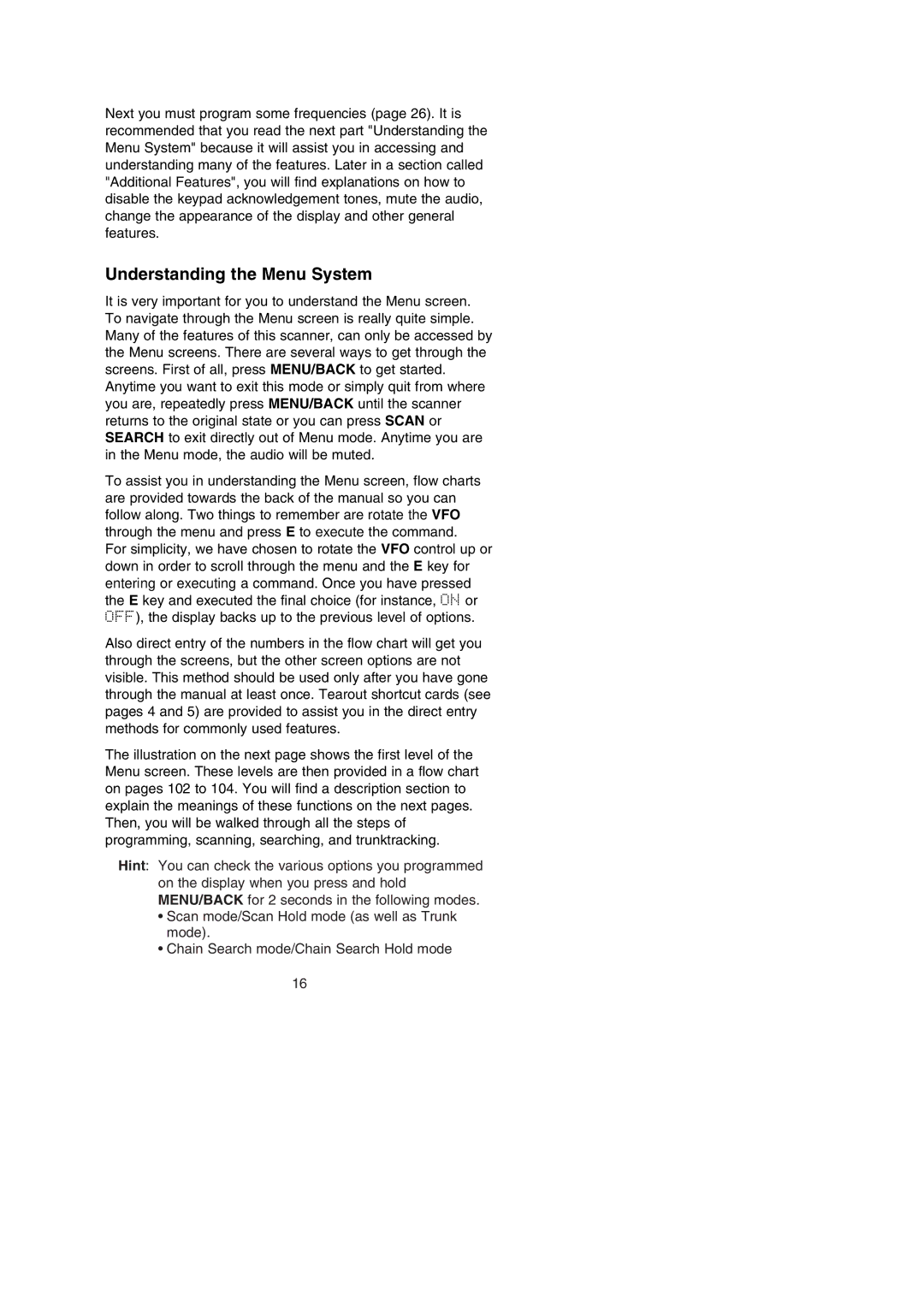BC250D specifications
The Uniden BC250D is a versatile and powerful handheld scanner that caters enthusiastically to the needs of both amateur radio enthusiasts and professionals alike. With its compact design and extensive feature set, the BC250D stands out in the crowded field of communication devices.One of its significant features is the 200 channels it can store, making it suitable for various scanning tasks. Users can easily program frequencies across public service and amateur bands, including police, fire, and emergency medical services. The BC250D also supports a full range of frequencies from 24 MHz to 1300 MHz, accommodating diverse communication needs.
The scanner’s advanced trunking capabilities allow users to access trunked radio systems, which are frequently used by public safety agencies and commercial entities. It supports both Motorola and EDACS trunking protocols, making it adaptable to numerous scanning scenarios.
Another key characteristic of the BC250D is its customizable scanning options. Users can set priorities for specific channels, enabling them to focus on the most relevant communications. The scanner also features a "Close Call" technology that detects nearby signals automatically, providing real-time monitoring without pre-programmed frequency setups. This feature is particularly beneficial for catching local transmissions that might not be otherwise listed.
The interface of the BC250D is user-friendly, designed to allow easier navigation through its extensive features. The display is crisp and vibrant, presenting information clearly even in low-light conditions. Additionally, the scanner supports alpha tagging, allowing users to assign names to channels for easier identification.
Powering the Uniden BC250D is an internal rechargeable lithium-ion battery, which ensures longer use without the need for frequent battery changes. Plus, with an included belt clip, it’s easy to carry around, making it perfect for users who are always on the go.
In terms of connectivity, the BC250D's built-in computer interface allows for firmware updates and programming through a PC, enhancing its functionality over time.
Overall, the Uniden BC250D combines advanced scanning technology with user-friendly features, solidifying its position as a reliable scanner for a wide range of applications. Whether for hobbyists or professional users, this scanner delivers performance, flexibility, and ease of use.