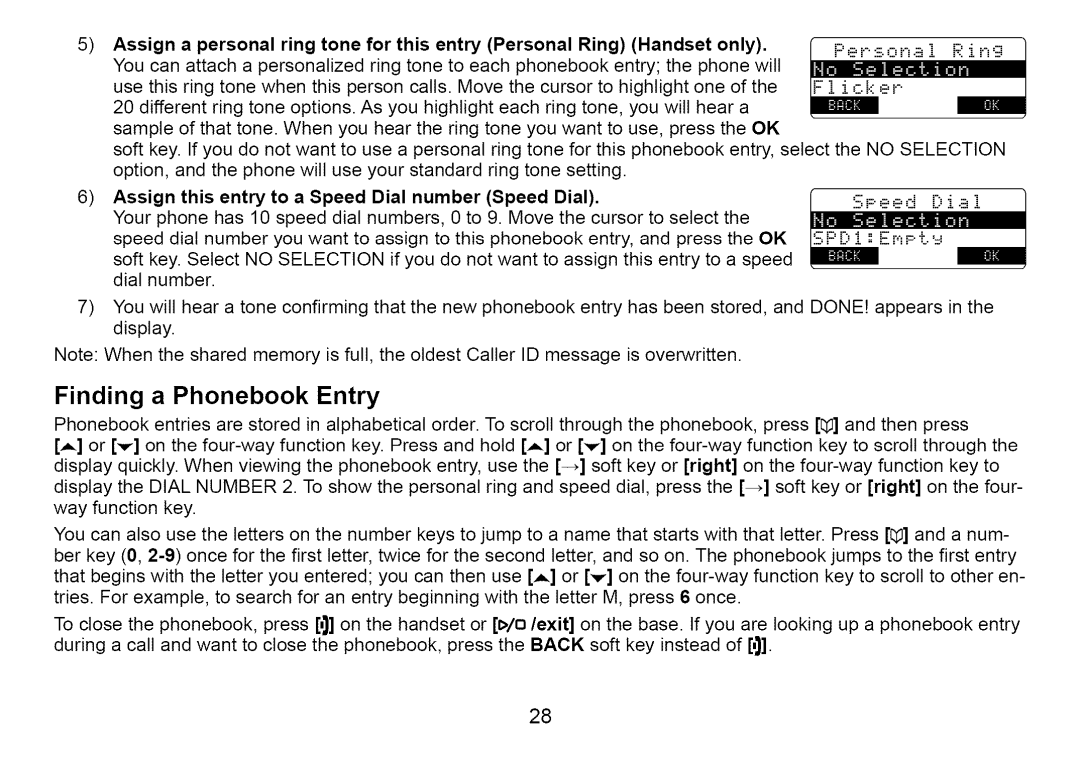5)Assign a personal ring tone for this entry (Personal Ring) (Handset only).
You can attach | a personalized | ring | tone to each | phonebook entry; | the phone will | ,- | |
use this ring tone when this person | calls. Move | the cursor to highlight one | of the | ||||
20 different ring | tone options. | As you highlight each ring tone, you | will hear | a | m | ||
sample of that tone. When you hear the ring tone you want to use, press the OK
soft key. If you do not want to use a personal ring tone for this phonebook entry, select the NO SELECTION option, and the phone wilt use your standard ring tone setting.
6)Assign this entry to a Speed Dial number (Speed Dial).
speed dial number you want to assign to this phonebook entry, and press the OK Your phone has 10 speed dial numbers, 0 to 9. Move the cursor to select the soft key. Select NO SELECTION if you do not want to assign this entry to a speed dial number.
7)You wilt hear a tone confirming that the new phonebook entry has been stored, and DONE! appears in the display.
Note: When the shared memory is full, the oldest Caller ID message is overwritten.
Finding a Phonebook Entry
Phonebook entries are stored in alphabetical order. To scroll through the phonebook, press [_] and then press
[_,.] or [Y] on the
You can also use the letters on the number keys to jump to a name that starts with that letter. Press [q3]and a num- ber key (0,
To close the phonebook, press [,]] on the handset or [_,/o/exit] on the base. If you are looking up a phonebook entry during a call and want to close the phonebook, press the BACK soft key instead of [,_].
28