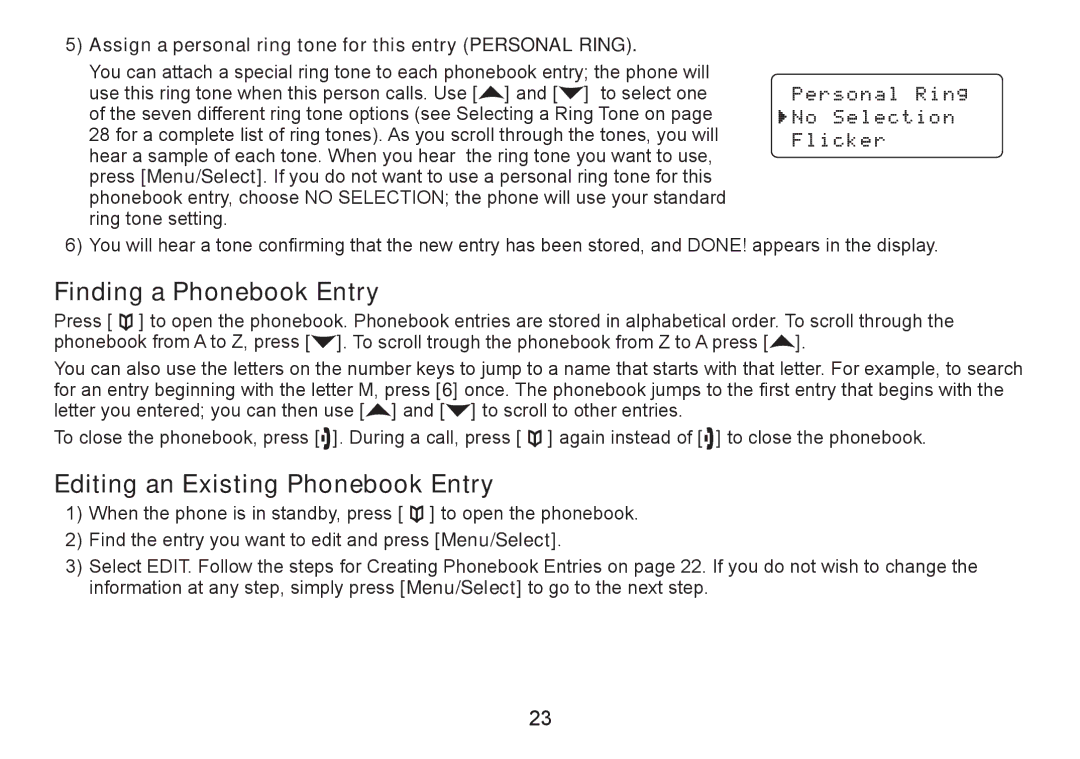DECT2060 specifications
The Uniden DECT2060 is a cordless phone system that exemplifies advanced communication technology, combining reliability with user-friendly features. Designed for both home and office environments, the DECT2060 provides a seamless calling experience along with a variety of functionalities that cater to modern communication needs.One of the standout features of the DECT2060 is its DECT 6.0 technology. This technology enhances voice clarity by utilizing a digital signal, ensuring that conversations are crisp and clear. Moreover, DECT 6.0 operates on a frequency that minimizes interference with other devices, providing an extended range and improved battery life.
The Uniden DECT2060 is equipped with an easy-to-read, backlit LCD display that simplifies navigation through the phone’s various functions, even in low-light environments. Users can easily access their contact lists and call logs, making it convenient to manage incoming and outgoing calls.
Another significant highlight is the phone’s ability to store up to 100 names and numbers in its phonebook. This feature is particularly useful for users who frequently make calls to a set group of contacts. Additionally, the phone includes caller ID capabilities, allowing users to identify incoming calls before answering.
The DECT2060 also boasts a long-lasting battery life, which allows for extended talk time and standby time. This reduces the need for frequent charging, making it a reliable option for those who spend long hours on calls.
For added convenience, the Uniden DECT2060 features a speakerphone function, enabling hands-free conversation. This is particularly advantageous for multitasking situations or when users need to share calls with others in the room.
Furthermore, the DECT2060 includes a range of additional features such as call waiting, a mute function, and a wall-mountable design. These capabilities enhance the overall user experience, providing flexibility and adaptability to various situations.
In summary, the Uniden DECT2060 is a robust cordless phone with an array of features tailored to modern communication demands. With its DECT 6.0 technology, extensive phonebook capacity, reliable battery life, and practical functionalities like a speakerphone and caller ID, the DECT2060 stands out as an ideal choice for those looking for a dependable and efficient cordless phone solution.