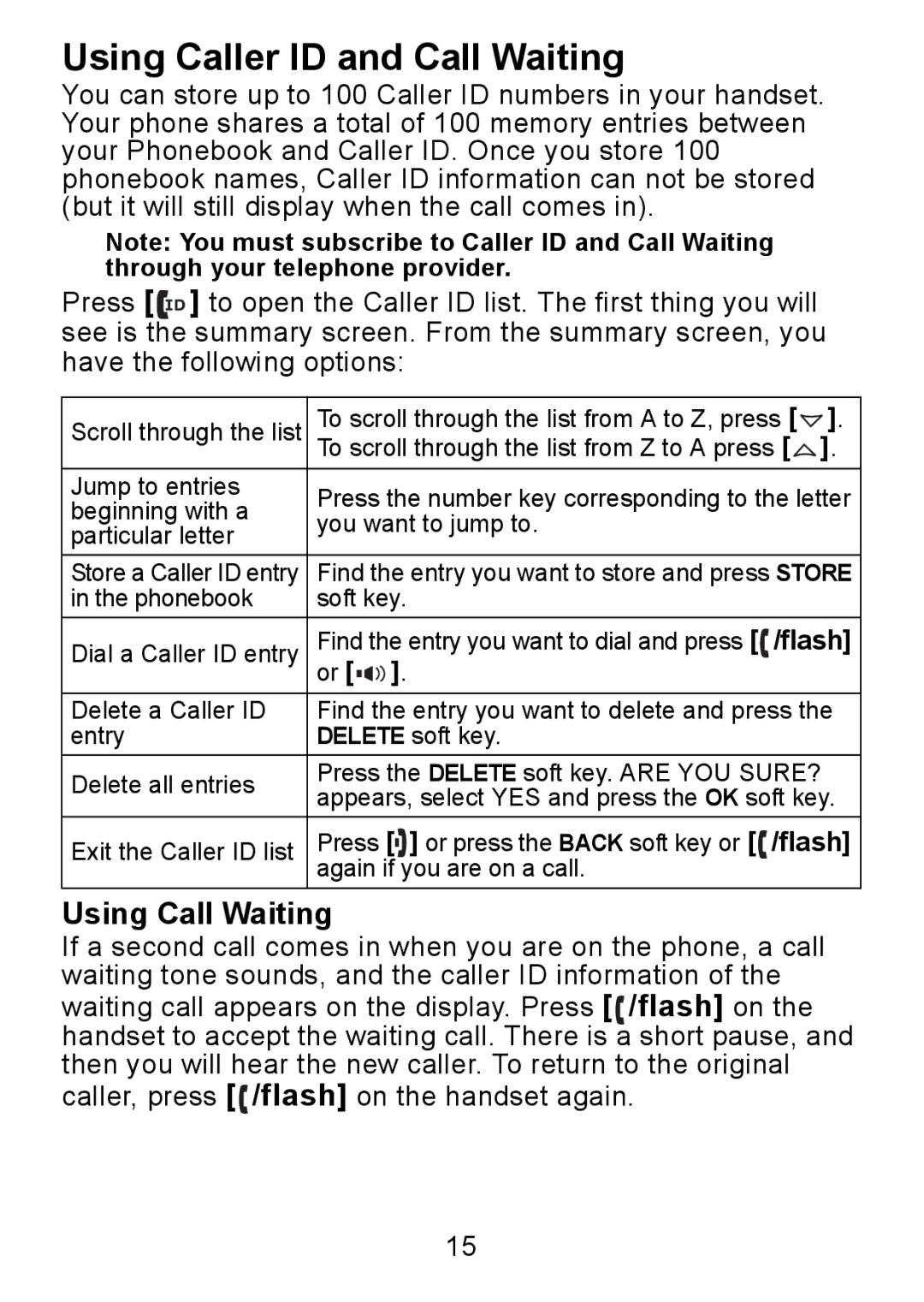Using Caller ID and Call Waiting
You can store up to 100 Caller ID numbers in your handset. Your phone shares a total of 100 memory entries between your Phonebook and Caller ID. Once you store 100 phonebook names, Caller ID information can not be stored (but it will still display when the call comes in).
Note: You must subscribe to Caller ID and Call Waiting through your telephone provider.
Press [![]()
![]() ] to open the Caller ID list. The first thing you will see is the summary screen. From the summary screen, you have the following options:
] to open the Caller ID list. The first thing you will see is the summary screen. From the summary screen, you have the following options:
Scroll through the list | To scroll through the list from A to Z, press [ | ]. | |
| To scroll through the list from Z to A press [ | ]. | |
Jump to entries | Press the number key corresponding to the letter | ||
beginning with a | |||
you want to jump to. |
| ||
particular letter |
| ||
|
| ||
Store a Caller ID entry | Find the entry you want to store and press STORE | ||
in the phonebook | soft key. |
| |
Dial a Caller ID entry | Find the entry you want to dial and press [ /flash] | ||
| or [ ]. |
| |
Delete a Caller ID | Find the entry you want to delete and press the | ||
entry | DELETE soft key. |
| |
Delete all entries | Press the DELETE soft key. ARE YOU SURE? |
| |
appears, select YES and press the OK soft key. | |||
| |||
Exit the Caller ID list | Press [ ] or press the BACK soft key or [ /flash] | ||
| again if you are on a call. |
| |
Using Call Waiting
If a second call comes in when you are on the phone, a call waiting tone sounds, and the caller ID information of the waiting call appears on the display. Press [ /flash] on the handset to accept the waiting call. There is a short pause, and then you will hear the new caller. To return to the original caller, press [ ![]() /flash] on the handset again.
/flash] on the handset again.
15