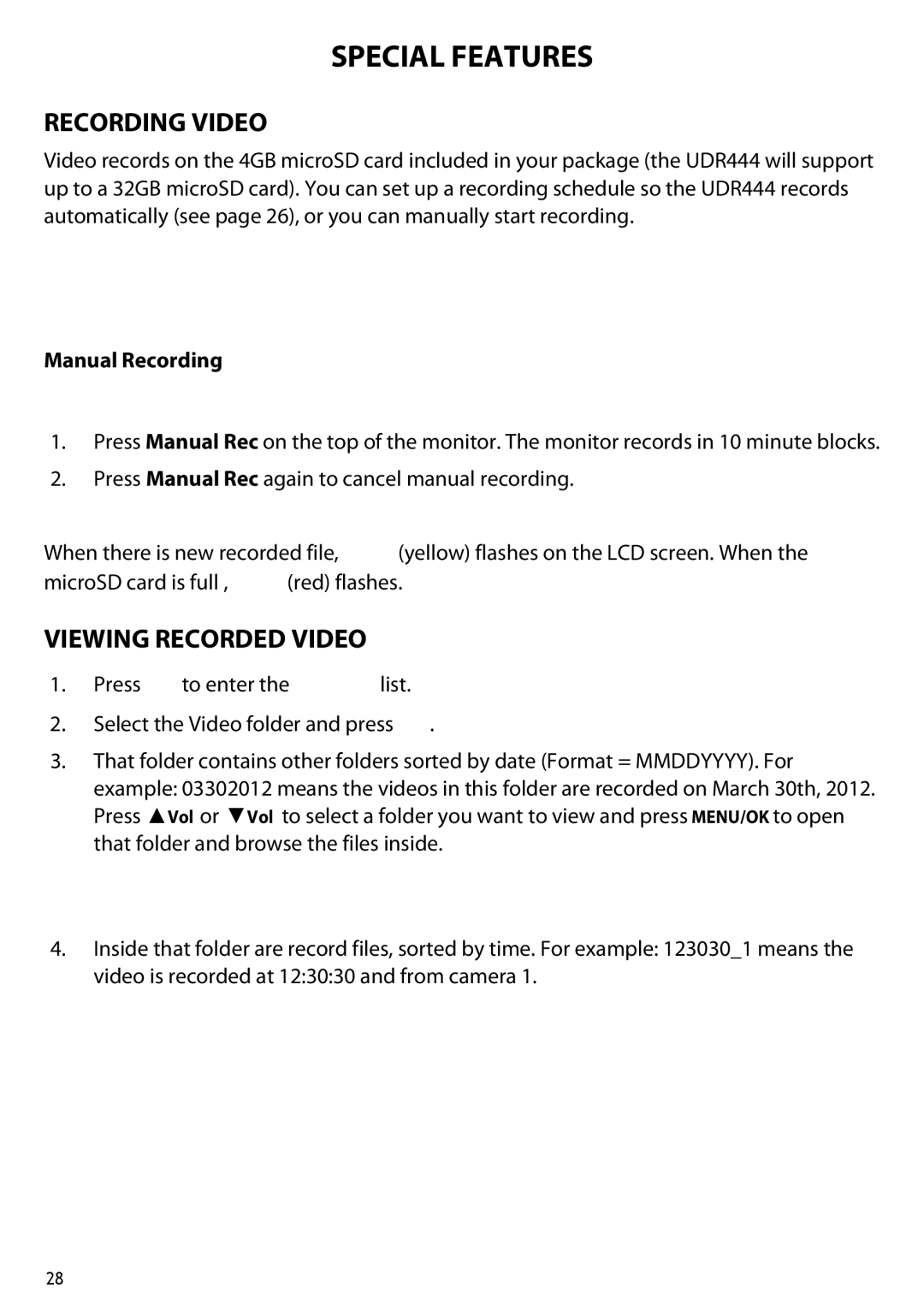SPECIAL FEATURES
RECORDING VIDEO
Video records on the 4GB microSD card included in your package (the UDR444 will support up to a 32GB microSD card). You can set up a recording schedule so the UDR444 records automatically (see page 26), or you can manually start recording.
When the UDR444 records (motion, schedule, manual, etc), all buttons are disabled except MANUAL REC. The system responds normally after recording has ended. To stop recording and continue with normal operations, press MANUAL REC.
Manual Recording
Be sure a microSD card is inserted into the microSD card slot.
1.Press Manual Rec on the top of the monitor. The monitor records in 10 minute blocks.
2.Press Manual Rec again to cancel manual recording.
In Recording mode, only the TALK button and sound are active.
When there is new recorded file, ![]() (yellow) flashes on the LCD screen. When the
(yellow) flashes on the LCD screen. When the
microSD card is full , ![]() (red) flashes.
(red) flashes.
VIEWING RECORDED VIDEO
1.Press ![]() to enter the PLAY FILE list.
to enter the PLAY FILE list.
2.Select the Video folder and press ![]() .
.
3.That folder contains other folders sorted by date (Format = MMDDYYYY). For example: 03302012 means the videos in this folder are recorded on March 30th, 2012. Press ▲Vol or ▼Vol to select a folder you want to view and press Menu/OK to open that folder and browse the files inside.
If there are multiple pages of folders, press | to move to the next page. Press |
to return to the previous page. |
|
4.Inside that folder are record files, sorted by time. For example: 123030_1 means the video is recorded at 12:30:30 and from camera 1.
28