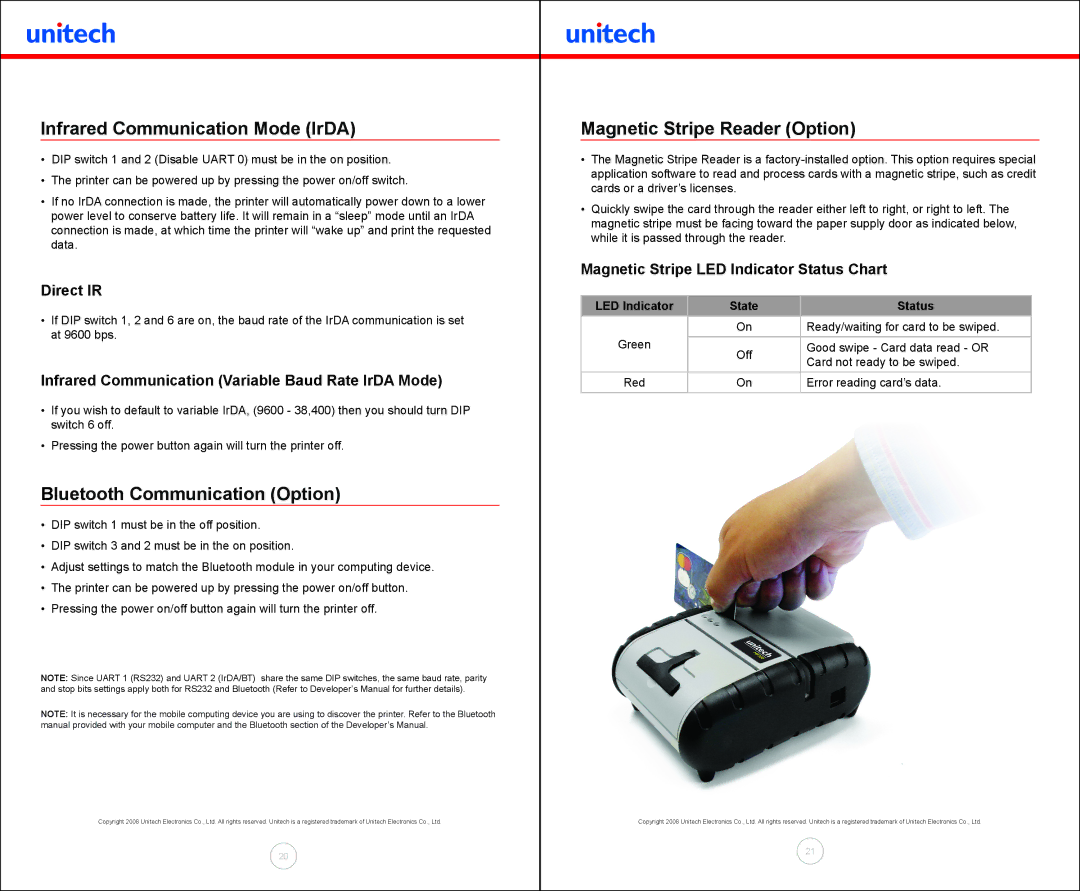Infrared Communication Mode (IrDA)
•DIP switch 1 and 2 (Disable UART 0) must be in the on position.
•The printer can be powered up by pressing the power on/off switch.
•If no IrDA connection is made, the printer will automatically power down to a lower power level to conserve battery life. It will remain in a “sleep” mode until an IrDA connection is made, at which time the printer will “wake up” and print the requested data.
Direct IR
•If DIP switch 1, 2 and 6 are on, the baud rate of the IrDA communication is set at 9600 bps.
Infrared Communication (Variable Baud Rate IrDA Mode)
•If you wish to default to variable IrDA, (9600 - 38,400) then you should turn DIP switch 6 off.
•Pressing the power button again will turn the printer off.
Bluetooth Communication (Option)
•DIP switch 1 must be in the off position.
•DIP switch 3 and 2 must be in the on position.
•Adjust settings to match the Bluetooth module in your computing device.
•The printer can be powered up by pressing the power on/off button.
•Pressing the power on/off button again will turn the printer off.
NOTE: Since UART 1 (RS232) and UART 2 (IrDA/BT) share the same DIP switches, the same baud rate, parity and stop bits settings apply both for RS232 and Bluetooth (Refer to Developer’s Manual for further details).
NOTE: It is necessary for the mobile computing device you are using to discover the printer. Refer to the Bluetooth manual provided with your mobile computer and the Bluetooth section of the Developer’s Manual.
Copyright 2008 Unitech Electronics Co., Ltd. All rights reserved. Unitech is a registered trademark of Unitech Electronics Co., Ltd.
20
Magnetic Stripe Reader (Option)
•The Magnetic Stripe Reader is a
•Quickly swipe the card through the reader either left to right, or right to left. The magnetic stripe must be facing toward the paper supply door as indicated below, while it is passed through the reader.
Magnetic Stripe LED Indicator Status Chart
LED Indicator | State | Status |
| On | Ready/waiting for card to be swiped. |
Green | Off | Good swipe - Card data read - OR |
| Card not ready to be swiped. | |
|
| |
Red | On | Error reading card’s data. |
|
|
|
Copyright 2008 Unitech Electronics Co., Ltd. All rights reserved. Unitech is a registered trademark of Unitech Electronics Co., Ltd.
21