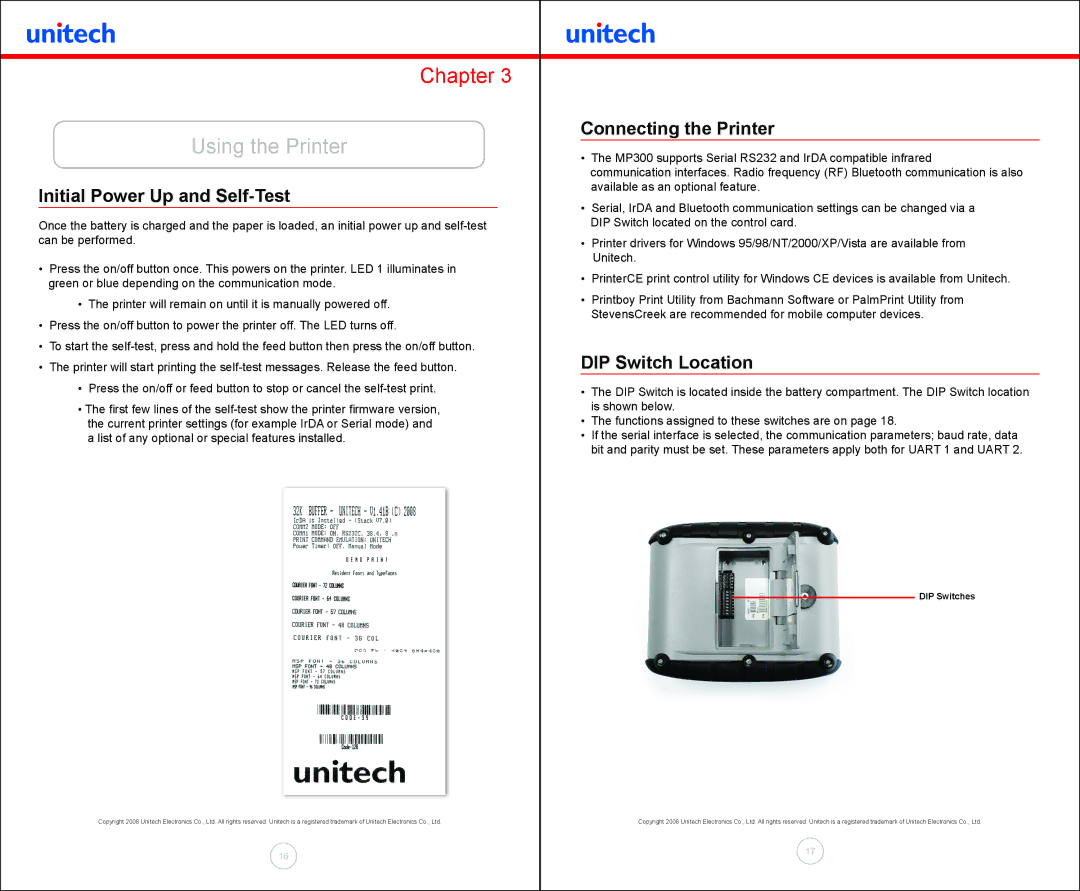Chapter 3
Using the Printer
Initial Power Up and Self-Test
Once the battery is charged and the paper is loaded, an initial power up and
•Press the on/off button once. This powers on the printer. LED 1 illuminates in green or blue depending on the communication mode.
•The printer will remain on until it is manually powered off.
•Press the on/off button to power the printer off. The LED turns off.
•To start the
•The printer will start printing the
•Press the on/off or feed button to stop or cancel the
•The first few lines of the
the current printer settings (for example IrDA or Serial mode) and a list of any optional or special features installed.
Copyright 2008 Unitech Electronics Co., Ltd. All rights reserved. Unitech is a registered trademark of Unitech Electronics Co., Ltd.
16
Connecting the Printer
•The MP300 supports Serial RS232 and IrDA compatible infrared
communication interfaces. Radio frequency (RF) Bluetooth communication is also available as an optional feature.
•Serial, IrDA and Bluetooth communication settings can be changed via a
DIP Switch located on the control card.
•Printer drivers for Windows 95/98/NT/2000/XP/Vista are available from
Unitech.
•PrinterCE print control utility for Windows CE devices is available from Unitech.
•Printboy Print Utility from Bachmann Software or PalmPrint Utility from
StevensCreek are recommended for mobile computer devices.
DIP Switch Location
•The DIP Switch is located inside the battery compartment. The DIP Switch location is shown below.
•The functions assigned to these switches are on page 18.
•If the serial interface is selected, the communication parameters; baud rate, data bit and parity must be set. These parameters apply both for UART 1 and UART 2.
DIP Switches
Copyright 2008 Unitech Electronics Co., Ltd. All rights reserved. Unitech is a registered trademark of Unitech Electronics Co., Ltd.
17