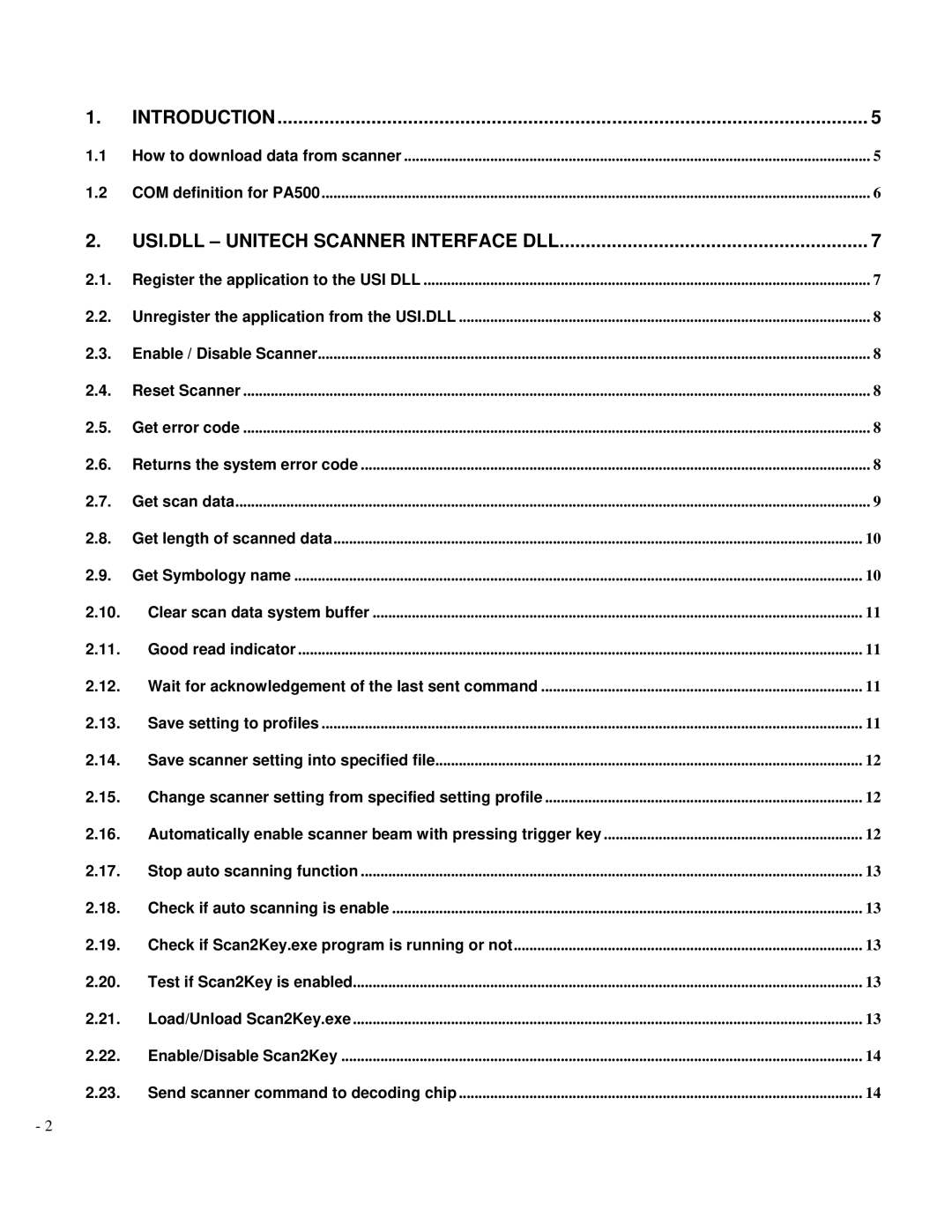1. | INTRODUCTION | 5 |
1.1 | How to download data from scanner | 5 |
1.2 | COM definition for PA500 | 6 |
2. | USI.DLL – UNITECH SCANNER INTERFACE DLL | 7 |
2.1. | Register the application to the USI DLL | 7 |
2.2. | Unregister the application from the USI.DLL | 8 |
2.3. | Enable / Disable Scanner | 8 |
2.4. | Reset Scanner | 8 |
2.5. | Get error code | 8 |
2.6. | Returns the system error code | 8 |
2.7. | Get scan data | 9 |
2.8. | Get length of scanned data | 10 |
2.9. | Get Symbology name | 10 |
2.10. Clear scan data system buffer | 11 | |
2.11. Good read indicator | 11 | |
2.12. Wait for acknowledgement of the last sent command | 11 | |
2.13. Save setting to profiles | 11 | |
2.14. Save scanner setting into specified file | 12 | |
2.15. Change scanner setting from specified setting profile | 12 | |
2.16. Automatically enable scanner beam with pressing trigger key | 12 | |
2.17. Stop auto scanning function | 13 | |
2.18. Check if auto scanning is enable | 13 | |
2.19. Check if Scan2Key.exe program is running or not | 13 | |
2.20. Test if Scan2Key is enabled | 13 | |
2.21. Load/Unload Scan2Key.exe | 13 | |
2.22. Enable/Disable Scan2Key | 14 | |
2.23. Send scanner command to decoding chip | 14 | |
- 2