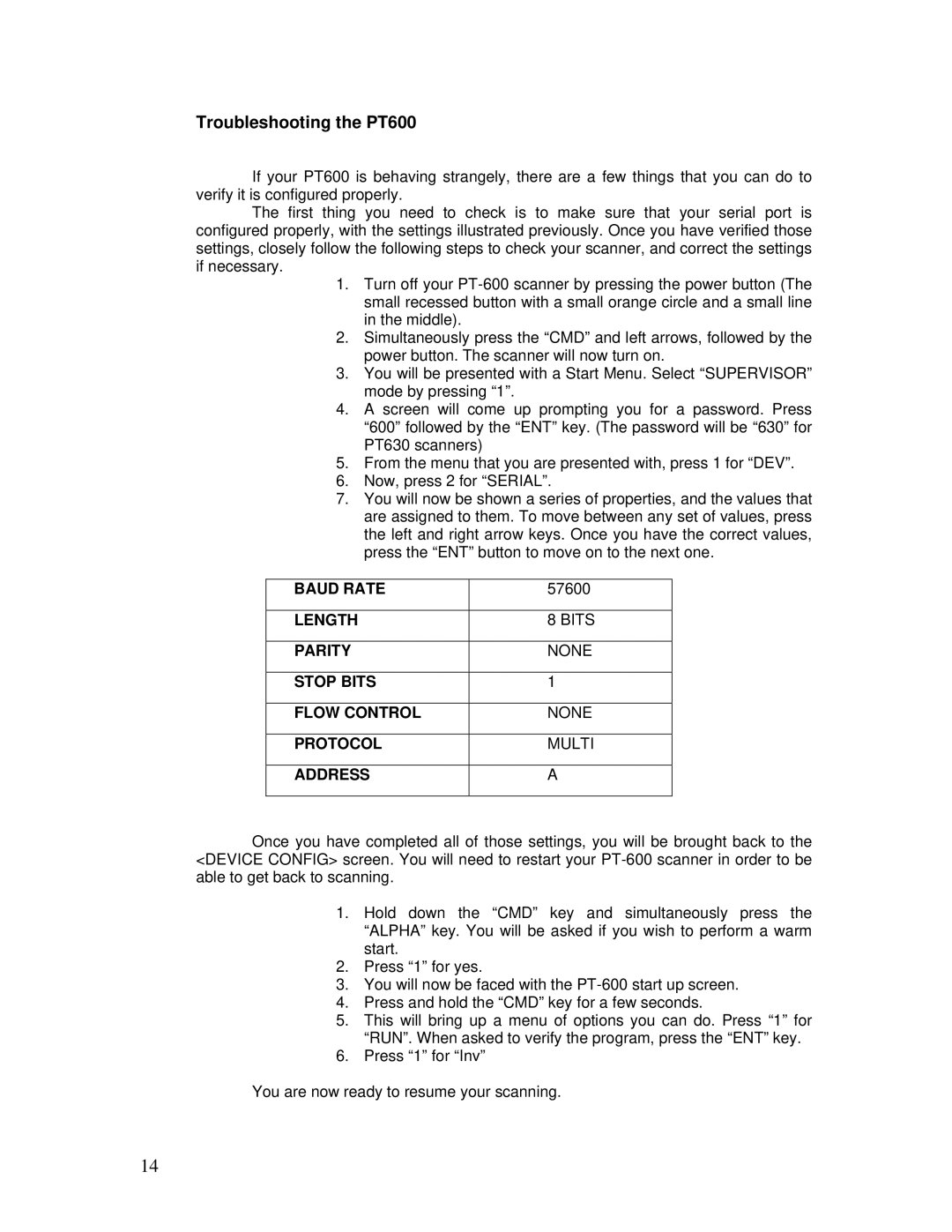PT600/630 specifications
The Unitech PT600/630 series is a versatile and robust line of handheld data collection devices designed for retail, warehousing, and logistics applications. Known for its ergonomic design and durable build, the PT600/630 series enhances productivity in various operational environments.One of the standout features of the Unitech PT600/630 series is its advanced scanning capabilities. Equipped with a high-performance 1D and 2D barcode scanner, the devices can quickly and accurately read a wide range of barcodes. This ensures that inventory management, product tracking, and data entry tasks are executed with efficiency, minimizing errors and streamlining workflow.
The series boasts a bright and responsive 4.3-inch touchscreen display that supports both multi-touch gestures and a user-friendly interface. This allows users to navigate through applications and screens with ease, providing an intuitive experience even in demanding situations. The display is also designed to be easily readable in various lighting conditions, ensuring users can work effectively regardless of the environment.
Built for durability, the PT600/630 devices are rated with an IP65 protection level, making them resistant to dust and water. Additionally, they can withstand drops from heights of up to 1.5 meters, making them ideal for the rigors of daily use in tough settings. This robustness ensures a longer lifespan, reducing downtime and maintenance costs for businesses.
Powering the Unitech PT600/630 series is a high-capacity lithium-ion battery that provides extended usage time. Users can rely on the device for long shifts without the constant need for recharging, which is especially critical in fast-paced environments. Additionally, the devices come with multiple connectivity options, including Wi-Fi, Bluetooth, and an optional 4G module, enabling seamless communication with existing systems and networks.
Another significant characteristic of the PT600/630 series is its versatile operating system. Running on Android, the devices support a wide range of applications and software, making them adaptable to specific business needs. This flexibility allows organizations to customize the devices to fit their operational requirements effectively.
In summary, the Unitech PT600/630 series combines high-performance scanning, a durable design, a user-friendly interface, and extensive connectivity options. These features make it a valuable tool for businesses looking to enhance their data collection and inventory management processes while ensuring durability and user comfort. Whether used in retail environments, warehouses, or logistics, the PT600/630 devices stand out as reliable partners for maximizing efficiency.