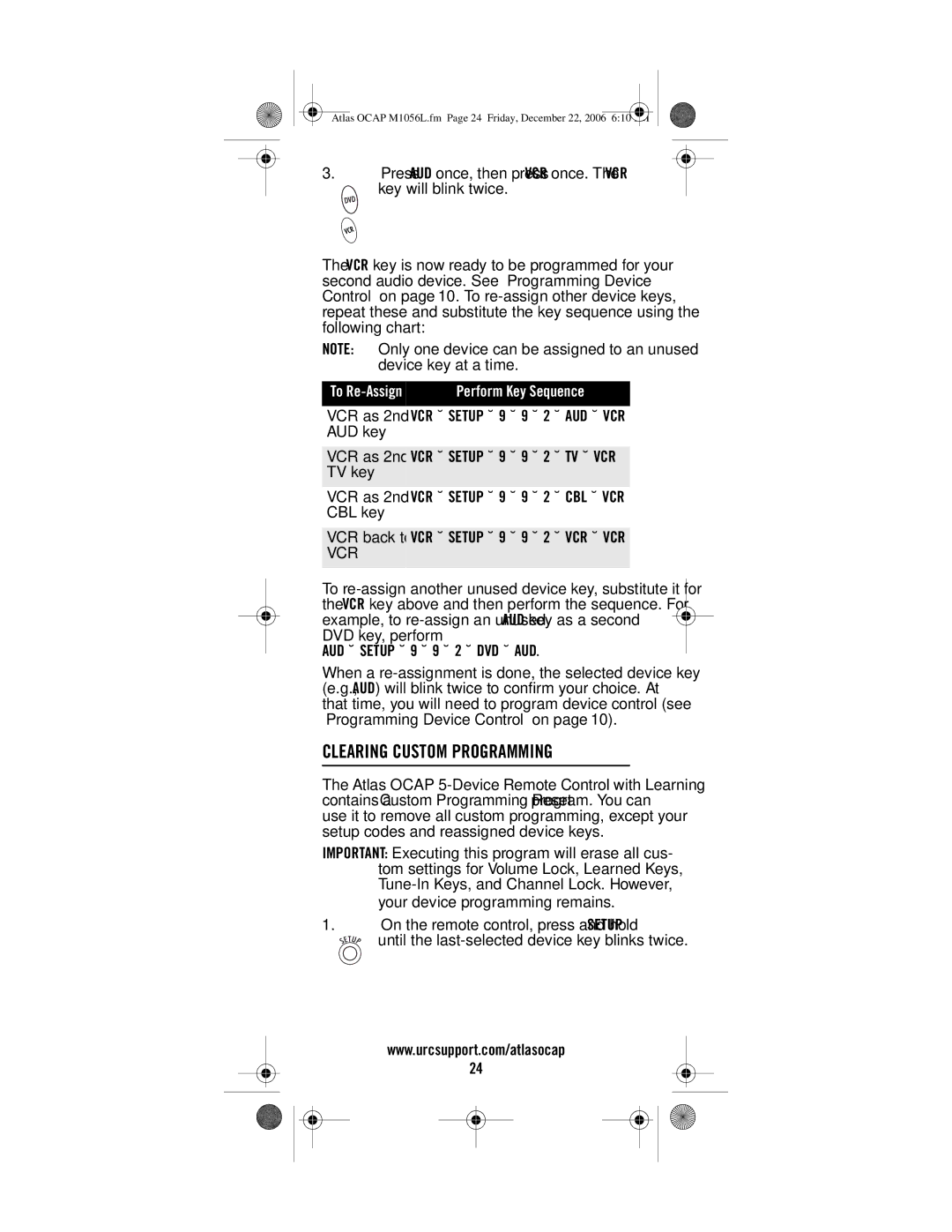Atlas OCAP M1056L.fm Page 24 Friday, December 22, 2006 6:10 PM |
3.Press AUD once, then press VCR once. The VCR
key will blink twice.
The VCR key is now ready to be programmed for your second audio device. See “Programming Device Control” on page 10. To
NOTE: Only one device can be assigned to an unused device key at a time.
To | Perform Key Sequence |
|
|
VCR as 2nd VCRÆSETUPÆ9Æ9Æ2ÆAUDÆVCR AUD key
VCR as 2nd VCRÆSETUPÆ9Æ9Æ2ÆTVÆVCR TV key
VCR as 2nd VCRÆSETUPÆ9Æ9Æ2ÆCBLÆVCR CBL key
VCR back to VCRÆSETUPÆ9Æ9Æ2ÆVCRÆVCR VCR
To
AUDÆSETUPÆ9Æ9Æ2ÆDVDÆAUD.
When a
CLEARING CUSTOM PROGRAMMING
The Atlas OCAP
IMPORTANT: Executing this program will erase all cus- tom settings for Volume Lock, Learned Keys,
1.On the remote control, press and hold SETUP
until the
www.urcsupport.com/atlasocap
24