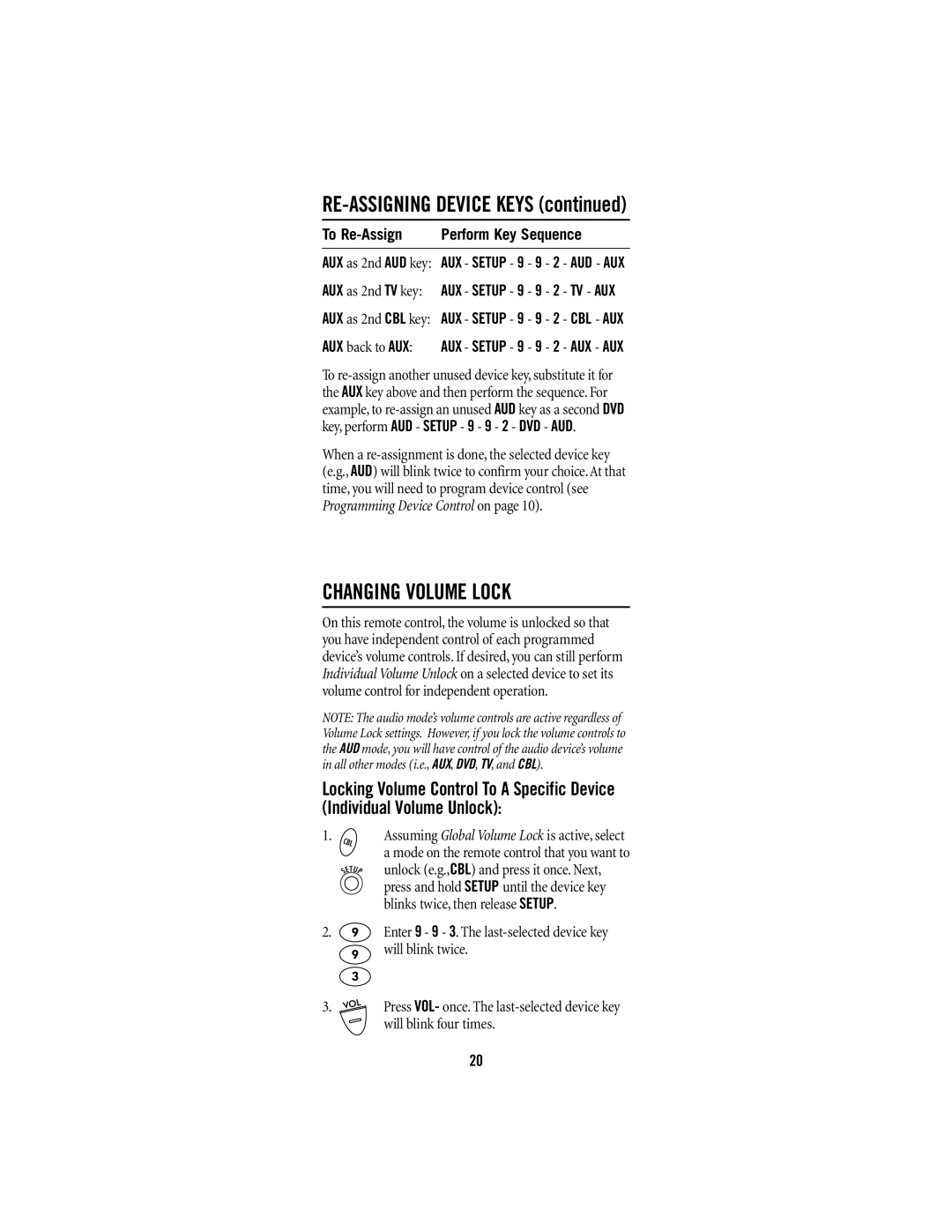RE-ASSIGNING DEVICE KEYS (continued)
To | Perform Key Sequence | ||
AUX as 2nd AUD key: | AUX - SETUP - 9 - 9 | - 2 | - AUD - AUX |
AUX as 2nd TV key: | AUX - SETUP - 9 - 9 | - 2 | - TV - AUX |
AUX as 2nd CBL key: | AUX - SETUP - 9 - 9 | - 2 | - CBL - AUX |
AUX back to AUX: | AUX - SETUP - 9 - 9 | - 2 | - AUX - AUX |
To
When a
CHANGING VOLUME LOCK
On this remote control, the volume is unlocked so that you have independent control of each programmed device’s volume controls. If desired, you can still perform Individual Volume Unlock on a selected device to set its volume control for independent operation.
NOTE: The audio mode’s volume controls are active regardless of Volume Lock settings. However, if you lock the volume controls to the AUD mode, you will have control of the audio device’s volume in all other modes (i.e., AUX, DVD, TV, and CBL).
Locking Volume Control To A Specific Device (Individual Volume Unlock):
1.Assuming Global Volume Lock is active, select a mode on the remote control that you want to
unlock (e.g.,CBL) and press it once. Next, press and hold SETUP until the device key blinks twice, then release SETUP.
2. ![]() Enter 9 - 9 - 3. The
Enter 9 - 9 - 3. The
3. ![]()
![]() Press VOL- once. The
Press VOL- once. The
20