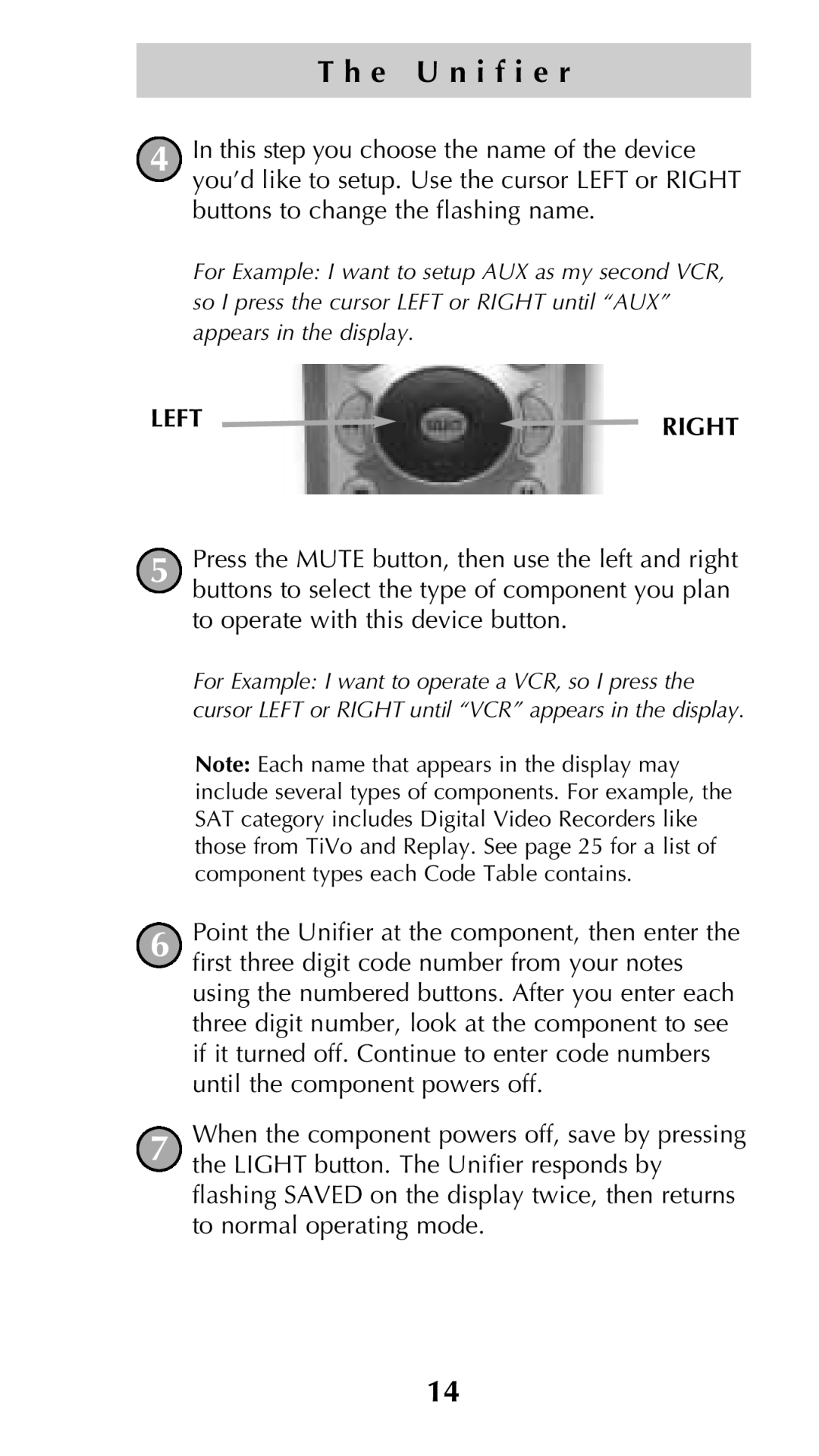T h e U n i f i e r
4In this step you choose the name of the device you’d like to setup. Use the cursor LEFT or RIGHT buttons to change the flashing name.
For Example: I want to setup AUX as my second VCR, so I press the cursor LEFT or RIGHT until “AUX” appears in the display.
LEFT | RIGHT |
|
5Press the MUTE button, then use the left and right buttons to select the type of component you plan to operate with this device button.
For Example: I want to operate a VCR, so I press the cursor LEFT or RIGHT until “VCR” appears in the display.
Note: Each name that appears in the display may include several types of components. For example, the SAT category includes Digital Video Recorders like those from TiVo and Replay. See page 25 for a list of component types each Code Table contains.
6Point the Unifier at the component, then enter the first three digit code number from your notes using the numbered buttons. After you enter each three digit number, look at the component to see if it turned off. Continue to enter code numbers until the component powers off.
7When the component powers off, save by pressing the LIGHT button. The Unifier responds by flashing SAVED on the display twice, then returns to normal operating mode.
14