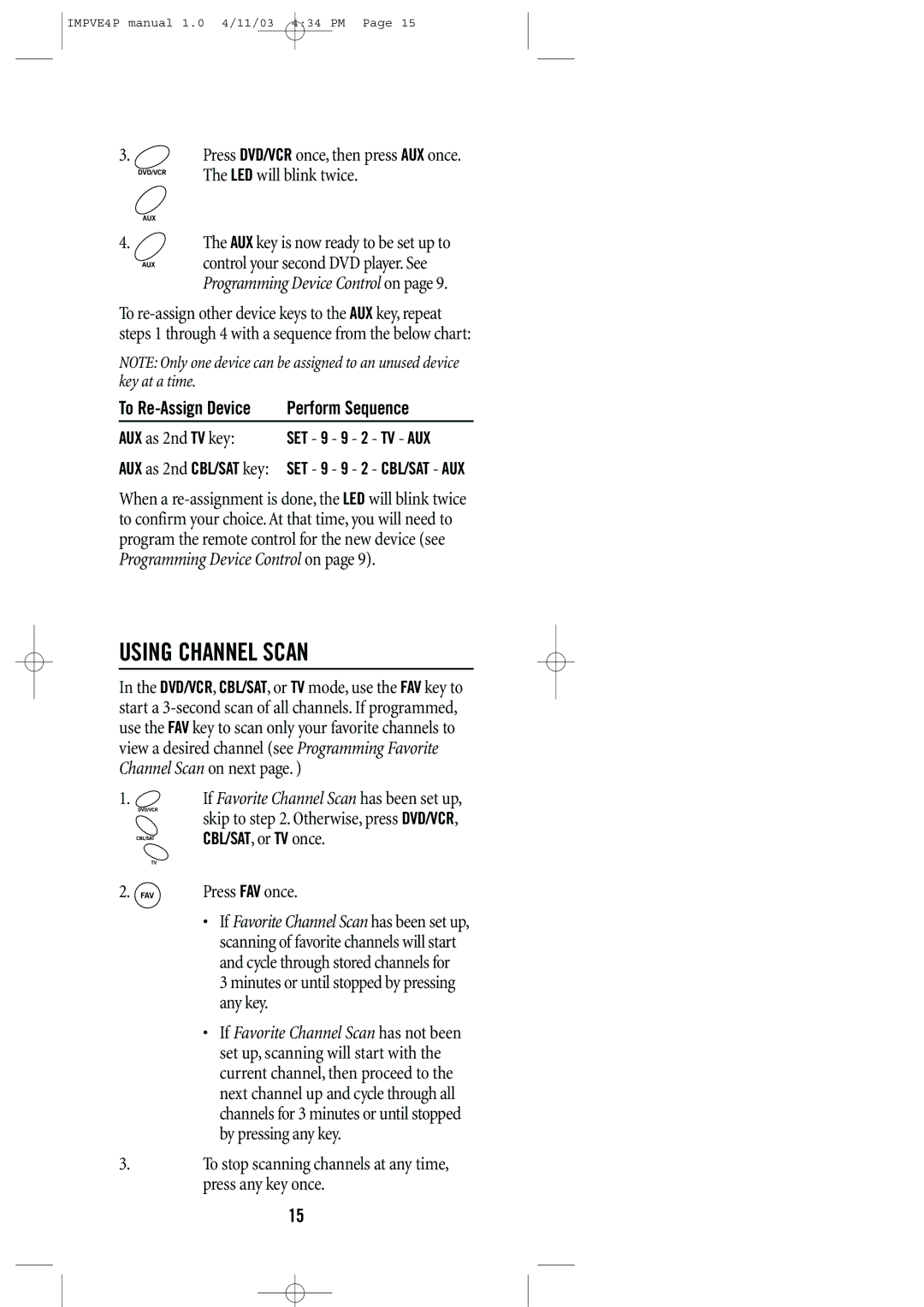IMPVE4P manual 1.0 4/11/03 4:34 PM Page 15
3.Press DVD/VCR once, then press AUX once.
The LED will blink twice.
4.The AUX key is now ready to be set up to
control your second DVD player. See Programming Device Control on page 9.
To
NOTE: Only one device can be assigned to an unused device key at a time.
To | Perform Sequence | ||
AUX as 2nd TV key: | SET - 9 | - 9 - 2 | - TV - AUX |
AUX as 2nd CBL/SAT key: SET - 9 | - 9 - 2 | - CBL/SAT - AUX | |
When a
USING CHANNEL SCAN
In the DVD/VCR, CBL/SAT, or TV mode, use the FAV key to start a
1. ![]() If Favorite Channel Scan has been set up, skip to step 2. Otherwise, press DVD/VCR,
If Favorite Channel Scan has been set up, skip to step 2. Otherwise, press DVD/VCR,
CBL/SAT, or TV once.
2.  Press FAV once.
Press FAV once.
•If Favorite Channel Scan has been set up, scanning of favorite channels will start and cycle through stored channels for
3 minutes or until stopped by pressing any key.
•If Favorite Channel Scan has not been set up, scanning will start with the current channel, then proceed to the next channel up and cycle through all channels for 3 minutes or until stopped by pressing any key.
3.To stop scanning channels at any time, press any key once.
15