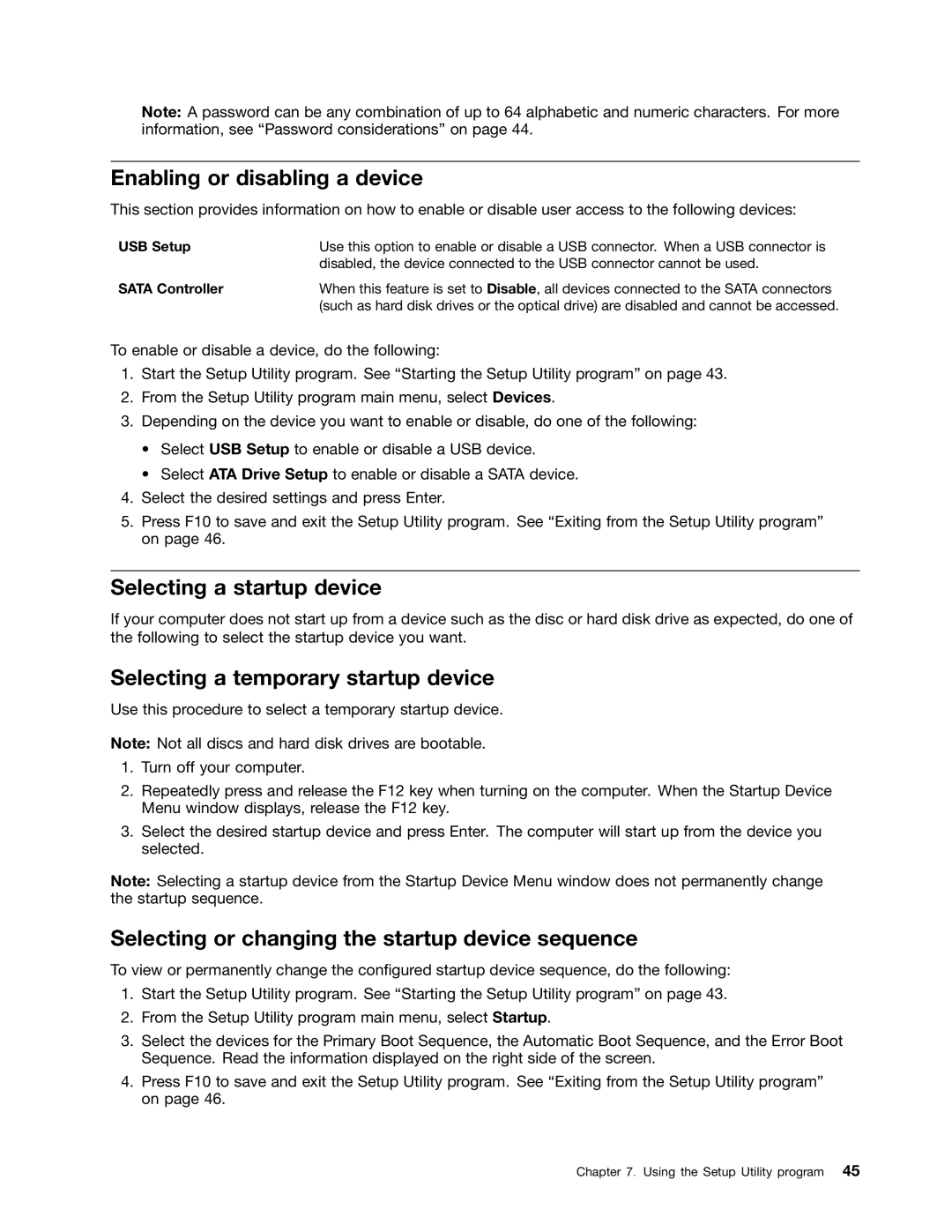Note: A password can be any combination of up to 64 alphabetic and numeric characters. For more information, see “Password considerations” on page 44.
Enabling or disabling a device
This section provides information on how to enable or disable user access to the following devices:
USB Setup | Use this option to enable or disable a USB connector. When a USB connector is |
| disabled, the device connected to the USB connector cannot be used. |
SATA Controller | When this feature is set to Disable, all devices connected to the SATA connectors |
| (such as hard disk drives or the optical drive) are disabled and cannot be accessed. |
To enable or disable a device, do the following:
1.Start the Setup Utility program. See “Starting the Setup Utility program” on page 43.
2.From the Setup Utility program main menu, select Devices.
3.Depending on the device you want to enable or disable, do one of the following:
•Select USB Setup to enable or disable a USB device.
•Select ATA Drive Setup to enable or disable a SATA device.
4.Select the desired settings and press Enter.
5.Press F10 to save and exit the Setup Utility program. See “Exiting from the Setup Utility program” on page 46.
Selecting a startup device
If your computer does not start up from a device such as the disc or hard disk drive as expected, do one of the following to select the startup device you want.
Selecting a temporary startup device
Use this procedure to select a temporary startup device.
Note: Not all discs and hard disk drives are bootable.
1.Turn off your computer.
2.Repeatedly press and release the F12 key when turning on the computer. When the Startup Device Menu window displays, release the F12 key.
3.Select the desired startup device and press Enter. The computer will start up from the device you selected.
Note: Selecting a startup device from the Startup Device Menu window does not permanently change the startup sequence.
Selecting or changing the startup device sequence
To view or permanently change the configured startup device sequence, do the following:
1.Start the Setup Utility program. See “Starting the Setup Utility program” on page 43.
2.From the Setup Utility program main menu, select Startup.
3.Select the devices for the Primary Boot Sequence, the Automatic Boot Sequence, and the Error Boot Sequence. Read the information displayed on the right side of the screen.
4.Press F10 to save and exit the Setup Utility program. See “Exiting from the Setup Utility program” on page 46.
Chapter 7. Using the Setup Utility program 45