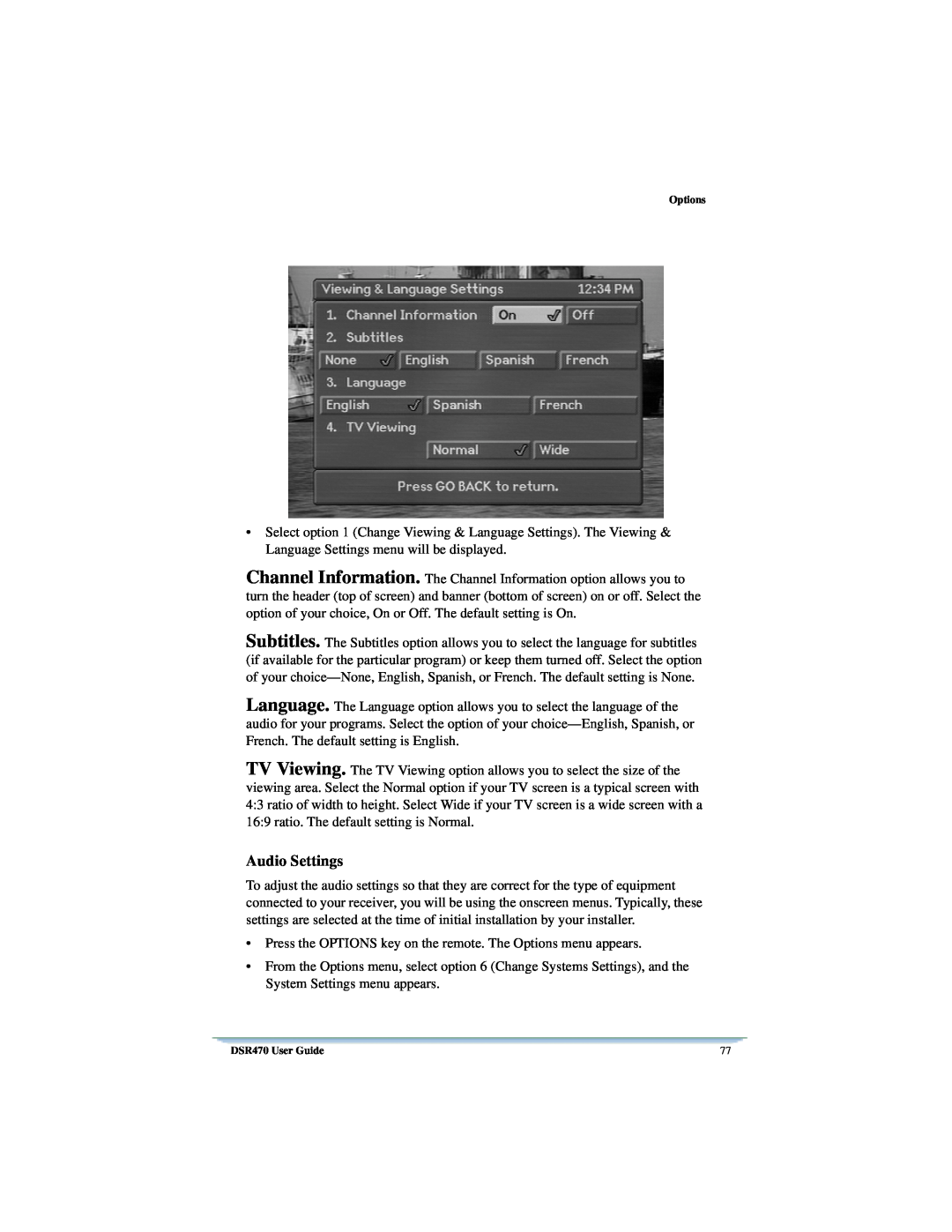DSR470 Digital Receiver User Guide
General Instrument Corporation doing business as
Publication #479169-001 Rev A All Rights Reserved
6450 Sequence Dr San Diego, California
DOCUMENTATION NOTICE
Motorola Broadband Communications Sector
DSR470 Digital Receiver
User Guide
Page
Installation
Using Your Remote
Welcome
Regulatory Information
Watching TV
Interactive Program
Guide IPG
Interests and Favorites
Help
Specifications
Warranty & Service
DSR470 User Guide
Welcome
Page
Telephone Company Procedures
FCC-RequiredNotification of Service
Regulatory Information
Programming Copyright Notice
FCC Certified
If Problems Arise
DSR470 User Guide
FCC Part
Regulatory Information
User Instructions
CP-01,Part 1, Section 10.1 . NOTICE The Canadian
Equipment Attachment Limitations
Regulatory Information
DSR470 User Guide
Operation Precautions
Power Sources/Grounding. Operate the equipment
Important Safeguards
Read, Follow and Keep Instructions. Before you
Regulatory Information
Outdoor Antenna Grounding. To provide some
Damage Requiring Service. Unplug this equipment
DSR470 User Guide
Safeguard Instructions
Regulatory Information
Size of grounding conductors
DSR470 User Guide
Using Your Remote
Key Functions
Vol. To raise or lower the TV volume level
Programming the Remote Control
stored in your remote control using the
Digit Code in the Tables Scanning
1.Turn on the TV
keys. The LED will not be
Verifying Your TV Mode Codes
Programming the Master Power Feature
Volume Control Crossover
If You Have More Than One Receiver
Replacing the Remote Control Batteries
Remote Energy Saver
TV Codes
054,055,116,126,142,172,185,213,224,225,231,251
DSR470 User Guide
Using Your Remote
Universal . . . . . . . . . . . . . . . . . . . . . . . . . . . . . . . . . . . . . . . . . . . . . . 043,044,206,207
Front Panel Descriptions
Installation
Connecting the Cable, Receiver, and TV
1.Power. Press this key to turn the receiver power on/off and to watch pro- grams in CBL mode
1. Power. The power cord is attached here
34!#$
Using the Menus
Choosing the Menu Language
Your Entertainment System
Authorizing Your Receiver
Completing the Receiver Connections to
Connections to Audio/Video Monitor and VCR
Connections to Audio/Video Monitor
Installation
DSR470 User Guide
Additional Features
DSR470 User Guide
Viewing and Language Settings
Installation
Audio Settings
Installation Settings
Choose option 3 Installation Settings
System Status
Authorization Screens
Page
Headers
How to Select Menu Options
Watching TV
Info Banner
Banners
Browse Banner
Authorization Screens
There is a technical problem
Interactive Program Guide IPG
How to Display the Guide
Guide Screen
How to Use the Guide
How to Display a Future Day and Time on the Guide
Setting a Timer for a Future Program
How to View the Guide by Interests
Detailed Program Information
Interactive Program Guide IPG
Page
Interests and Favorites
How to Display and Use the Interests Menu
1.All Programs. Each time you turn on the receiver, it automatically returns to the All Programs setting. When this option is selected, you will be able to scan for all programs while channel surfing or when you are using the Guide
Purchasing Instant Pay-Per-ViewIPPV Events
Pay-Per-ViewEvents
Purchase Screen
How to Purchase an IPPV Event
Purchase the Next Program
How to Cancel a Purchase
Purchase a Future Program
Changes in Purchase Options
Account Status
How to Display Your Purchase History
Purchase List
DSR470 User Guide
Credit Message
Pay-Per-ViewEvents
Page
Options
How to Display and Use the Options Menu
Page
Opening Your Mail
How to Display the Mailbox Menu
Mailbox Menu
Mailbox Message Screen
Erase or Keep Message Screen
Setting a Future Day and Time for the Guide
Favorite Channels Menu
Setting Favorite Channels
How to Display the Favorite Channels Menu
How to Display the Parental Control Menu
Setting Parental Controls & Passwords
Parental Control Menu Options
Press the
You may also select No Locks to permit access
Setting Timers
How to Use the Timers Menu
How to Display the Timers Menu
Maximum Number of Timers
Change Timer/Erase Timer Prompt Screen
Before a Timer Executes
How to Use the Set Timer Menu
If You Press the GO BACK Key
How to Set Each Timer Option
Setting a TimerLfor Next Year
How to Use the Confirm Timer Menu
If New Settings Conflict with Previous Settings
Setting a Timer Using the Guide
How to Cancel a Timer
List Purchases
Change System Settings
Viewing and Language Settings
DSR470 User Guide
Audio Settings
Options
Installation Settings
Explanations
Using Help
Help
Icons
Input
Specifications
Video
Cable Input
Remodulator Output
Remote Control
DigiCipher II Digital System
Analog Cable
Limited Warranty and Obtaining Services
Warranty & Service
To Original Consumer Purchaser at Retail
Responsibilities for You and Motorola BCS
Limitations
Calling for Service
DSR470 User Guide
How to Obtain Warranty Service
Warranty & Service
2001 Motorola, Inc. All rights reserved
Page
Publication #479169-001Rev. A
Motorola Broadband Communications Sector
6450 Sequence Dr San Diego, CA