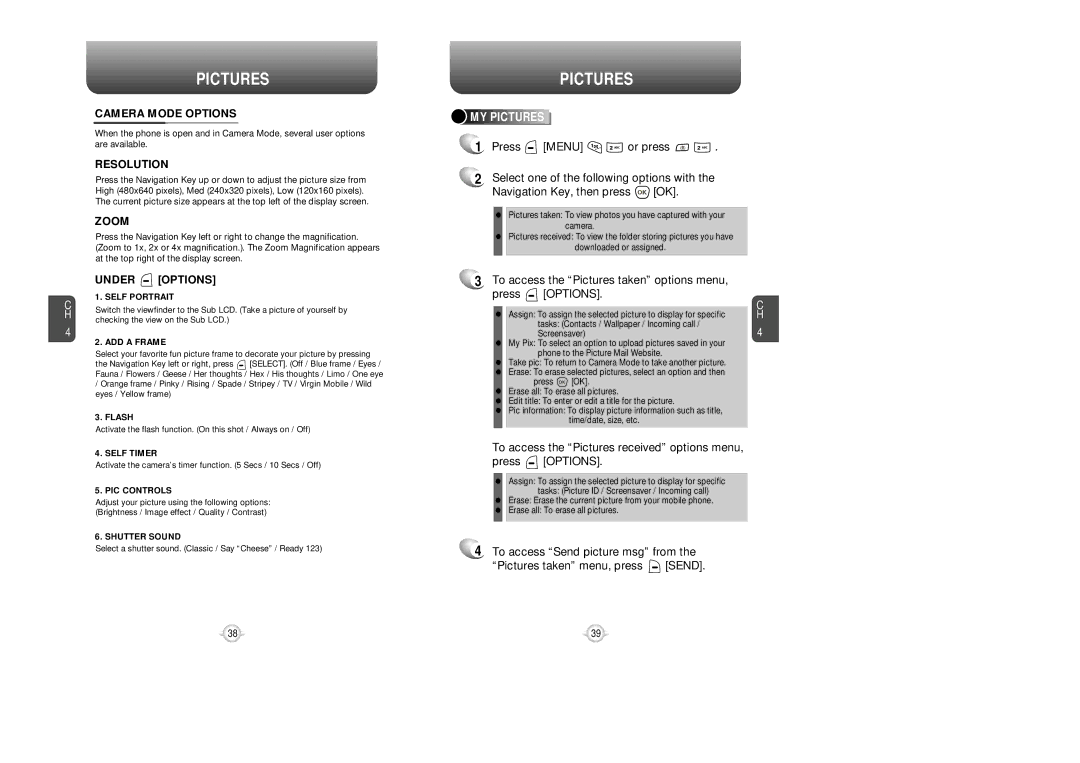C H
4
PICTURES
CAMERA MODE OPTIONS
When the phone is open and in Camera Mode, several user options are available.
RESOLUTION
Press the Navigation Key up or down to adjust the picture size from High (480x640 pixels), Med (240x320 pixels), Low (120x160 pixels). The current picture size appears at the top left of the display screen.
ZOOM
Press the Navigation Key left or right to change the magnification. (Zoom to 1x, 2x or 4x magnification.). The Zoom Magnification appears at the top right of the display screen.
UNDER  [OPTIONS]
[OPTIONS]
1. SELF PORTRAIT
Switch the viewfinder to the Sub LCD. (Take a picture of yourself by checking the view on the Sub LCD.)
2. ADD A FRAME
Select your favorite fun picture frame to decorate your picture by pressing
the Navigation Key left or right, press ![]() [SELECT]. (Off / Blue frame / Eyes / Fauna / Flowers / Geese / Her thoughts / Hex / His thoughts / Limo / One eye
[SELECT]. (Off / Blue frame / Eyes / Fauna / Flowers / Geese / Her thoughts / Hex / His thoughts / Limo / One eye
/Orange frame / Pinky / Rising / Spade / Stripey / TV / Virgin Mobile / Wild eyes / Yellow frame)
3. FLASH
Activate the flash function. (On this shot / Always on / Off)
4. SELF TIMER
Activate the camera’s timer function. (5 Secs / 10 Secs / Off)
5. PIC CONTROLS
Adjust your picture using the following options: (Brightness / Image effect / Quality / Contrast)
6. SHUTTER SOUND
Select a shutter sound. (Classic / Say “Cheese” / Ready 123)
PICTURES
![]()
![]()
![]()
![]() MY
MY![]()
![]()
![]()
![]()
![]()
![]()
![]()
![]() PICTURES
PICTURES![]()
![]()
![]()
![]()
![]()
![]()
![]()
![]()
![]()
![]()
1Press ![]() [MENU]
[MENU] ![]()
![]() or press
or press ![]()
![]() .
.
2Select one of the following options with the
Navigation Key, then press ![]() [OK].
[OK].
•Pictures taken: To view photos you have captured with your camera.
•Pictures received: To view the folder storing pictures you have
downloaded or assigned.
3 To access the “Pictures taken” options menu, |
| |
press | [OPTIONS]. | C |
|
| |
• Assign: To assign the selected picture to display for specific | H | |
| tasks: (Contacts / Wallpaper / Incoming call / | 4 |
| Screensaver) | |
•My Pix: To select an option to upload pictures saved in your phone to the Picture Mail Website.
•Take pic: To return to Camera Mode to take another picture.
•Erase: To erase selected pictures, select an option and then
press ![]() [OK].
[OK].
•Erase all: To erase all pictures.
•Edit title: To enter or edit a title for the picture.
•Pic information: To display picture information such as title, time/date, size, etc.
To access the “Pictures received” options menu,
press  [OPTIONS].
[OPTIONS].
•Assign: To assign the selected picture to display for specific tasks: (Picture ID / Screensaver / Incoming call)
•Erase: Erase the current picture from your mobile phone.
•Erase all: To erase all pictures.
4To access “Send picture msg” from the
“Pictures taken” menu, press ![]() [SEND].
[SEND].
38 | 39 |